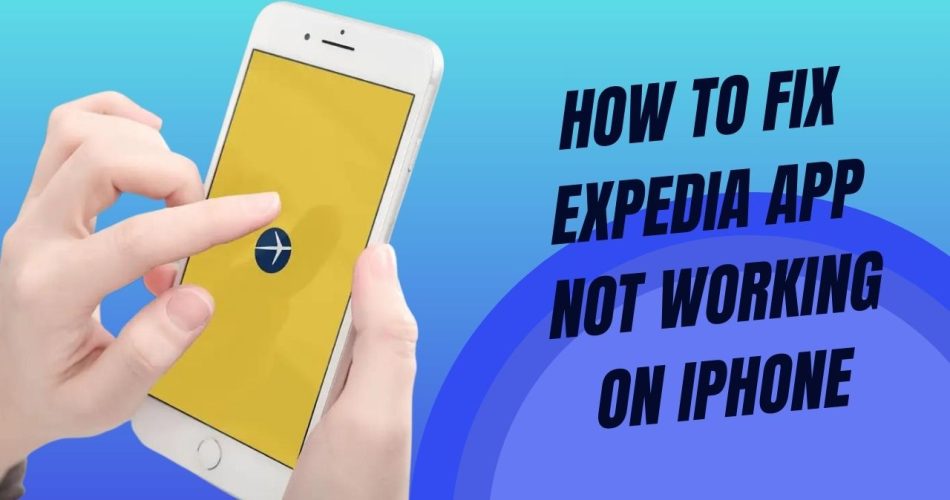The Expedia app is a handy way to book hotels, flights and more right from your iPhone. But sometimes the app can suddenly stop working properly. As we saw the many users are struggling with the Expedia app not working iPhone issue, here we have discussed the every working method to solve this issue.
Method Fix Expedia App Not Working on iPhone
Update the App
One of the simplest fixes is to ensure you have the latest version of the Expedia app installed. Open the App Store on your iPhone and go to the Updates tab. If Expedia shows an Update button, tap it to download the newest version of the app. The update may include bug fixes or optimizations to get the app working again.
Clear the App Cache
Over time, cached data for apps can become corrupted or too large, causing issues. To clear the cache for Expedia:
- Go to Settings > General > iPhone Storage.
- Scroll down and tap on Expedia.
- If available, tap “Offload App” to clear all cached data.
This will force the app to reload all its data again when reopened, which may resolve any caching problems.
Restart Your iPhone
Sometimes, restarting your iPhone can solve app crashing or freezing issues. To restart:
- Hold down the Power/Side button on your iPhone until the “Slide to Power Off” prompt appears.
- Drag the slider to turn off your phone completely.
- After 30 seconds, press and hold the Power button again to restart your iPhone.
- Once restarted, try opening Expedia again.
Check Your Internet Connection
Make sure your iPhone has a steady WiFi or cellular data connection. Without internet access, the Expedia app can’t fetch the information it needs to run properly.
Disable WiFi and switch to cellular data, or vice versa, to test the internet on your device. A weak or spotty connection could be the culprit.
Reinstall the App
If Expedia continues to misbehave, uninstall and reinstall the app:
- Touch and hold the Expedia app icon until it jiggles.
- Tap the X to delete the app.
- Open the App Store and re-download the latest version of Expedia.
Reinstalling can replace any corrupted files that may be disrupting normal function.
Reset Network Settings
For connectivity issues, try resetting your network settings:
- Go to Settings > General > Reset.
- Tap Reset Network Settings. This will reset WiFi, cellular and Bluetooth.
- Your device will restart. Reconnect to networks and try using Expedia again.
Wrapping Up
Once you have followed the above methods, you will be able to fix the Expedia app not working on iPhone issue. If you still need for tips, share your feedback in the comment box.