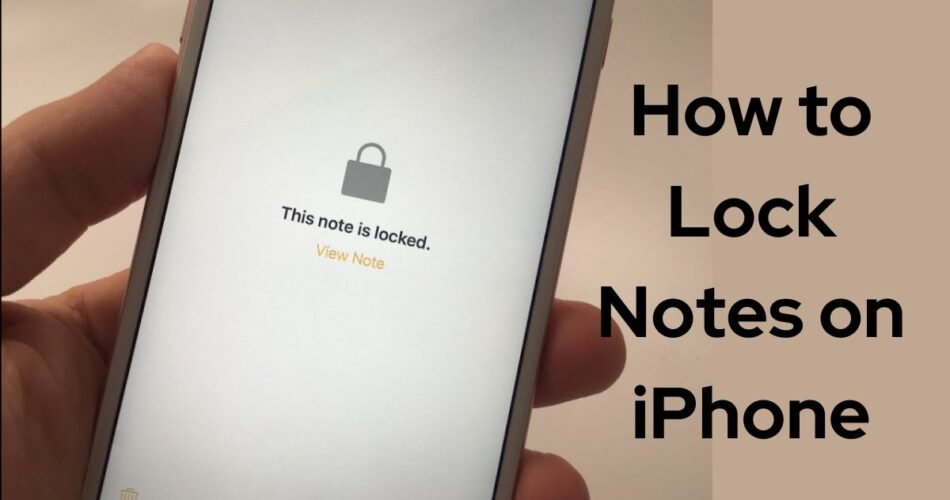If you use the built-in Notes app on your iPhone to jot down sensitive information like passwords, financial details, personal thoughts, or anything else you want to keep private, it’s important to know how to lock those notes to prevent unauthorized access.
Locking notes on iPhone is a simple process that adds an extra layer of security beyond just your device passcode. Here’s a detailed guide on how to set it up and use it effectively.
How to Enable Notes Locking
Before you can actually lock any notes, you first need to set up the locking feature in your iPhone settings:
- Open the Settings app on your iPhone
- Scroll down and tap on Notes
- Tap Password
- Choose either Use Device Passcode to lock notes with the same passcode you use to unlock your iPhone, or Use Custom Password to create a separate password just for your notes
- If using a custom password, enter the password you want to use, a password hint, and enable Face ID or Touch ID if your device supports it
- Tap Done to save your settings
Your notes locking password is now set up and ready to use. If you chose to use your device passcode, make sure you have a passcode enabled in your iPhone’s Touch ID & Passcode settings.
Read: How To Turn Off Pop Up Blocker on iPhone
How to Lock and Unlock Individual Notes
With the locking feature enabled, you can now lock individual notes whenever you want to secure them:
- Open the Notes app and go to the note you want to lock
- Tap the More button (three dots icon) at the top right
- Tap Lock Note
- Enter your notes password, or authenticate with Face ID or Touch ID if enabled
- The note will now show a lock icon at the top indicating it’s locked
To view a locked note again:
- Tap on the note in your list of notes
- Tap View Note
- Enter your password or authenticate to unlock the note
- The note will stay unlocked until you lock it again or the Notes app is closed
You can lock as many notes as you want. They will remain locked even if you switch to another app. To remove the lock on a note, just tap the More button again and choose Remove Lock.
Check: How to Scan Documents with Your iPhone
How to Change Your Notes Password on iOS
If you want to change your notes locking password at any time:
- Go to Settings => Notes => Password
- Tap Change Password
- Enter your current password
- Enter your new password and a new hint
- Tap Change Password to confirm
If you forget your notes password, you can reset it in Notes settings, but this will remove the locks from all your previously locked notes. The new password will only apply to notes you lock going forward.
Final Words
Locking notes on iPhone is an important way to keep your most private information secure. By setting up the locking feature and choosing which individual notes to lock, you can protect sensitive data with an additional layer of encryption and authentication beyond just your device passcode.
While it requires an extra step to lock and unlock notes, the privacy benefits are well worth it for many people. Just be sure to choose a strong password and keep it memorable, as a forgotten password could mean losing access to locked notes permanently.