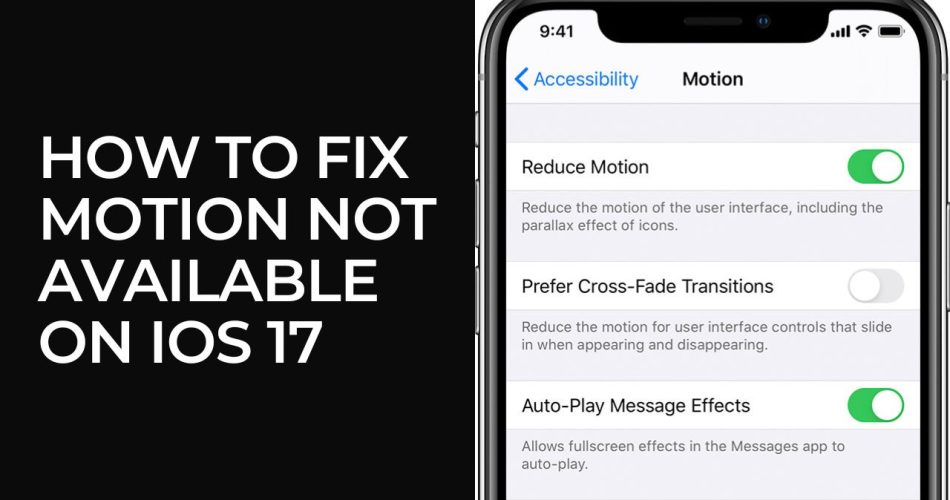One of the most exciting features introduced in iOS 17 is the ability to set live photos as your iPhone wallpaper. The motion effect brings your background to life with a quick animated glance. However, some users are reporting a “Motion Not Available” error on iOS 17 when trying to enable this feature. However, we are working on ways to fix this bothersome issue. Scroll down to know more.
What Is “Motion Not Available” Error?
The “Motion Not Available” error occurs when your iPhone is unable to show the live photo animation on your chosen wallpaper. Instead, it displays only a static image. There are a few potential factors that can trigger this:
- Low battery – Below 20% charge may affect live wallpapers
- Power saving mode enabled – This limits some visual features
- Outdated iOS version – Live photos require iOS 17
- Incompatible live photo – Must be taken with your device camera
- Haptic touch settings – Can interrupt the motion effect
So what can you do to allow live wallpaper motion again? Follow these troubleshooting steps.
Also Read: Battery Stats Shortcut iOS 17: How To Use
Methods To Fix Motion Not Available On iOS 17
Here are solutions to try if your iPhone shows the “Motion Not Available” error on iOS 17:
- Check your battery level – Charge your iPhone above 20% to ensure power isn’t affecting the live photo animation.
- Disable Low Power Mode – Turn off the Low Power Mode which can limit live wallpaper capabilities.
- Update to iOS 17 – You need the latest iOS version for full live wallpaper support. Update in Settings.
- Use a compatible live photo – The photo must be taken with your iPhone camera on iOS 17. Other photos may not work.
- Adjust Haptic Touch – Longer Haptic Touch duration can interrupt the motion effect. Shorten in Settings.
- Reset wallpaper settings – Go to Settings > Wallpaper > Choose New Wallpaper to reset it.
- Use third-party tools – Apps like ReiBoot can repair software issues without data loss.
- Check for iOS updates – Install the latest iOS version if any bug fixes are released.
- Contact Apple support – For additional help troubleshooting, you can contact Apple.
When to Contact Apple Support
If you’ve tried the troubleshooting tips above and are still seeing the “Motion Not Available” error, it may be time to contact Apple support:
- Setup an appointment at an Apple store – Technicians can examine your device.
- Call Apple support – Explain the issue and steps you’ve tried.
- Use Apple support messaging – Reach out over chat for personalized help.
- Check if Apple has acknowledged the bug – Some iOS issues have official fixes on the way.
Before you contact Apple, be sure you’ve tried the typical troubleshooting steps covered in this guide. Also, back up your device so you don’t lose data if further diagnosis requires it.
Conclusion
Don’t let the “Motion Not Available” error keep you from enjoying live wallpapers on your iPhone. In most cases, this is an issue that can be resolved through typical troubleshooting techniques. Once you have tried the above workarounds, it will be easier for you to get rid of this annoying motion not available error on iOS 17 running iPhone. Need more help? Don’t bother ask us via comment box.