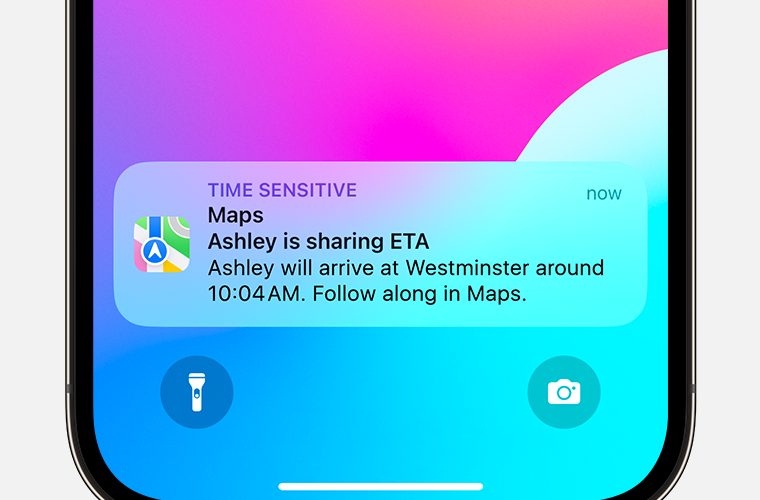Knowing how to share your exact GPS location with others right from your iPhone can be extremely useful. Whether meeting up with friends, helping someone find you, or letting loved ones know where you are, sending your current location is a convenient feature built right into every iPhone.
There are three main methods you can use to share your live location on iOS: the Messages app, Apple Maps, and Find My. Each approach is simple and only takes a few taps to send your real-time coordinates to whoever needs them.
Also Check: New Security Feature in iOS 17.3
How To Use Messages to Share Location
The Messages app that comes pre-installed on every iPhone provides a quick and easy way to share your exact location with any contact.
To send your current location using Messages:
- Open the Messages application and select a conversation with the recipient you want to share with, or start a new message thread with them.
- Tap their name at the very top of the screen to pull up more options.
- Choose the “Send My Current Location” choice.
Your current GPS coordinates will instantly be sent directly within Messages as a map link. The recipient can tap to open it in Apple Maps or their maps app.
Alternatively, you can tap the App icon in the text box toolbar, choose Location from the menu, and select Send to achieve the same thing. This will insert an interactive map link to your real-time location to share.
How To Use Apple Maps to Share Location
The Apple Maps app included on iPhones lets you easily drop a pin at your current location, then share that pin with someone.
Here’s how to share a location pin from Maps:
- Open the Apple Maps app and navigate to your current location on the map.
- Press and hold on the map to drop a pin at your exact coordinates.
- Tap on the pin to open up the location card with the address.
- Choose the Share button in the bottom left corner and pick a sharing method like Messages.
- This will generate a link to the pin’s address that you can send to a contact.
They’ll be able to open the link in Apple Maps or Google Maps to see the pinpoint location you shared.
How To Share Location Using Find My
For a more dedicated and permanent way to share your iPhone’s location, the Find My app provides a live location sharing option.
Follow these steps in Find My:
- Open the Find My app and select the People tab at the bottom.
- Tap the + button to add someone to share with.
- Choose “Share My Location” and enter the person’s name, email, or phone number.
- They will get a request to view your location that they must accept.
Once accepted, you both will be able to see each other’s real-time location on a map within Find My whenever wanted.
This provides an ongoing location sharing connection rather than just a one-time link. Keep in mind the person must install the Find My app and opt in to initiate ongoing sharing.
Feedback
In iOS 17, Apple introduced a super fast way to share a location pin once in Messages without full ongoing access.
Just open a Messages conversation, tap the + icon, choose Location, tap the pin icon, and select “Send Pin” to instantly send your pinned coordinates.
You can also ask Siri to “share my location with [name/number]” and it will immediately share your current location using Messages or another default app.
Make sure Location Services are enabled in your iPhone’s Settings for full functionality. Overall, sharing your precise GPS location is quick and painless with these built-in Apple options. Give them a try next time you need to let someone know exactly where you are!