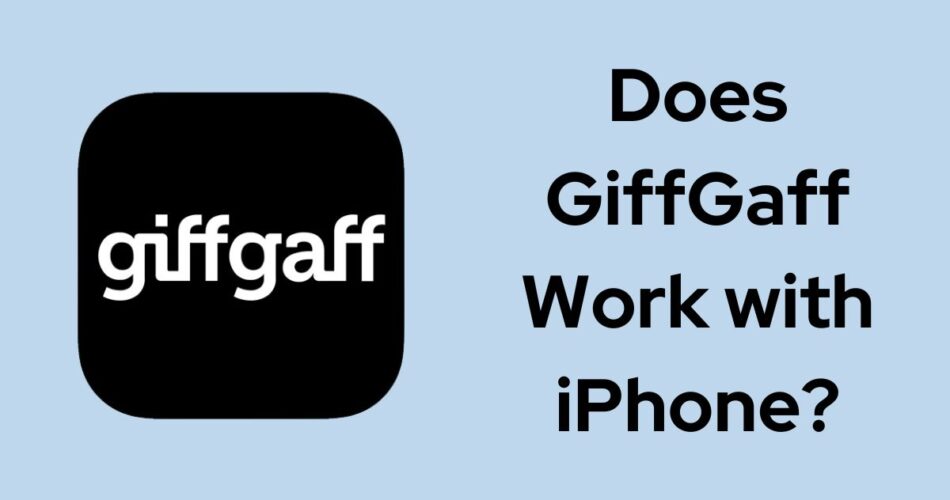giffgaff is a popular mobile virtual network operator (MVNO) in the UK that offers affordable and flexible mobile plans. Many iPhone users wonder if giffgaff is compatible with their devices and how to set it up.
The short answer is yes, giffgaff works perfectly with iPhones. Here’s how to activate a giffgaff SIM on an iPhone and how to use the giffgaff app on iOS.
Compatibility
giffgaff uses the O2 network, which is fully compatible with all iPhone models. Whether you have an older iPhone or the latest model, you can use a giffgaff SIM card as long as your device is unlocked or locked to O2. If you’re unsure about your iPhone’s lock status, contact your previous carrier or check online using your IMEI number.
Read: Why Is My SIM Card Not Working on My iPhone?
How to Activate a GiffGaff SIM on iPhone
To start using giffgaff on your iPhone, you need to activate your SIM card. Here’s how:
- Order a free SIM: Visit the giffgaff website and order a free SIM card. It will be delivered to your address in a few days.
- Insert the SIM: Remove your old SIM card from your iPhone and insert the giffgaff SIM. Make sure to use the correct SIM size for your iPhone model (Standard, Micro, or Nano). New iPhone 14 and iPhone 15 from US only supports eSIM.
- Activate online: Go to giffgaff.com/activate and enter the 6-digit code printed on your SIM card. Follow the on-screen instructions to register an account and choose a plan.
- Wait for activation: It can take up to 24 hours for your SIM to activate, but it’s usually much quicker. You’ll receive a confirmation email once your account is active.
- Configure APN settings: To access the internet and MMS on your iPhone, you may need to configure the APN settings. Go to Settings => Mobile Data => Mobile Data Options > Mobile Data Network and enter the following:
- APN: giffgaff.com
- Username: giffgaff
- Password: password
- MMS Proxy: 82.132.254.1
- MMS Port: 8080
Your giffgaff SIM is now active, and you can start using your iPhone to make calls, send texts, and browse the internet.
How to Use the GiffGaff App on iOS
giffgaff offers a free mobile app for iOS that lets you manage your account, check your usage, buy plans, and more. Here’s how to get started:
- Download the app: Open the App Store on your iPhone and search for “giffgaff”. Download and install the official app.
- Log in: Open the app and log in using your giffgaff member name or phone number and password. If you’re new to giffgaff, you can register for an account within the app.
- Manage your account: The app’s home screen shows an overview of your current plan, remaining allowances, and expiry date. You can tap on each section to view more details.
- Buy a goodybag: giffgaff’s plans are called “goodybags”. To buy a new goodybag or renew an existing one, tap on the “Buy a goodybag” button and select your preferred option.
- Add credit: If you need to make international calls or premium-rate calls, you can add credit to your account. Tap on the “Add credit” button and choose an amount.
- Check your usage: The app lets you monitor your data, minutes, and texts usage in real-time. Tap on the “Check usage” button to see how much you’ve used and how much is remaining.
- Get help: If you need assistance or have a question, tap on the “Help” button to access giffgaff’s knowledge base, community forums, and support channels.
The giffgaff app makes it easy to stay on top of your mobile usage and manage your account on the go. It’s a must-have for any giffgaff user with an iPhone.
Check: How to Fix WhatsApp Notifications Not Working on iPhone
How to Fix GiffGaff Not Working on iPhone
If you encounter any issues while activating your giffgaff SIM or using the app on your iPhone, here are some troubleshooting tips:
- Can’t activate SIM: Make sure you’re entering the correct activation code and following the on-screen instructions. If you’re still having trouble, contact giffgaff support for assistance.
- No service: If your iPhone shows “No Service” after inserting the giffgaff SIM, try restarting your device or updating your carrier settings. You can also try manually selecting the giffgaff network in Settings => Mobile Data => Network Selection.
- Can’t access internet: Double-check that you’ve entered the correct APN settings as outlined above. If you’re still unable to connect, try resetting your network settings in Settings => General => Reset => Reset Network Settings.
- App not working: If the giffgaff app is crashing or not loading, try force-closing the app and reopening it. You can also try uninstalling and reinstalling the app from the App Store.
The Bottom Line
GiffGaff is an excellent choice for iPhone users in the UK who want affordable, flexible, and reliable mobile service. Activating a giffgaff SIM on your iPhone is a straightforward process that can be done online in just a few steps. The giffgaff app for iOS makes it easy to manage your account, buy plans, and monitor your usage on the go.