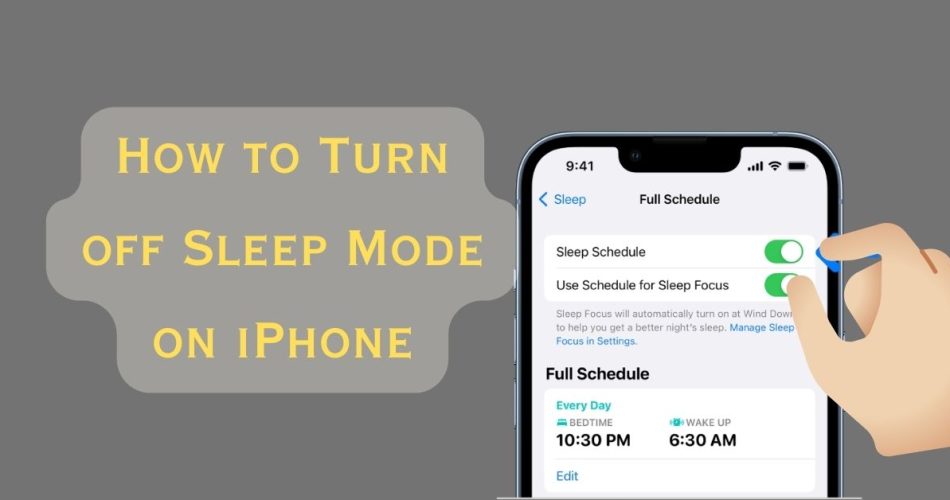Have you ever wondered about the Sleep Focus mode on your iPhone and how to manage it? The Sleep Focus mode, also known as the “Do Not Disturb” mode while sleeping, ensures that you aren’t interrupted by unnecessary notifications while resting. Sometimes, we set our iPhone into sleep mode and then forget to turn it off, and we may miss all the important calls and messages.
So, this guide is for all iOS users who want to know how to turn off Sleep Mode on their iPhones.
Read: How to Mirror iPhone to TV?
Check Sleep Focus Mode
The first thing you need to know is how to identify if Sleep Focus mode is enabled. This can be easily done by looking at the top of your iPhone next to the time. If there’s a tiny bed icon, it indicates that Sleep Focus mode is active.
How to Turn Off Sleep Focus Mode
There are several ways to turn off this mode:
Method #1: Control Center Method:
- Swipe into the control center.
- Find the Sleep toggle. Note that it’s consistently located in the same spot and isn’t customizable.
- To deactivate Sleep mode, tap on the circle. If you tap the larger rectangle, it’ll display all your focus modes.
Method #2: Siri
While it might not be the most practical for everyone, asking Siri to turn off the Sleep Focus mode is another method. Simply tell Siri, “Turn off Sleep Focus mode,” and it’ll be disabled.
Change Sleep Focus Mode Settings
The Sleep Focus mode can automatically activate based on a schedule you’ve set. To prevent it from activating on its own:
- Access Sleep Focus settings through the control center.
- Navigate to the schedule settings. Here you can adjust the activation times. For instance, if it’s set from 8 PM to 5:30 AM, it will automatically activate during those hours.
- To stop automatic activation, simply disable the scheduling.
Other Important Settings
The iPhone allows for various customizations to enhance your sleeping experience:
- Focus Filters: Choose combinations of filters to manage notifications from emails, calendar events, messages, and more.
- Low Power Mode: This feature is ideal for conserving battery during sleep hours. Since you’re less likely to use the phone, enabling Low Power Mode makes sense.
- Dark Mode: Dark mode is recommended during the night. This setting ensures minimal brightness if you do need to check your phone.
- Customizable UI: You can alter the appearance of your home and lock screens during Sleep mode. Options like showing current weather and temperatures upon waking up are available.
- Allowed Interruptions: Designate specific contacts or apps that can still send you notifications during Sleep mode.
Conclusion
The Sleep Focus mode is essential for those who want to ensure a peaceful night’s sleep without disturbances from their iPhones. Whether you choose to have it activated automatically based on a schedule or prefer to toggle it manually, the steps are simple and user-friendly. Remember, the key is to personalize your settings to maximize comfort and minimize distractions. Sleep well!