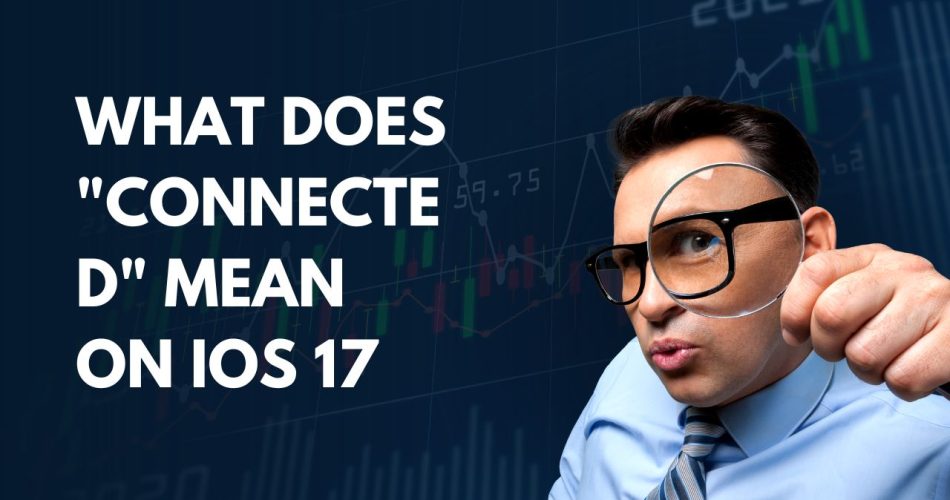With the release of iOS 17, iPhone users may notice the word “Connected” appearing at the top of their screen. This refers to the iPhone actively communicating with another device or service. The “Connected” banner provides helpful information about the types of connections occurring on your iPhone.
As many users are not aware of Connected means on iOS 17, here we have prepared the full article about the meaning of iOS 17.
See More: iOS 17.0.3 Issues And Problems
Common Scenarios for “Connected” on iOS 17
There are several main instances where your iPhone will display the “Connected” banner in iOS 17:
AirDropping Files
When you use AirDrop to send files like photos, videos, or documents to a nearby iPhone or iPad, you will see “Connected” and the name of the receiving device. AirDrop relies on a direct Wi-Fi connection between Apple devices, hence the connected status.
SharePlay Sessions
If you are on a FaceTime call and initiate SharePlay to watch video or listen to audio together, “Connected” will show with the name of each participating device. SharePlay utilizes connectivity between devices to sync the shared content.
Streaming to AirPlay Devices
When you select an AirPlay-compatible speaker, Apple TV, or smart TV to stream media from your iPhone, it will say “Connected” followed by the device name. This indicates active streaming via the Wi-Fi network.
Bluetooth Accessories
Anytime you connect Bluetooth headphones, a speaker, or other accessory to your iPhone, “Connected” displays to confirm an active Bluetooth pairing. This allows wireless use of the Bluetooth device.
Wi-Fi/Cellular Networks
Joining a Wi-Fi network or using cellular data to access the internet will trigger the “Connected” banner. It will show the name of the Wi-Fi network or your cellular provider. This lets you know internet connectivity is present.
iCloud Syncing
When your iPhone is actively syncing data like photos, messages, and documents with iCloud, you’ll see “Connected” and “iCloud.” This shows your content is being safely stored and synced across devices.
New Connectivity Features in iOS 17
Along with the connectivity scenarios described above, iOS 17 introduces two new iPhone-to-iPhone connection capabilities:
Quick AirPlay Connections
Bringing two iPhones close together now triggers a popup asking if you want to connect for quick AirPlay sharing. This allows almost instant streaming to other iOS devices.
Spontaneous SharePlay Sessions
Similarly, you can now start SharePlay media sessions by bringing two iPhones near each other and confirming the connection. This simplifies starting SharePlay with friends and family.
Both features rely on close proximity between iPhones to initiate the connections. You get the same “Connected” indicator once successfully linked.
Conclusion
The “Connected” notification at the top of the screen on iOS 17 provides users with helpful connection status. It indicates your iPhone is actively paired with another device or service for sharing content and data.
Being aware of what the Connected banner means in different usage scenarios allows you to better manage these wireless interactions. While connectivity enhances the Apple ecosystem integration, be mindful of battery, bandwidth, and data consumption. So, the “Connected” label signifies an essential path of communication between your iOS device and the world around it.
With the release of iOS 17, iPhone users may notice the word “Connected” appearing at the top of their screen. This refers to the iPhone actively communicating with another device or service. The “Connected” banner provides helpful information about the types of connections occurring on your iPhone.
As the many users are not aware about Connected means on iOS 17, here we have prepared the full article about the meaning of iOS 17.
See More: iOS 17.0.3 Issues And Problems
Common Scenarios for “Connected” on iOS 17
There are several main instances where your iPhone will display the “Connected” banner in iOS 17:
AirDropping Files
When you use AirDrop to send files like photos, videos, or documents to a nearby iPhone or iPad, you will see “Connected” and the name of the receiving device. AirDrop relies on a direct Wi-Fi connection between Apple devices, hence the connected status.
SharePlay Sessions
If you are on a FaceTime call and initiate SharePlay to watch video or listen to audio together, “Connected” will show with the name of each participating device. SharePlay utilizes connectivity between devices to sync the shared content.
Streaming to AirPlay Devices
When you select an AirPlay-compatible speaker, Apple TV, or smart TV to stream media from your iPhone, it will say “Connected” followed by the device name. This indicates active streaming via the Wi-Fi network.
Bluetooth Accessories
Anytime you connect Bluetooth headphones, a speaker, or other accessory to your iPhone, “Connected” displays to confirm an active Bluetooth pairing. This allows wireless use of the Bluetooth device.
Wi-Fi/Cellular Networks
Joining a Wi-Fi network or using cellular data to access the internet will trigger the “Connected” banner. It will show the name of the Wi-Fi network or your cellular provider. This lets you know internet connectivity is present.
iCloud Syncing
When your iPhone is actively syncing data like photos, messages, and documents with iCloud, you’ll see “Connected” and “iCloud.” This shows your content is being safely stored and synced across devices.
New Connectivity Features in iOS 17
Along with the connectivity scenarios described above, iOS 17 introduces two new iPhone-to-iPhone connection capabilities:
Quick AirPlay Connections
Bringing two iPhones close together now triggers a popup asking if you want to connect for quick AirPlay sharing. This allows almost instant streaming to other iOS devices.
Spontaneous SharePlay Sessions
Similarly, you can now start SharePlay media sessions by bringing two iPhones near each other and confirming the connection. This simplifies starting SharePlay with friends and family.
Both features rely on close proximity between iPhones to initiate the connections. You get the same “Connected” indicator once successfully linked.
Conclusion
The “Connected” notification at the top of the screen on iOS 17 provides users with helpful connection status. It indicates your iPhone is actively paired with another device or service for sharing content and data.
Being aware of what the Connected banner means in different usage scenarios allows you to better manage these wireless interactions. While connectivity enhances the Apple ecosystem integration, be mindful of battery, bandwidth, and data consumption. So, the “Connected” label signifies an essential path of communication between your iOS device and the world around it.