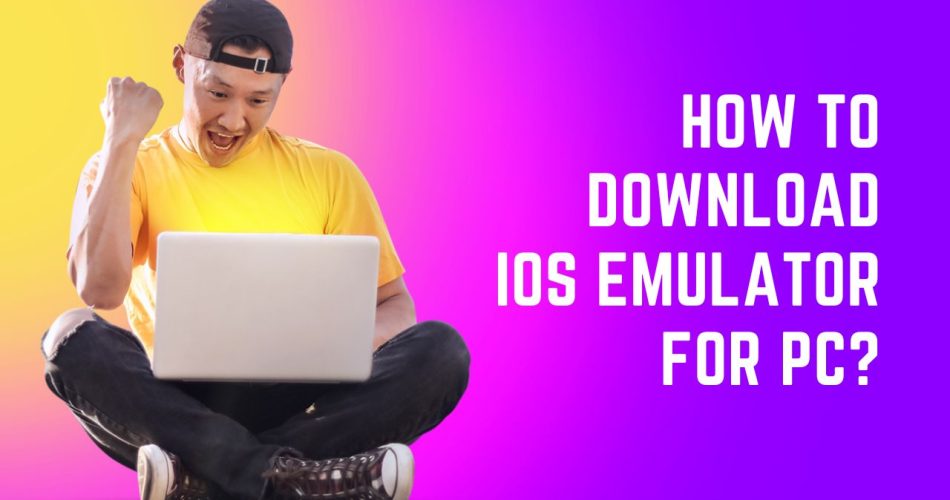An emulator mimics all the hardware and software features of a production system, thus allowing you to enjoy an operating system without actually having the device. Apple iOS is synonymous with class and elegance, owing to its mind-blowing features, apps, and games. But since their devices won’t come cheap, not everyone can afford it and experience what does it feel like.
That’s where iOS emulators come into the role. These programs mimic the hardware of an iPhone or iPad on your PC to launch iOS apps on other operating systems. Developers often use these emulators on the Windows PC they use for programming. While they can’t run apps and games from the official Apple App Store directly, these emulators can still mimic the basic interface of an iPhone.
See Also: How to Install GBA4iOS?
Here’s a comprehensive guide outlining the step-by-step instructions to download an iOS emulator for a PC. Ahead, we have also listed the 5 best iOS emulators you can choose to mimic the iPhone or iPad screen on your Windows. So, let’s get started.
What is an iOS Emulator, and What Does it Do?
It’s good, to begin with the basics. iOS emulators, as the name suggests, are programs that mimic the hardware and software of iPhones or iPads on your Windows PC. These emulators are available for multiple platforms and require minimal system requirements to get started.
An emulator is a virtual machine that replicates the original system of a specific device and allows users and developers to run apps on their operating systems without actually having to invest in the device. Once you are done installing the iOS emulator for PC, you can easily install packages of your app and then play them on your computer, even if they are not available for that device. That way, you can enjoy the game or app you like without worrying about what system it was made for.
The Pros and Cons of Using iOS Emulators
Here’s a quick rundown of the pros and cons of using iOS emulators. Keep scrolling the page and learn if they are worth your time and effort.
Pros
- Easy to use and install
- Used to run multiple instances of the same application simultaneously
- Cost-effective compared to buying multiple devices for testing
- It makes debugging and testing easy and quick.
Cons
- It doesn’t support all the apps.
- Not suitable for testing hardware-specific features, such as GPS and camera.
- Performance may be lower than that of a real device owing to the lack of hardware acceleration.
- Limited access to specific system settings.
- Prone to errors and bugs
A Step-by-Step Guide to Installing the iOS Emulator on a PC
Now that you are well-acquainted with the iOS emulator and its pros and cons, it’s time to find out the steps to download and install the emulator on a PC. Follow the instructions mentioned below and get it on your PC with a few clicks. Be mindful that the download process may vary from one emulator to another, and we are listing the standard instructions only to help you execute the process. Here we go.
- Open the Safari browser and enter the official site of the iOS emulator. We are taking the Smartface iOS emulator, for instance.
- Once you enter the home page, locate the Download section, and enter your email address to get started.
- Tap the Submit button and follow the on-screen instructions to download and install the emulator on your Windows PC.
Be mindful that some emulators offer free trials while others only offer paid services. Hence, continue to the payment or a free version, depending on the emulator you have downloaded.
The 5 Best iOS Emulators for a PC
The internet is packed with numerous iOS emulators, which makes the choice a bit challenging. Hence, we have outlined the 5 best options you can opt for and turn your Windows PC into an iPhone or iPad instantly. Check them out here.
1. iPadian
It is one of the most popular emulators that runs only with Adobe Air Framework. The iPadian is compatible and can run from Windows XP to the most recent Windows 10 build release.
It can simulate a near-perfect GUI of an iPad on your Windows PC, so you can enjoy the iPad experience without shelling out your precious dollars. iPadian has its own App Store from where you can download apps and games.
2. SmartFace
The second best iOS emulator you must try is SmartFace. It is mainly designed with developers in mind and boasts multiple functionalities that you’ll need to test your program before deploying them. It offers both paid and free versions, and you can select any of them based on your requirements and budget.
The best thing about SmartFace is that it can also act as an Android emulator, thus helping you test both Android and iOS applications in one place.
3. Xcode
It is the best iOS emulator for developers, as Apple itself created it. Xcode can emulate all Apple devices, so you can analyze how your app’s layout changes.
This iOS emulator lets you modify the settings available on the simulated device to see how these settings affect your application. It has a fully-integrated development environment for iOS.
4. Xamarin
The next best option is Xamarin. It is a development tool from Microsoft and is one of the most versatile beta testing software. The tool supports running iOS applications from Apple Cloud, making it one of the most promising options.
It might not be the best at present, but developers are eagerly trying to improve its performance by releasing continuous updates. This emulator gives you access to all important iOS tools, like ARkit, Siri Shortcuts, and more.
5. Appetize
It is a web-based iOS emulator that works on all operating systems. The best thing about this emulator is that it works without installation. Appetize is available in both free and paid versions, with flexible pricing plans.
Furthermore, this emulator is compatible with multiple generations of iPhone and iPad models. Once you upload the file, it automatically sends you a link where you can run the app online.
Conclusion
There you have it. We hope our guide will help you know the process of installing iOS emulators on a PC, along with narrowing your choices. These emulators present an exact replica of the iPhone and iPad on your Mac and Windows PC, so you can enjoy the interface while testing your apps without having to spend on all these devices.
Do you like our research? Feel free to share your thoughts with us in the comments below. We would love to hear from you.