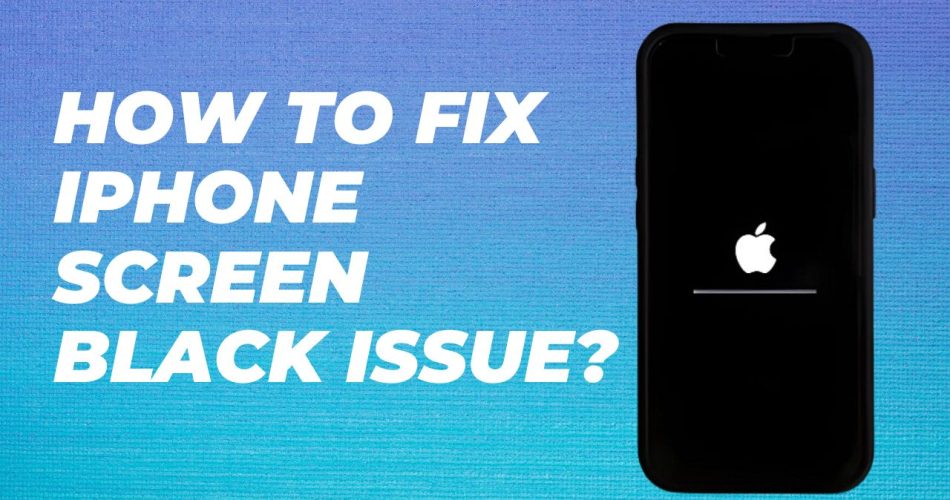A black screen is one of the most common iPhone issues users encounter. If your iPhone display suddenly goes black and becomes unresponsive, don’t panic – the problem can likely be fixed with some troubleshooting.
When dealing with an iPhone black screen, you can try solutions like forced restarts to software updates and resets. We will help you identify the cause and get your iPhone back up and running in no time.
What Causes the iPhone Black Screen Issue
There are several potential reasons why an iPhone screen may suddenly go black:
Hardware Issues
- Physical damage to the screen or internal components from drops or impact
- Faulty display or backlight
- Issues with connectors that attach the screen to the logic board
- Power/sleep button failure
Software Issues
- Buggy iOS update
- Incompatible or problematic apps
- iOS crash or freeze
- Attempted unauthorized modifications like jailbreaking
Other Causes
- Drained or defective battery
- Overheating from excessive CPU usage
- Exposure to liquids or moisture damage
Fix 1: Force Restart the iPhone
Force restarting the iPhone essentially cuts power and reboots the device, which can resolve many software-related causes of black screens:
On iPhone 8 or later:
- Quickly press and release the Volume Up button
- Quickly press and release the Volume Down button
- Press and hold the Side button until you see the Apple logo
On iPhone 7 or earlier:
- Press and hold the Sleep/Wake and Home buttons simultaneously until the Apple logo appears
Fix 2: Update iOS Software
A black screen can sometimes occur after an incomplete or buggy iOS update. Connect the iPhone to a computer and update to the latest iOS version using iTunes or Finder.
Fix 3: Restore iPhone Using Recovery Mode
Restoring the iPhone using recovery mode will wipe the device and reinstall a fresh copy of iOS to eliminate any underlying software issues:
- Connect iPhone to computer and launch iTunes/Finder
- While holding the Side button, connect the Lightning cable to enter Recovery mode
- When prompted, select Restore to download and install latest iOS version
Note: This will erase all data on the phone so ensure you have a recent backup.
Fix 4: Get Hardware Repair Service
If the above software troubleshooting does not resolve the problem, it likely indicates a hardware defect that requires professional repair:
- Cracked display/touchscreen
- Faulty display connector
- Motherboard failure
- Issues with battery/charging port
Book an appointment at an Apple store or authorized service center for evaluation and repair. Costs may apply if the phone is out of warranty.
Fix 5: Contact Apple Support
If you have tried all other troubleshooting without success, reach out to Apple support online or by phone. Provide details of the issue and troubleshooting steps attempted. An Apple technician can then provide tailored troubleshooting or service options.
An iPhone with sudden black screen can be frustrating but is mostly fixable. Troubleshoot to identify the likely cause, then try forced restarts, software updates and restores before considering hardware repair or replacement options.