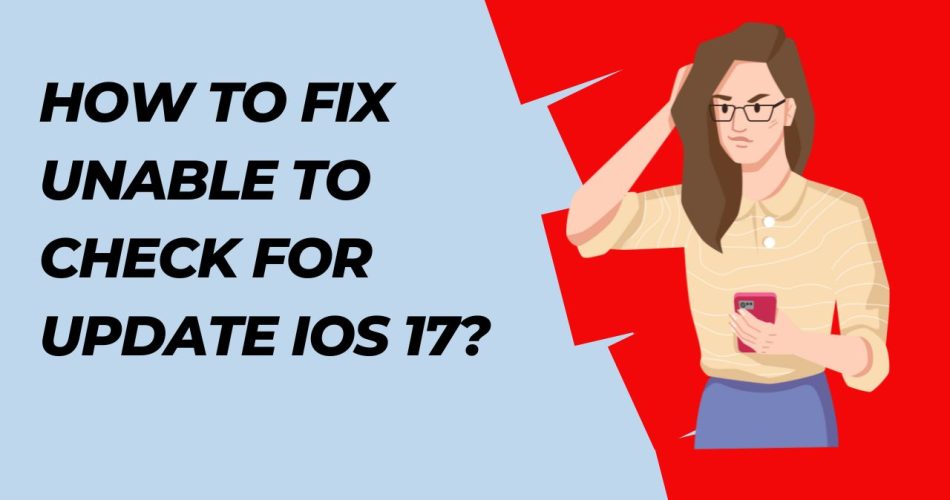iOS 17 has become a buzzword since the moment Apple talked about its features and functionalities at its WWDC 2023 event in June 2023. Whether it’s the standby mode or FaceTime reactions to live voicemail, this latest iteration seems to have ticked off most boxes.
Best of all – its beta version is already available on the web, and a majority of users have updated their software to iOS 17 beta to take a test drive. But since iOS 17 is still in its beta version, problems and bugs are inevitable. A few users complained that they got stuck when trying to update their iOS to the latest iteration.
See Also: How to use Live Voicemail in iOS 17?
If you are also facing the “Unable to check for an update iOS 17” issue and the error has brought your excitement to a standstill, this guide is for you. We have looked into the matter and come up with various solutions to put this trouble to an end. Wait no more and scroll down the page to find some quick tips to get rid of this error for good. Let’s proceed.
Why are you facing the “Unable to Check for Update iOS 17” Error?
Since you’ve ended up on this article, we’ve assumed that you already tried to update your iOS to the latest beta version and failed to complete the process. So have you wondered why did it happen? Most users have already enjoyed the iOS 17 beta, then why are you facing the error?
Well, before we slide into the solutions to fix the problem, let’s first map out the reason for triggering the error. Knowing the root cause will surely help you understand why you are getting stuck in the middle of the process and what method you need to eliminate the error for good.
Let’s get into the culprits and then move to the solutions.
- Heavy server traffic
In most cases, the main reason is heavy server traffic that tends to block the download of new software betas. Since millions of iPhone users are trying to fetch iOS 17 beta version, it simply jam-packs the server and causes the error. The server either crashes or becomes incredibly sluggish.
- Poor Internet
Not to mention, a poor or unstable internet connection is yet another reason why you failed to update to iOS 17. The software update requires a good internet source, so the system can easily download and install it. If you are connected to a fluctuating internet connection, it might cause trouble when completing software updates.
- Storage issue
Yet another reason that leads to the trouble is the cogged-up storage. It is one of the major yet the most underrated cause of spoiling your mood. The software update requires extra storage, and it might create problems if your device is running out of memory.
- Compatibility
You must forget this culprit, for sure!! No matter whether the server is doing well, you are connected to a stable internet connection, and your iPhone is full of storage, you still cannot manage to get the update if your smartphone model is not compatible with it. Yes, you read it right. iOS 17 isn’t launched for everyone, and you may be deprived of its facilities if you are using iPhone 8, iPhone 8 Plus, or iPhone X. So, upgrade your device first and then move forward to try this update.
The 7 Easy Solutions to Fix “Unable to Check for update iOS 17”
Done with the causes? Let’s move to the solutions and see how you can fix this trouble in a jiffy. Below are mentioned the seven quick solutions to eliminate this error. Let’s get started.
Check if you have a supported model
First of all, before you take any hassle or try to update your iOS to the latest version, make sure to check if you have a compatible model or not. Be mindful that iOS 17 has left out iPhone 8, iPhone 8 Plus, and iPhone X owners. So, if you are excited to enjoy iOS 17 and beyond updates, ensure to invest in a new iPhone model and then try the update process.
Connect your iPhone to a stable internet connection
The software update won’t work if you are connected to a poor internet source. It requires an excellent internet connection; hence, make sure to switch to a non-fluctuating internet source and try to fetch the update again.
Turn off the router, wait for a couple of minutes, and turn it back on to see if the hack works. You can also switch to cellular data to get the perfect speed to update your device. Consider resetting your network settings and see if you are now able to update your device.
Restart your iPhone
Yes, you read it right – sometimes, a simple restart can do the job and work wonders in resolving the update trouble. It simply removes minor technical bugs from the device and allows you to clear all temporary glitches that might be causing trouble when downloading the iOS 17 beta update.
The steps to turn off the iPhone depends on the model. Switch off your smartphone, wait for a few seconds, and turn it back on. Try to get the software and see if it helps.
Check the storage space
As already mentioned, software updates may create trouble if your device is running out of storage value. Hence, it’s good to check the software update and see if it is the major culprit behind the trouble.
Insufficient storage space can often hinder the update process and lead to failure. Hence you must ensure that your device has enough space to accommodate the iOS 17 beta update. Go to Settings > Storage, and find how much space is left on your iPhone.
Delete unnecessary files and apps to free up space and give the software update another chance.
Turn Off/ On the Airplane Mode
Still facing the trouble? Consider opting for the airplane mode and give your iPhone a break for some time. It can temporarily fix the tech glitches and poor connection issues. Here’s how to execute the trick.
- Swipe down from the top-right corner to access the Control Center.
- Hit the airplane mode icon to turn it on.
- Wait for a couple of minutes.
- Again click the icon to turn it off.
- Return to the software update window and see if this hack worked. If not, do not lose your calm and find other solutions to fix the problem.
Disable Low Power Mode
Sometimes, the Low Power Mode hinders the process of software update and causes the trouble. This mode temporarily reduces the background activities, such as download and mail fetch to save the battery from draining.
Therefore, whenever you try to get the software update, make sure to disable the Low Power Mode and try the process again. To disable it, go to the Settings window and scroll down to the Battry option. Tur off the toggle next to Low Power Mode, and it’s done.
Factory Reset the iPhone
If, after following all the hacks above, the problem persists, it’s recommended to factory reset the iPhone. This method boasts an impressive track recor dof fixing persistent issues like software update. However, please be mindful that it erases all custom settings and passwords; hence, backup all of them before proceeding to this step.
Here’s how.
- Open the Settings app and tap General.
- Scroll down to Choose Transfer or Reset iPhone, and select Reset.
- Now, select Reset All Settings, and enter your device passcode to confirm your choice, and it’s done.
Conclusion
That’s all about how to fix the “Unable to check for update iOS 17”. We hope our guide has helped you eliminate the trouble, so you can also join the party and enjoy the test drive of the new add-ons and features.
Failed Software update is a temporary glitch as long as you have a supported model. So, worry not and follow any of the solutions above to get rid of this error message. For more guides, please bookmark the page and visit frequently.