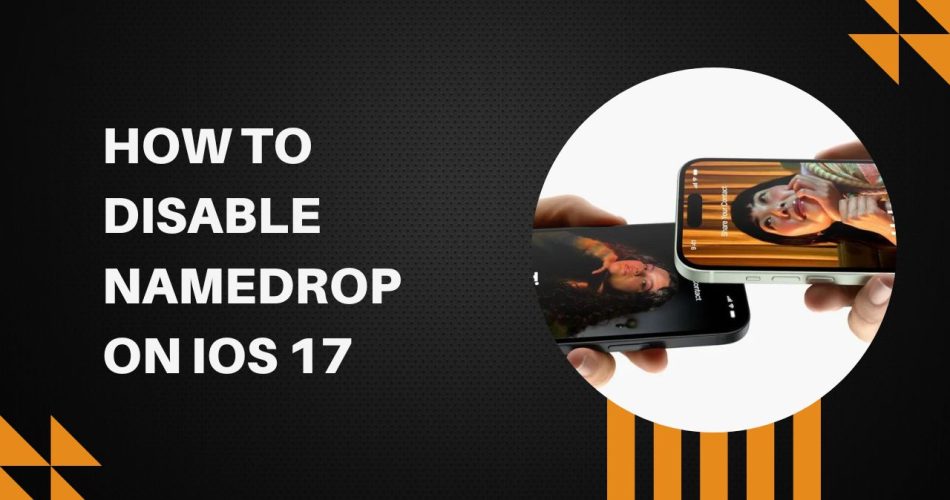NameDrop is a new feature introduced in iOS 17 that allows iPhone users to quickly share contact information by bringing two iPhones close together. When enabled, it uses ultra wideband (UWB) technology to detect nearby iPhones and prompts users to share their digital business card, which contains their name, phone number, and customized contact poster.
While NameDrop can be useful for quickly exchanging contact details, some users may want to disable it due to privacy or annoyance concerns. Here ishow to turn off NameDrop on iOS 17:
Turn Off NameDrop in Settings
- Open the Settings app on your iPhone.
- Scroll down and tap on General.
- Tap on AirDrop.
- Under the “Bringing Devices Together” section, toggle the switch off for NameDrop.
This will completely disable the NameDrop feature on your device so your iPhone will no longer detect nearby devices or prompt to share contact information.
Turn Off Bluetooth
Since NameDrop relies on Bluetooth to detect nearby devices, you can prevent it from working by turning off Bluetooth on your iPhone.
To do this:
Open Settings and tap on Bluetooth.
Toggle the Bluetooth switch off.
With Bluetooth disabled, your iPhone will no longer be able to communicate with other devices over Bluetooth so NameDrop handshakes will not initiate. Just be aware this also disables all other Bluetooth connections and features.
Use Airplane Mode
Turning on Airplane Mode on your iPhone will disable all wireless radios, including Bluetooth. This will prevent NameDrop from working properly.
To enable Airplane Mode:
- Open Control Center by swiping down from the top right corner of the screen.
- Tap on the Airplane Mode icon to toggle it on.
The Airplane Mode icon will turn orange when activated. As long as Airplane Mode is enabled, NameDrop will remain disabled.
Turn Off Airdrop
Since NameDrop uses some of the same underlying Airdrop protocols to detect nearby devices, turning off Airdrop can also stop NameDrop from working.
To disable Airdrop:
- Go to Settings => General =>AirDrop.
- Select Off to disable Airdrop receiving and sending.
With Airdrop turned off completely, NameDrop handshakes will fail to initiate. Just note that you will lose the ability to transfer files and content via Airdrop as well.
I hope now you know how to control NameDrop behavior and disable it if desired.