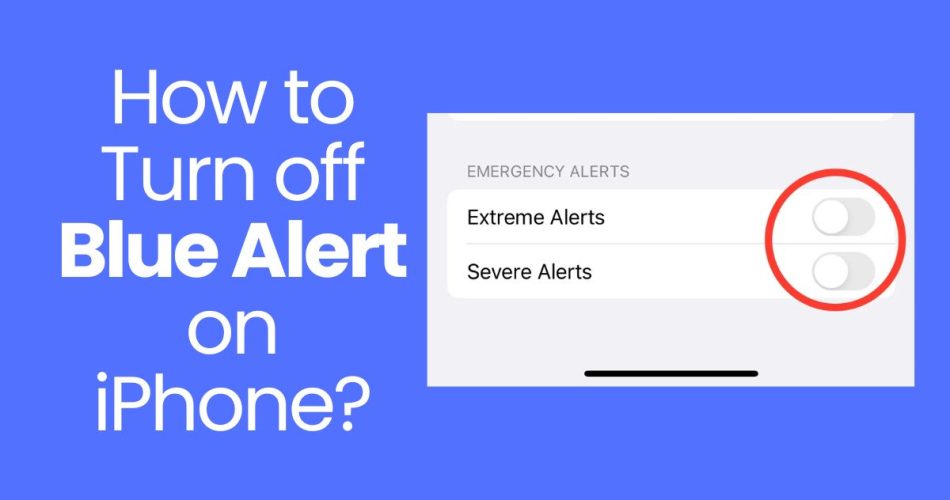The Blue Alert system sends out emergency notifications to iPhones and other devices to help law enforcement apprehend violent criminals who have seriously injured or killed police officers. While this system has good intentions, some find the alerts disruptive and want to turn them off. Here’s how to disable Blue Alerts on an iPhone while keeping other emergency notifications enabled.
What are Blue Alerts?
Blue Alerts are emergency messages sent out when a violent attack has occurred against a law enforcement officer. Specifically, alerts are issued when:
- A police officer is killed or seriously injured in the line of duty
- An officer goes missing under suspicious circumstances
- A credible threat is made against law enforcement
The alerts provide information to the public such as a description of the suspect and their vehicle. The goal is to solicit tips to help locate and apprehend the criminal.
Blue Alerts are sent to cell phones, TV and radio stations, highway signs, and other mechanisms using the Emergency Alert System and Wireless Emergency Alerts system. This broad distribution is intended to notify as many people as possible across a geographic area to be on the lookout.
Currently, most states have implemented some version of a Blue Alert system to aid law enforcement and public safety.
Why Turn Off Blue Alerts on iPhone?
While the Blue Alert system serves an important public safety purpose, some find the disruptive alerts annoying. Reasons you may want to disable iPhone Blue Alerts include:
- The loud alarm sound is jarring, especially if received at night
- The alerts may be for incidents too geographically distant to be relevant
- You simply don’t want to receive them
Fortunately, you can specifically turn off Blue Alerts on an iPhone while keeping other emergency notifications enabled. This allows you to opt out of Blue Alerts while still receiving alerts for weather emergencies, AMBER alerts, and more.
How to Turn Off Blue Alerts on iPhone
Turning off Blue Alerts on an iPhone is simple but not obvious. Here are the steps:
- Open the Settings app
- Scroll down and tap Notifications
- At the very bottom of the screen, tap Government Alerts
- Under the Government Alerts section, find the toggle switch for Blue Alerts
- Turn the Blue Alerts switch Off (white)
This will disable Blue Alert notifications on your iPhone.
Note that the other Government Alert options for AMBER alerts, Emergency alerts, and Public Safety alerts will remain enabled (green) by default for emergency weather and child abduction notifications.
Can Emergency Alerts Wake a Sleeping iPhone?
If your iPhone is powered off, emergency alerts cannot wake it up or turn it on to deliver a notification. However, some alerts can override the Do Not Disturb mode on iPhone.
When your iPhone is asleep with the screen locked, Extreme, Severe, and AMBER emergency alerts may temporarily wake the device to sound an alarm and display a notification. After a few seconds, the iPhone will return to sleep.
So while Blue Alerts themselves won’t wake a sleeping iPhone after disabling them, Extreme weather and AMBER alerts still may wake your device when urgent.
Enable Test Alerts (United States Only)
If you want to briefly test emergency alerts on your iPhone, you can enable Test Alerts. This setting is off by default and only works on major US phone carriers.
To turn on Test Alerts:
- Open the Phone app
- Tap Keypad
- Dial 500525371#
- Tap the call button
You’ll receive a test alert confirming they are enabled. You can disable Test Alerts again using 500525370#.
Test Alerts can help you preview the sound and visual notification experience in case you ever receive an actual urgent alert. Just remember to turn them back off when finished testing.
Stay Informed While Staying Sane
The Blue Alert system provides a way for iPhone users to assist law enforcement in apprehending dangerous fugitives. However, some users may find the disruptive notifications annoying or irrelevant if the incident is too far away.
Thankfully, you can easily disable Blue Alerts on your iPhone via the Government Alerts settings. This allows you to opt out of these alerts while continuing to receive notifications for weather emergencies, missing children, and other critical events in your area.
Just be aware that extremely urgent alerts may still temporarily wake your iPhone from sleep, even with Blue Alerts disabled. But you’ll no longer have to worry about loud late-night alarms whenever a police officer is attacked hundreds of miles away.
So take control over the alerts you receive while continuing to stay informed about imminent dangers in your location. Turn off iPhone Blue Alerts while keeping your overall emergency notification settings enabled. This balanced approach helps increase public safety without constant disruptions.
Conclusion
- Blue Alerts notify iPhone users about attacks against police but can be disruptive
- You can specifically disable Blue Alerts while keeping other alerts enabled
- Open Settings => Notifications => Government Alerts and turn Blue Alerts Off
- Some extreme alerts may still temporarily wake a sleeping iPhone
- Enable Test Alerts to preview how emergency notifications appear
Disabling Blue Alerts on your iPhone while keeping weather and AMBER alerts active is a good way to reduce disruptions while staying informed about the emergencies most likely to impact you directly. Use these settings to manage alerts and maintain your peace of mind.