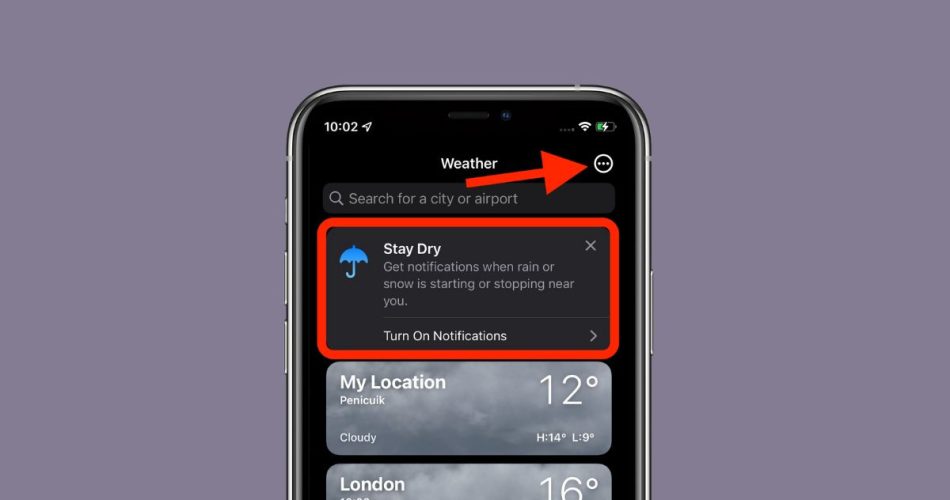Severe weather alerts on the iPhone can notify you about dangerous weather conditions like tornadoes, floods, and winter storms in your area. While these alerts can be extremely helpful for staying safe, you may want to turn them off temporarily if they are too disruptive.
So, let me explain what severe weather alerts are, why they can be useful, and walk you through exactly how to turn these alerts on or off on your iPhone.
What are Severe Weather Alerts?
Severe weather alerts are notifications sent to your iPhone by government agencies like the National Weather Service when dangerous weather events are expected in your area.
These alerts use GPS and cell tower locations to target warnings to specific geographic regions. So if a tornado warning is issued for your county, your phone will receive the alert automatically.
Read: How to Turn Off Amber Alerts on iPhone
Severe weather alerts can notify you about:
- Tornadoes
- Flash floods
- Blizzards
- Extreme wind events
- Large hail
- Other weather emergencies
The alerts make a loud, attention-grabbing sound even if your phone is set to silent or Do Not Disturb mode. They also display a message with details about the weather threat and safety instructions.
Method 1: How to Turn on Weather Alerts in Weather App on iPhone
You can also enable weather notifications within the Weather app on your iPhone. Here’s how to do it:
- Open Weather app and you will see the weather report.
- Tap at the bottom-right corner menu.
- Now tap the three-dots menu at the top-right corner and select “Notifications”
- It will ask for permission, and you need to allow it.
- Once it is done, you can customize the notifications and enable or disable notifications of particular locations that you have set in the Weather app to check weather reports.
Method 1: How to Turn Severe Weather Alerts On or Off
Enabling or disabling severe weather alerts only takes a few taps in your iPhone’s Settings. Here are the steps:
Step 1: Open Settings
- Tap the Settings app icon to launch Settings
- Alternatively, swipe down from top right and tap the gear icon
Step 2: Select Notifications
- Scroll down and tap Notifications
- This screen manages all notification settings
Step 3: Scroll Down to Emergency Alerts Section
- Scroll all the way down to the bottom of the Notifications settings
- Find the Government Alerts or Emergency Alerts section
Step 4: Toggle Severe Weather Alerts On or Off
- Tap the switch next to Emergency Alerts to turn severe weather alerts on or off
- Make sure the switch is green/enabled to receive severe weather alerts
- Toggle off to disable alerts
Customize Alert Settings (Optional)
- Tap Emergency Alerts to access sound, vibration, and other customization options
- For example, enable “Always Play Sound” to override Silent/Do Not Disturb
- Tap back when finished to return to main Notifications screen
With severe weather alerts enabled, your iPhone will now sound alarms and display messages whenever dangerous weather is approaching your area.
To disable the alerts again in the future, just return to the Emergency Alerts section of Settings and toggle them off.
Why Enable Severe Weather Alerts?
There are two big reasons to enable severe weather alerts on your iPhone:
- Get advance warning about dangerous conditions approaching: Severe weather can develop quickly, giving you little time to take shelter. Alerts on your phone can give you critical extra minutes to get to safety before a tornado strikes or flooding begins.
- Get alerts even when not watching the weather: It’s easy to miss a weather bulletin on TV when you’re focused on work or other tasks. Severe weather alerts on your iPhone will grab your attention no matter what you’re doing (except sleeping!).
Of course, constant severe weather notifications could also become a nuisance. But in general, enabling the alerts is a smart idea – they could end up saving your life someday.