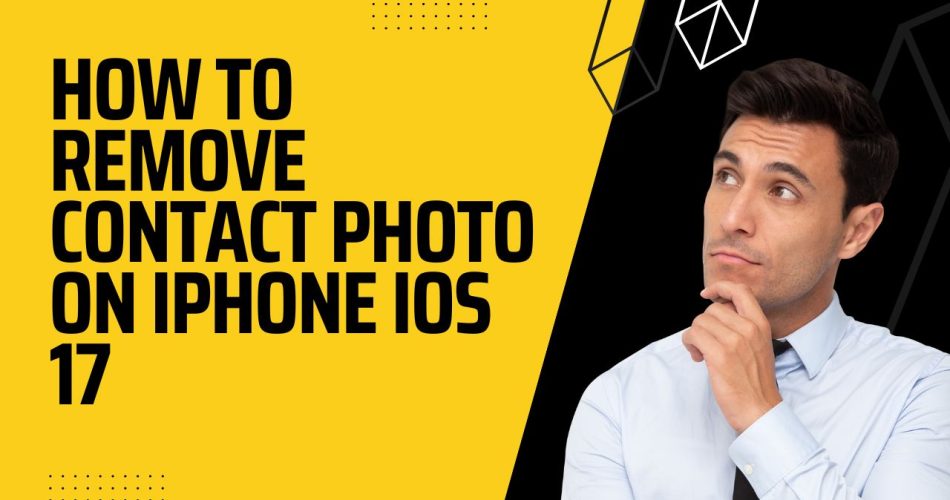The release of iOS 17 brought several new features to iPhones, including the ability to create customized “Contact Posters” for your contacts. These posters appear when you call or message someone, replacing the small circular photo previously shown.
While fun to create posters for friends and family, you may decide you want to remove the poster and contact photo for certain contacts. Thankfully, iOS 17 makes it easy to delete contact posters and revert back to having no image for specific people.
Difference Between Contact Photos vs Contact Posters
Before jumping into removal, it’s important to understand the difference between regular contact photos and contact posters:
Contact Photos – These are the small circular images that appear next to a contact’s name when calling, messaging, or viewing your contacts list. They help identify who the contact is.
Contact Posters – Introduced in iOS 17, posters are larger customized images consisting of a background, contact’s name in a chosen font/color, and optionally a contact’s photo. Posters take over the entire screen when receiving a call or message.
You can have a contact photo without a poster, but you can’t have a poster without an underlying contact photo.
How to Remove Contact Photo/Poster and Revert to Default View
If you created a snazzy poster for a contact and want to revert back to the simple text-only view, follow these steps:
- Open the Contacts app and select the contact
- Tap “Edit” in the upper right corner
- Tap “Edit” again underneath the current poster
- Swipe up on the poster you want to remove and tap “Delete”
- Confirm deleting the poster by tapping “Delete Poster”
- Tap “Done” and save changes.
This will remove the elaborate poster. However, it will revert to a default view with a large first initial and contact name in a standardized font/size. Along with contact poster, it will also delete the contact photo.
After deleting both poster and photo, the contact’s name will return to the simple text-only view with no graphics or initials.
How to Disable Contact Photo for Your Profile
The above focused on removing posters/photos for specific people in your contacts. But what if you want to disable posters being created for your own profile when people call or message you?
Disabling sharing of your contact poster is easy:
- Open Contacts app and select “My Card”
- Choose “Contact Photo & Poster”
- Toggle the switch for “Name & Photo Sharing” to the OFF position
This prevents your iPhone from automatically creating and sharing a poster to all your contacts. People will only see your name when communicating with you.
If you later decide to re-enable posters, simply return to the above screen and toggle Name & Photo Sharing back ON.
Conclusion
While the new posters in iOS 17 enable fun personalization, you may ultimately decide you want to remove the images and customization entirely for certain contacts.
Thankfully, the process is straightforward – just remember to delete both the poster and the underlying contact photo if you want to revert to a plain text view.
Disabling automatic sharing of your own poster is also easy via the Contact Photo & Poster toggle. Take control of how your contacts communicate with you.