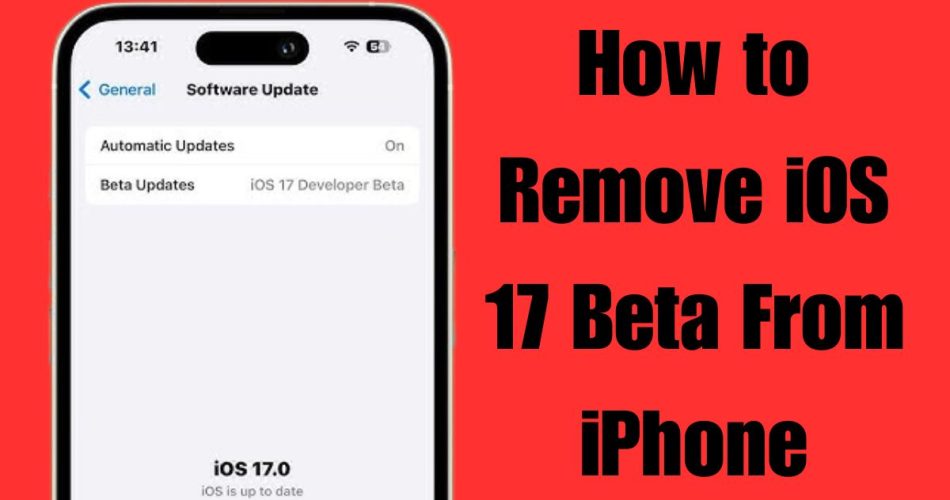Apple released the iOS 17 beta to developers and public testers prior to the official public launch. If you installed the iOS 17 beta but now want to downgrade back to the stable iOS 16 or iOS 17 RC version, here are the steps to remove the beta and restore your iPhone.
Also Check: How to Fix iOS 17 Update Not Showing Up?
Delete the Beta Profile
The first step is to delete the iOS beta software profile from your iPhone’s settings which gave you access to the betas in the first place:
- Go to Settings => General => VPN & Device Management on your iPhone.
- Under Configuration Profiles, tap on the iOS 17 Beta Software Profile.
- Tap Remove Profile to delete it from your device.
This will prevent any further beta updates from downloading.
Turn Off Get Beta Updates
Next, disable the toggle for getting beta updates:
- In Settings, go to General => Software Update.
- If you see “Get Beta Updates”, tap to switch it off.
This will stop your iPhone from checking for or installing any subsequent beta releases.
Check Current iOS Version
With the beta profile removed and updates disabled, determine if you need to downgrade from iOS 17:
- Go to Settings > General > About.
- Look at the number under iOS Version.
If it shows iOS 16.x, you’re already on the stable public version and can stop here. But if it shows iOS 17 beta, restart your iPhone.
Conclusion
While the iOS 17 beta provided an early look at new features, downgrading back to iOS 17 RC or iOS 16 ensures system stability for your iPhone. Just be sure to cleanly remove the beta profile, turn off beta updates.