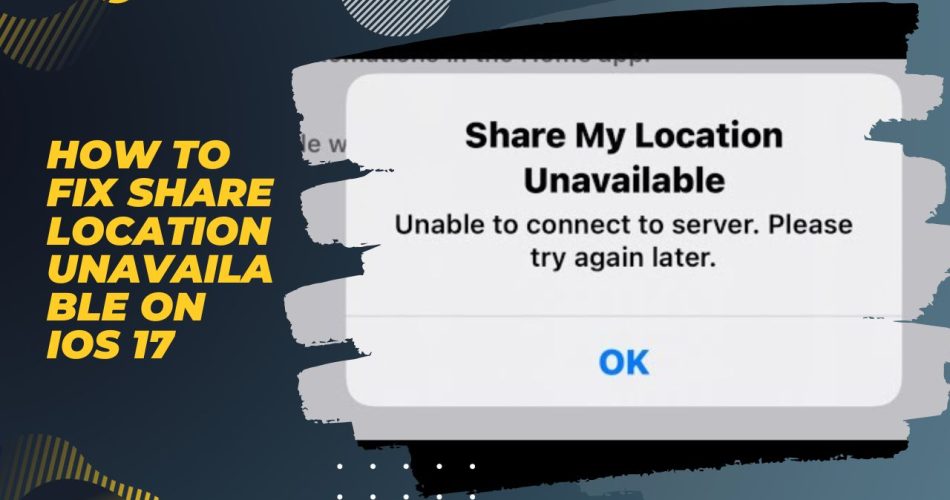The “Share Location Unavailable” error is a common issue that many users face when trying to share their location from their iPhone running iOS 17. This error prevents you from sharing your real-time location with friends and family members. Thankfully, there are a few things you can try to fix share location working in iOS 17 on your iPhone.
Methods To Fix Share Location Unavailable on iOS 17
See Also: iOS 17 FaceTime Hand Gestures List: How to Use
Check Location Services Settings
The first thing to check is whether Location Services is enabled properly in your iOS settings. Go to Settings > Privacy > Location Services and ensure that location access is enabled both for the device as well as for the particular apps that need location access.
You may see options like ‘Never’, ‘Ask Next Time’, or ‘While Using’. Make sure it is set to either ‘Ask Next Time’ or ‘While Using’ for the apps you want to use Share My Location with. If location access is disabled, most apps cannot determine or share your current location.
Enable Share My Location
In addition to location access, you also need to explicitly enable the Share My Location feature in your iCloud settings. Go to Settings > [Your Name] > Find My > Share My Location and slide the toggle ON. This allows your device to share its location with your friends and family members through the Find My app.
If Share My Location is already ON, toggle it OFF and ON again to reset the feature. Also check if location sharing has been enabled for the appropriate people under the list of shared contacts. Make sure your intended contacts are present and location sharing enabled.
Confirm Date & Time Settings
An incorrect date and time setting can sometimes lead to strange errors like Share Location Unavailable. Go to Settings > General > Date & Time and confirm that the date and time are set correctly on your iPhone.
Additionally, check if ‘Set Automatically’ is enabled. This syncs the date and time automatically over the network and corrects itself for daylight savings etc. If not enabled, manual errors in date and time can cause share location issues.
Restart Your iPhone
Restarting the iPhone essentially refreshes the entire iOS system and clears many temporary glitches that may be preventing Share Location from working correctly.
To restart, press and hold the Power/Side button on your iPhone until the power off slider appears. Drag the slider to turn off the device completely. Wait for 30 seconds, then press and hold the Power button again until you see the Apple logo. This will boot your iPhone back up again with all systems refreshed.
Now try using Share My Location again to see if the issue is fixed after restarting.
Reset Network Settings
Resetting all network settings will clear any problematic network settings and refresh them cleanly which could resolve any software issues causing problems with Share Location.
Go to Settings > General > Transfer or Reset iPhone > Reset > Reset Network Settings. This will reset Wi-Fi networks, cellular settings, VPN configurations and more – basically a clean slate for all connections. Reconnect to your Wi-Fi and cellular data, then test share location again.
Use an iOS Repair Tool
If none of the above steps have helped fix Share Location Unavailable error, your last resort is to try an iOS system repair tool. These tools deeply scan your iPhone’s firmware layers, identify any anomalies, and repair them to restore normal functioning.
For example, the Tenorshare ReiBoot repair tool can fix 150+ iOS issues including GPS and share location problems. You can download the Tenorshare ReiBoot app on your Windows computer and connect the iPhone to it. Clicking ‘Start’ will initiate a deep scan and fix process that takes a few minutes. Once completed, disconnect and reboot your iPhone. Share Location should start working fine again.
Repair tools like iMyFone Fixppo, Dr. Fone, and AppleFix iOS System Recovery also offer similar capabilities of restoring iOS functionality through advanced firmware repairs.
Contact Apple Support
If you have persistently faced ‘Share Location Unavailable’ error even after trying all of the above solutions, it’s best to take up the issue directly with Apple Support. You can book a session with Apple Support advisors who can run diagnostics, check server-side settings as applicable and suggest further solutions.
In certain cases, the underlying cause may be related to an iOS firmware bug that requires an update from Apple’s end to address. By working with Apple Support, you can get the issue properly investigated and fixed either through user actions or firmware updates that Apple may roll out.
So go ahead and try all these methods to get Share Location working perfectly again on your iPhone running iOS 17. With any luck, one of the solutions mentioned above should successfully fix the irritating “Share Location Unavailable” error for good. Reach out for Apple Support if problems continue to persist.