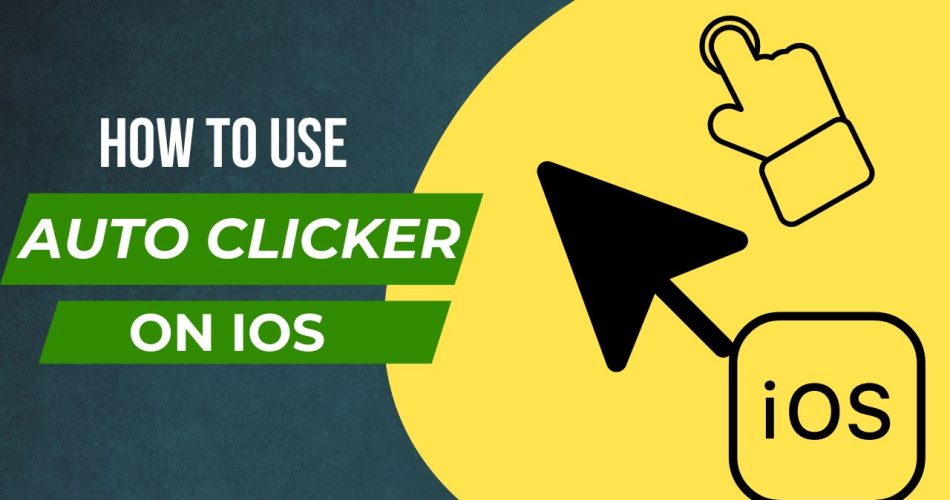An auto clicker is a handy accessibility tool that allows you to set up automated screen taps on your iPhone. This can be useful for various situations, from gaming to saving wear and tear on your fingers. Here is how to easily set up and use an auto-clicking function on your iPhone.
Check: How to Download and Use Scarlet on iOS?
Step #1: Enable Switch Control
The auto clicker feature is part of Switch Control in Accessibility Settings. To start:
- Open Settings and tap Accessibility.
- Scroll down and tap Switch Control.
- Under Switches, tap Add New Switch.
- Choose Screen => Full Screen for the switch type.
- Select Tap.
This configures a basic full-screen tap switch for the auto clicker.
Step #2: Create an Auto Clicker Recipe
Next, you need to create a Switch Control recipe to actually configure the auto clicking:
- In Switch Control settings, tap Recipes => Create New Recipe.
- Give the recipe a name like “Auto Clicker.“
- Tap Assign a Switch and choose the Full Screen switch you just created.
- For Action, select Custom Gesture.
- Tap the screen to set the tap location and number of taps.
- Save the recipe.
Step #3: Launch the Auto Clicker
With the recipe created, you can now easily launch the auto clicker:
- In Switch Control settings, tap Launch Recipe.
- Select your Auto Clicker recipe.
- Triple-click the Side button on your iPhone to turn on Switch Control.
- Your auto-clicking recipe will begin. Tap the screen once to start automatic rapid taps.
- Triple-click again to disable Switch Control and stop auto-clicking.
Step #4: Customize the Auto Clicker
Some ways to customize your auto clicker further:
- Create multiple recipes for different click points or tap amounts.
- Adjust the Full Screen switch to only tap a portion of the screen.
- Set the recipe to single-tap repeatedly versus multi-tap.
- Increase device auto-lock time to keep clicking longer.
Conclusion
The iPhone’s built-in Switch Control and auto clicker recipe feature provide an easy way to automate repetitive screen taps. After just a bit of setup, you can enable hands-free rapid tapping any time it’s needed. Customize as needed for your particular auto-clicking needs.