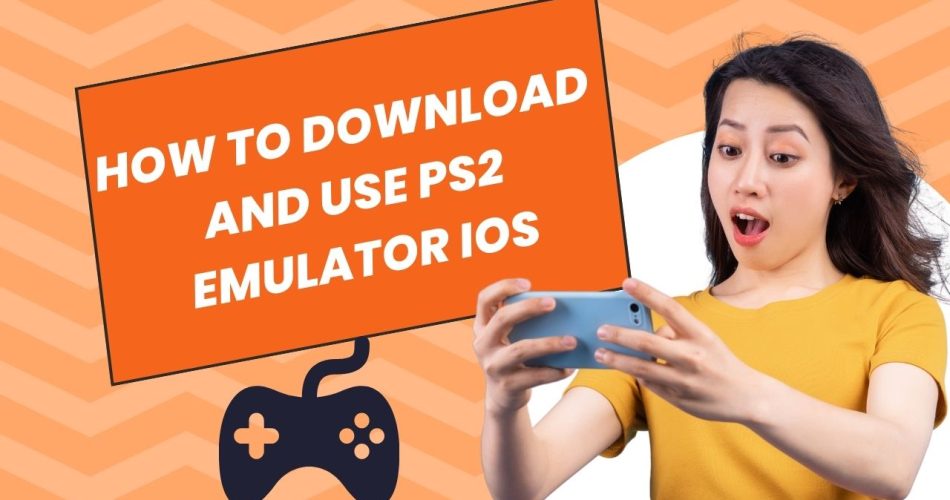A PlayStation 2 (PS2) emulator allows you to play PS2 games on devices other than a PS2 console, such as on a computer, smartphone, or tablet. Recently, developers have managed to create PS2 emulators that work on iOS devices like iPhones and iPads, opening up the extensive PS2 game library to mobile gamers.
Here, I will tell you how to download, install, and use a PS2 emulator on your iOS device to start playing classic PS2 titles.
Also Check: How to Connect a PS5 Controller to an iPhone
Step #1: Download PS2 Emulator for iOS
There are a few PS2 emulators available for iOS, with the most full-featured ones being:
- Play!: Open source emulator supporting over 930 PS2 games. Offers custom resolutions and graphics enhancements.
- AetherSX2: High compatibility and performance, over 1500 playable games.
- RetroArch: Multi-system emulator with PS2 core. More complex but powerful.
These emulators need to be sideloaded onto iOS as they are not available on the App Store. This requires a jailbroken iPhone/iPad if you’re on iOS 12 or earlier. On iOS 13 and later, you can use third-party app stores like AltStore to install IPA emulator files without jailbreaking.
Once you have a way to sideload apps, visit the emulator’s official site and download the latest iOS IPA file.
Step #2: Install the Emulator on iOS
After downloading the IPA installer file for your preferred PS2 emulator:
- Connect your iOS device to your computer via USB and open the app you use for sideloading (AltStore, Cydia Impactor etc).
- In the app, select or drag-and-drop the downloaded IPA file.
- The app will now install the emulator on your device. This may take a few minutes.
- You can now launch the emulator from the iOS Home Screen.
Step #3: Configure Graphics and Controls
Once opened for the first time, you’ll want to configure graphics and controls as per your preference. Recommended settings include:
- Resolution: Set to max supported by your device. Higher resolutions give better graphics.
- Texture Filtering: Enable Anisotropic Filtering for clearer textures.
- Controls: Map touchscreen buttons or connect a compatible controller via Bluetooth.
The emulator may also ask you to select a PS2 BIOS file. While not strictly required, having an authentic BIOS will increase compatibility with games.
Step #4: Load and Play PS2 ROMs
Now you can start adding PS2 games to play on the emulator.
- Source legal PS2 ROM image files (.ISO, .BIN) and transfer them to your iOS device via USB or cloud storage.
- In the emulator, find the option to open/load content and select your downloaded game file.
- The game should now start up! If it crashes or runs slow, adjusts settings like enabling frameskip or overclocking.
- Enjoy playing PS2 games on your iPhone or iPad with save states and other features.
Closing Thoughts
Emulation opens up classic gaming libraries that are difficult to experience otherwise today. With PS2 emulators now available for iOS, you can revisit seminal PS2 titles like God of War, Shadow of the Colossus, and many more on the go.
Just be sure to only use legally acquired games, and adjust emulator settings if you face performance issues. With the right configuration, you can get excellent PS2 emulation on recent high-end iPhones and iPads.