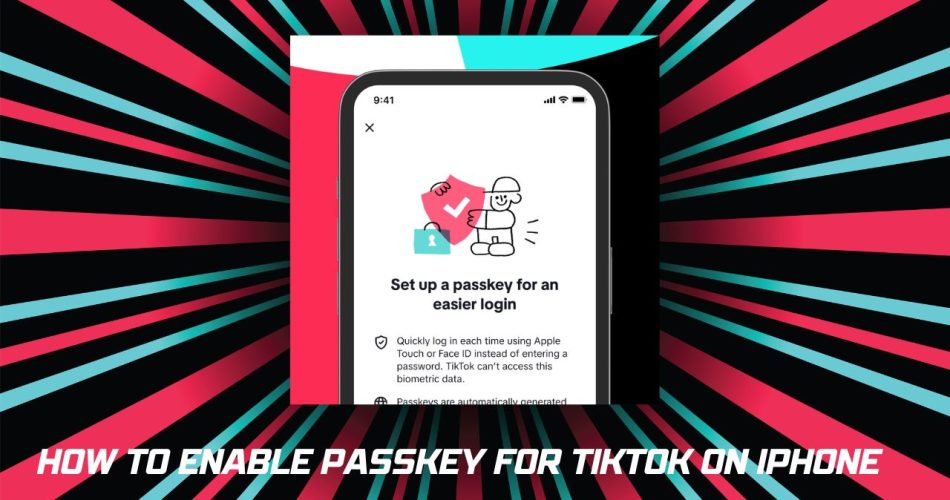As a recurrent TikTok user, I’m always looking for ways to enhance my account’s security. So when TikTok announced support for passkeys on iOS, I was eager to give this new login method a try on my iPhone. In this article, I’ll walk through how I enabled passkeys for TikTok on my iPhone to ditch passwords for biometric authentication. Let’s find out how to activate Passkey for TikTok on iPhone.
What Is Passkeys and Their Benefits on iPhone?
Passkeys are a relatively new way of logging into online accounts without using a password. Instead, you authenticate with biometrics like your face or fingerprint. The biometric data stays securely on your device only.
Here are some key benefits passkeys offer compared to passwords:
- Much lower risk of account hacks since there’s no password to steal.
- Virtually impossible for hackers to spoof your fingerprint or face scan.
- Super fast and convenient logins with just a glance or touch. No need to remember or type passwords!
Apple has been championing adoption of passkeys as a replacement for passwords across apps and websites. Given the security and ease of use advantages, I was eager to try passkeys for my TikTok account.
How To Check For Passkey Support in TikTok on iPhone?
As of late 2022, TikTok began rolling out support for passkeys gradually across different regions. To see if the capability was available for my account, I took the following steps:
- Opened the TikTok app and navigated to my profile page.
- Tapped the menu icon in the top right corner.
- Selected “Settings and privacy” from the menu.
- Chose “Login and security” from the settings page.
- Checked if there was a “Passkeys” section – luckily there was!
This confirmed that passkeys had launched in my region and I could enable the feature.
How To Set Up My TikTok Passkey on iPhone?
With passkey support confirmed, I followed these steps to set up my passkey for TikTok:
- Tapped “Set up Passkeys” under the Passkeys section in Settings.
- The app prompted me to verify my identity using Face ID on my iPhone.
- After a successful Face ID scan, I hit Continue on the system prompt to save my passkey.
That was it! After just a few taps and a Face ID verification, my TikTok account was now secured with a passkey instead of my previous password.
How To Use My Passkey to Login to TikTok on iPhone
Logging into my TikTok account with my newly configured passkey is super simple:
- Tap the TikTok app icon to launch it.
- On the login page, select the “Use Passkey” option.
- Use Face ID to scan my face.
- Instantly access my TikTok account!
No more needing to remember or type in a password every time. And I can rest assured that biometric passkeys are far more secure than standard passwords.
Closing Thoughts
Activating passkeys in TikTok for my iPhone account was a seamless process that took just minutes. I’m thrilled to ditch passwords for quicker and more secure biometric logins. As more apps adopt passkey support, I look forward to a future without needing to manage long, complex passwords. Kudos to Apple and TikTok for leading the way into this passwordless era! If you have just started using this feature on your iPhone, don’t bother to share your feedback in the comment box.