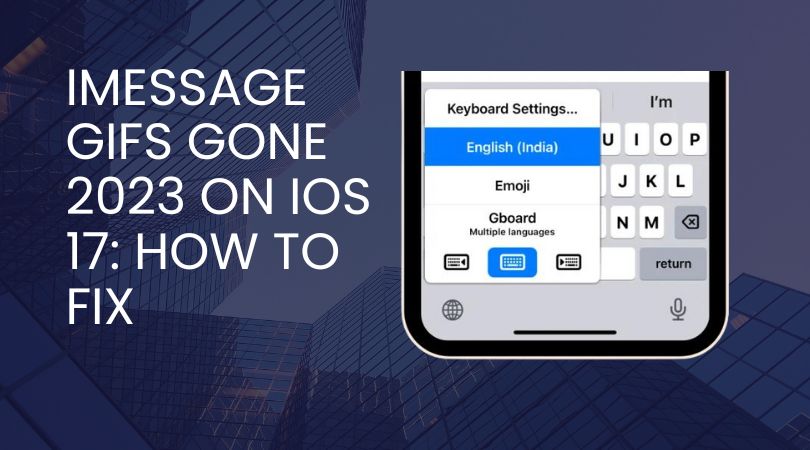Apple’s latest iOS 17 update introduced an exciting new accessibility feature called Personal Voice, which allows users to create a synthesized version of their own voice. This can be incredibly helpful for people at risk of losing their ability to speak, allowing them to preserve their unique voice. However, some users have reported issues with Personal Voice not showing up after creating it.
See Also: How to Use Bringing Device Together Feature on iOS 17
Why Personal Voice May Not Be Showing Up
There are a few potential reasons why the Personal Voice option may not be appearing for you in iOS 17:
- Software bugs – As with any new software release, there can be bugs that cause certain features not to work properly. iOS 17 is still relatively new, so bugs are to be expected.
- Insufficient storage – The Personal Voice feature requires your device to have enough storage space to process the audio and generate the voice model. If your storage is full, it may fail to show up.
- Incorrect region/language – Personal Voice is currently only available in English and for certain regions. If your region or language is not supported, you won’t see the option.
- Conflicting accessibility settings – If you have other voice features like VoiceOver enabled, it can prevent Personal Voice from working properly.
- Corrupted voice data – Sometimes the voice data can become corrupted during processing, preventing the Personal Voice from being generated.
Fixes and Troubleshooting for Personal Voice
If you are unable to get Personal Voice showing up on your iOS 17 device, here are some fixes you can try:
Restart Your iPhone
The simplest fix is to restart your iPhone. This will clear any minor glitches and refresh the iOS software.
- To restart, press and hold the Side button and either Volume button until the power off slider appears.
- After restarting, check if Personal Voice is now available in Settings > Accessibility.
Check Your Storage
Ensure your iPhone has enough storage for Personal Voice to process. You’ll need at least 5GB free.
- Go to Settings => General => iPhone Storage to check available space.
- Delete unused apps, photos, or media to free up storage.
Toggle Accessibility Settings Off and On
If you have other voice features enabled, try toggling them off temporarily.
- Go to Settings => Accessibility and turn off VoiceOver, Speak Screen, etc.
- Also turn off Live Speech. Then turn all these back on after creating Personal Voice.
Update Your iPhone Software
Updating to the latest iOS version can fix software bugs that may be preventing Personal Voice from appearing.
- Go to Settings => General => Software Update to download the latest iOS updates.
- Install the update and restart your device, then check for Personal Voice.
Change Region to United States
Switch your region to United States, as this is currently the only fully supported region.
- Go to Settings => General => Language & Region => Region and change to United States.
- Create your Personal Voice, then switch region back after.
Reset All Settings
If other fixes don’t work, resetting all settings may resolve any conflicts or glitches.
- Go to Settings => General => Reset => Reset All Settings.
- This will reset settings while keeping data intact. Redo accessibility settings after.
Contact Apple Support
If you still can’t get Personal Voice working after trying these troubleshooting steps, you may need to contact Apple Support for further assistance.
You can contact them by phone, chat, email, or schedule a callback from Apple Support website.
The Personal Voice feature is an incredible accessibility addition in iOS 17 when it’s working properly. With some troubleshooting and tweaking of settings, you should be able to get it enabled on your iPhone and start using your own synthesized voice. Reach out to Apple Support if you continue having issues getting the feature to appear.