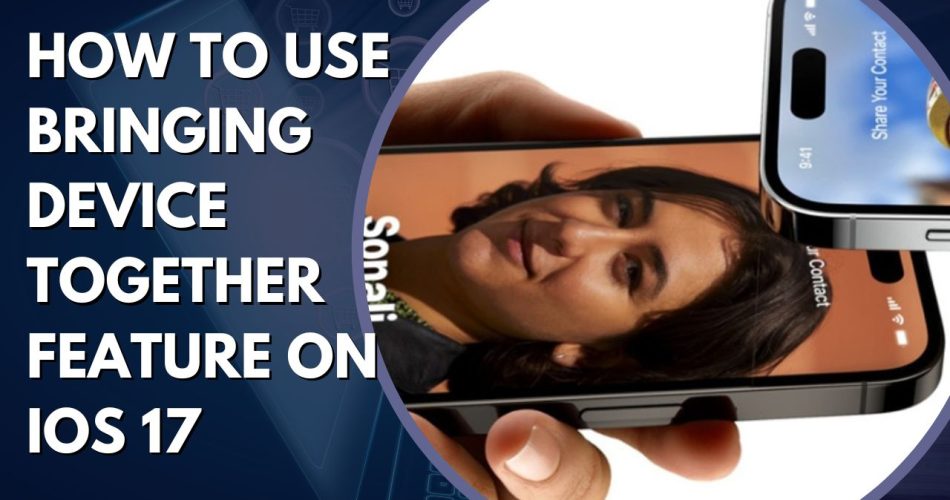The Bringing Device Together feature, also known as “NameDrop”, is a new addition in iOS 17 that enhances the existing AirDrop functionality on iPhones. It allows users to quickly and seamlessly share their contact information or other content just by bringing two compatible devices in close proximity.
This feature makes exchanging contact details incredibly simple – instead of manually adding in phone numbers and email addresses, you can just tap your iPhone against another user’s iPhone or Apple Watch running iOS 17/watchOS 10 and higher.
How NameDrop Works
To use NameDrop, you simply need to:
- Hold your iPhone a few centimeters from the top of another user’s iPhone or Apple Watch (works on iPhone XR and later running iOS 17, Apple Watch Series 7 and later).
- A glow will emerge from both devices to indicate a connection is being initiated.
- Keep holding the devices together – both devices will vibrate and the NameDrop interface will appear.
- On the NameDrop screen you will have two options – “Receive Only” or “Share”.
- Choose whether to only receive the other user’s contact card or mutually share contact details.
- Once the transfer is complete, contact cards will appear on each device with the shared information.
The proximity required for NameDrop means it is designed for in-person interactions rather than wireless sharing at a distance like AirDrop. Bringing two devices close together starts the sharing process, which increases security since both users have to consent and be in close contact.
How to Customize What Contact Information You Share
When using NameDrop, you can customize exactly what contact details are shared with the other user:
- Name
- Phone number
- Email address
- Postal address
- Contact poster (automatically generated visual contact card)
On the NameDrop interface, tap the Info button to select which fields you want to share before tapping “Share”. You can share any combination of the above details.
The other user will only receive the details you select to share. If you select “Receive Only”, you will get whatever information the other user chooses to share from their device without sharing any of your own contact details.
Additional Uses for Bringing Devices Together
While NameDrop is focused on contact information sharing, bringing two devices together also enables:
- Quick AirDropping – Using the proximity trigger to easily send files and content.
- SharePlay – Automatically starting a SharePlay session to stream media or play games by bringing two devices close together.
So in addition to contacts, the Bringing Devices Together functionality gives you an easy way to kickstart wireless sharing sessions with people nearby.
Parents – Controlling NameDrop for Your Kids’ Safety
As NameDrop is automatically enabled when updating to iOS 17, parents may be concerned about their kids sharing contact information without realizing.
You can easily disable NameDrop for your child’s device by going into Settings => General =>AirDrop and toggling off “Bringing Devices Together”. This will prevent the proximity sharing while keeping regular AirDrop enabled.
It’s also important to educate kids about only using NameDrop with people they know and trust in real life. Discuss appropriate situations for sharing contact information with friends versus strangers.
How to Turn Off NameDrop on Your iPhone
If you want to disable NameDrop on your own device, simply:
- Go to Settings
- Tap on General
- Select AirDrop
- Under “Start Sharing By”, toggle Bringing Devices Together to the OFF position
This will prevent your iPhone from initiating a NameDrop share when brought close to another device, while keeping the rest of AirDrop enabled.
You can always toggle it back on later if you want to use NameDrop with a friend.
Concluding Advantages of NameDrop in iOS 17
The new Bringing Devices Together functionality in iOS 17 makes sharing contacts, content, and streaming media much more seamless. Key benefits include:
- Easy contact sharing – Quickly exchange details by tapping iPhones together
- Enhanced AirDrop – Proximity trigger makes wireless sharing simpler
- SharePlay initiator – Start streaming content instantly side-by-side
- In-person connections – Designed for real-life interactions rather than remote sharing
Overall NameDrop delivers effortless contact and content sharing to streamline connections between Apple devices. While optional, it adds nice convenience whether exchanging details with new friends or kicking off a SharePlay session with family members.