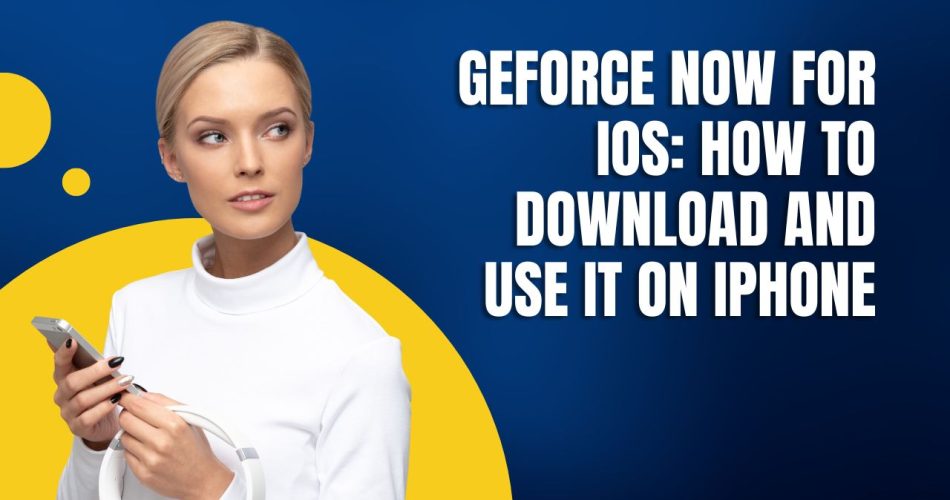GeForce NOW is Nvidia’s cloud gaming service that allows you to stream graphically-demanding games on devices that normally wouldn’t be able to run them, like iPhones. Here is how to download and use GeForce NOW on iOS devices.
How to Install GeForce NOW on iOS
Since there is no dedicated GeForce NOW app on the App Store, you need to access it through the Safari web browser. Here are the steps:
- Open the Safari app on your iPhone.
- Go to play.geforcenow.com.
- Tap on the Share button at the bottom.
- Select “Add to Home Screen”.
- A shortcut called “GeForce NOW” will be added to your home screen.
You can now access GeForce NOW by tapping on this shortcut icon. The first time you open it, you’ll need to agree to Nvidia’s Terms of Use before proceeding.
Create a GeForce NOW Account
To use GeForce NOW, you need to have an account. Follow these steps to create one if you don’t already have it:
- Launch GeForce NOW on your iOS device and tap on the user icon at the top right.
- Select “NVIDIA Account” and then tap “Join Today”.
- Enter your email address and choose a password.
- Check your email inbox for a confirmation code and enter it.
Once your account is set up, you can use your login details to sign in to GeForce NOW on your iPhone, or any other supported device.
How to Link Game Libraries
The key benefit of GeForce NOW is it lets you stream games you already own on platforms like Steam, Epic Games Store, Ubisoft Connect, etc. To access your games library:
- Open GeForce NOW and tap on Settings.
- Select “Connections” and choose the store you want to connect.
- Follow the on-screen instructions to securely link your game store account.
Once connected, you’ll be able to install and launch any supported game in your library through GeForce NOW on your iPhone, without needing to download it locally.
Use a Gamepad for Enhanced Controls
While GeForce NOW does have touch controls, using an external gamepad vastly improves the gaming experience. Here are some recommended gamepads for iPhone:
- Razer Kishi: Designed specifically for iOS devices with a form factor that fits around your phone.
- SteelSeries Stratus Duo: A full-sized wireless controller with a phone clip attachment.
- Rotor Riot: MFi-certified gamepad made in collaboration with Apple.
Using one of these gamepads is easy – simply connect them to your iOS device via Bluetooth or the Lightning port and you’ll be able to control your games properly on GeForce NOW.
GeForce NOW Membership Plans
There are a few membership options for GeForce NOW:
- Free: 1-hour session length, standard access to servers
- Priority: $9.99/month, 6-hour sessions, RTX ON, priority access
- Ultimate: $19.99/month, 8-hour sessions, RTX 4080 GPU, up to 4K 120 FPS
The free tier is great for trying out the service. For the best experience, Priority or Ultimate subscriptions are recommended. They give you longer uninterrupted gaming sessions, access to more powerful hardware for higher graphics settings, and reduced latency.
You Can Play Fortnite on iPhone With GeForce NOW
Thanks to GeForce NOW, you can once again play Fortnite on iOS devices even after it was removed from the App Store. Just link your Epic Games account and you’ll be able to enjoy the game with full touch controls tailored for mobile devices.
The gameplay performance and visuals while running Fortnite through GeForce NOW on an iPhone are very impressive – on par with playing natively on a gaming PC or console. The touch controls are also responsive and intuitive.
Final Words
GeForce NOW opens up a world of high-end PC gaming on your iPhone by leveraging the power of cloud streaming. With an easy setup process, support for major game stores, and even the return of Fortnite on iOS, it’s a very capable service for mobile gaming. A gamepad can further enhance the experience. Just make sure you have a stable high-speed internet connection for the best performance.