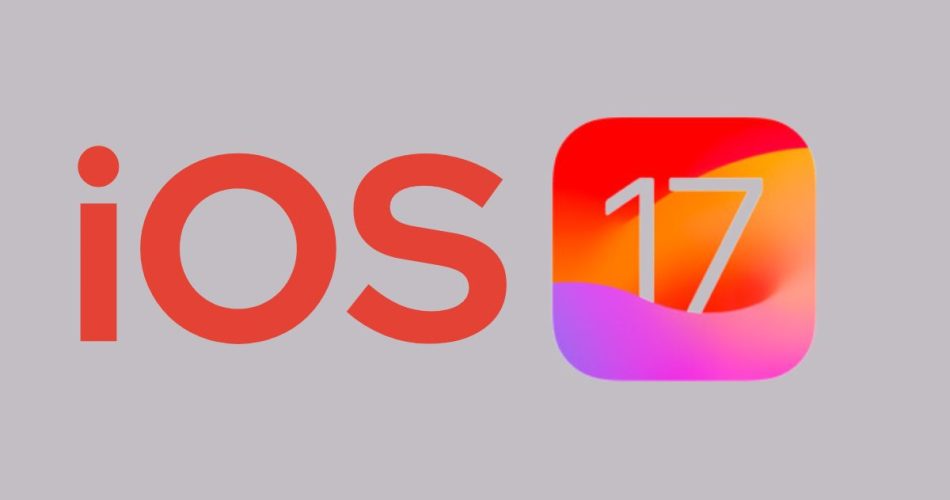Updating to the latest version of iOS can be an exciting experience, with new features and improvements to enjoy. However, the process of downloading, installing, and configuring the update takes time. So how long does it actually take to update to iOS 17? Here is how long does it take to update to iOS 17.
Read: Could Not Locate Device Support Files on iOS 17: Causes & Solutions
Download the Update
The first step is downloading the iOS 17 update file from Apple’s servers. This involves the following:
- Check compatibility – Ensure your iPhone model supports iOS 17. Supported devices include iPhone XS and later.
- Free up storage space – iOS 17 requires at least 10GB of available storage to download and install. Delete photos, apps, or media to make space.
- Connect to WiFi – For fastest speeds, connect your iPhone to a stable WiFi network. Downloads will be much slower on cellular data.
- Initiate download – Go to Settings => General => Software Update and tap “Download and Install”.
The iOS 17 download itself takes 15-30 minutes on average, depending on internet speeds. iPhones connected to fast WiFi can download it in as little as 10-15 minutes. Cellular data downloads take longer, around 30-60 minutes.
The file size for iOS 17 is around 5GB. So, you can estimate your download time based on your connection speed. For example, on a 50Mbps connection it would take around 12 minutes (5GB at 50Mbps = 400 seconds = 6.7 minutes).
Install the Update
Once iOS 17 has fully downloaded, you need to install it. The installation process involves the following steps:
- Tap “Install Now” – This begins the installation process. Your iPhone will reboot and show an Apple logo with a progress bar.
- Wait for iPhone to reboot 2-3 times – The system optimizes and configures iOS 17 in the background during each reboot.
- Complete setup assistant – You’ll go through a few onboarding screens to configure iOS 17’s new features.
The entire installation process takes around 10-20 minutes. iPhones with lots of data and content like photos or downloaded music may take longer, around 20-30 minutes.
The most time-consuming part is the iPhone reboots and background optimization in between. Be patient and let the process complete – your iPhone may seem stuck on an Apple logo screen for up to 10 minutes during optimizations.
Note: However, keep in mind that upgrading from iOS 16 or older version may take some time. And factors like internet speed may affect the downloading and installing time.
Total Update Time
Adding up the download and installation time estimates, you should set aside 30-60 minutes to safely update to iOS 17. Here is a breakdown:
- Download Time: 15-30 minutes (on WiFi)
- Installation Time: 10-20 minutes
- Total Time: 30-60 minutes
Of course, exact update durations vary between iPhones and internet connections. Budget at least 30 minutes, or up to 1-2 hours if you anticipate slow speeds.
Be sure your iPhone is plugged into power, connect to WiFi, and don’t use the device during the process. This ensures the update completes as quickly as possible without interruptions.
How to Download iOS 17 Update Faster
Here are some tips to speed up how long it takes to update to iOS 17:
- Update overnight when you don’t need your iPhone
- Use wired internet if possible – Ethernet is faster than WiFi
- Turn off Automatic Downloads for music, apps, etc
- Close all apps before updating to improve performance
- Disable analytics/reporting during the update to reduce processing overhead
- Avoid interrupting or using your device during the update