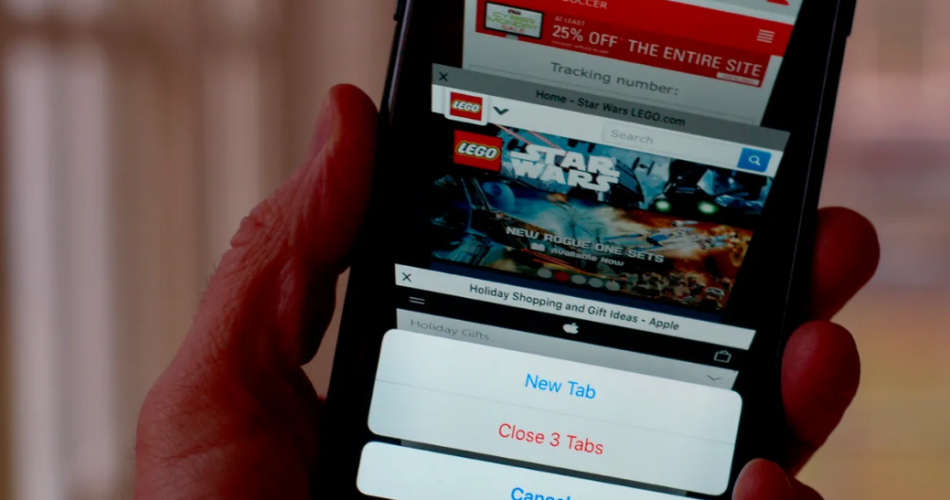Having multiple tabs open on your iPhone is generally a thing for convenience. But, did you know that having so many tabs opened at a time is the reason your device is running slow and the performance isn’t optimal?
Irrespective of the type of browser you are using, you must close all the tabs on your iPhone for a smoother user experience.
This article will take a peek into some of the steps involved in closing all the tabs on different browsers on the device.
Also Check: Can you Schedule a text on iPhone 11?
Why Should One Close the iPhone Browser Tabs?
Besides the fact that keeping too many tabs open on your iPhone might affect the performance of the device, it might slow down the charging process too.
One of the main reasons why you should consider closing the tabs is due to the organization factor. It keeps all your tabs clean and reduces the stress you might experience from the same. So, the next time you have 30+ tabs open at a time, it is crucial you close them immediately.
How to Close Browser Tabs on iPhone?
Closing the tabs on your iPhone might vary from one browser to the other. To make things easier for you, we have sorted out the step-by-step guide for each of the potential browsers.
Safari
Launch the Safari app on your iPhone and then follow the steps mentioned:
- Long press the tabs icon, which is present in the bottom-right corner of the screen.
- A pop-up menu will appear.
- Select “Close all tabs” from the list of options.
- Confirm that you wish to close all the tabs.
Google Chrome
Launch the Chrome app on your iPhone and follow the steps:
- Find the “box-shaped” button at the bottom of the display and click it.
- Tap on Edit
- Tap on “Close all tabs.”
Mozilla Firefox
Launch the Firefox browser on your iPhone and then follow the steps mentioned below:
- Navigate to the tabs icon.
- Find the “trash can” symbol and click on it.
- Tap on “Close all tabs.”
Microsoft Edge
If you use the Microsoft Edge browser, launch the app on your iPhone and then follow the steps:
- Tap on the Tabs icon. It will mimic the shape of a box.
- Select the “Close all” option that’s present at the bottom.
- Confirm the action and tap on Close.
Brave
The Brave app is quite underrated but if you use that app as your browser, follow the steps to close the tabs:
- Tap and long-press the buttons for the tabs.
- Click on “Close all tabs.”
This concludes all the different ways you can close all the tabs on the respective browsers you might be using on your iPhone.
Is it Possible to Restore a Closed Tab on Safari?
Since Safari is the primary browser on iPhone, wondering how you can reopen a closed tab isn’t surprising. There might be times when you end up closing a tab by mistake that was quite important.
Here’s what you have to do:
- Tap on the tabs icon
- Long press the “+” sign.
- You will find a list of the recently closed tabs. You can select the website that you wish to reopen from the list.
Doing so will restore the closed tab and you should be able to use the website at your convenience. The same steps can pretty much be followed for all the other browsers too.
Conclusion
Closing all the tabs on your iPhone’s browser is not only a necessity but quite therapeutic too. If you were confused about how to go about the process, we hope this article gives you all the insights that you potentially need to get through it.