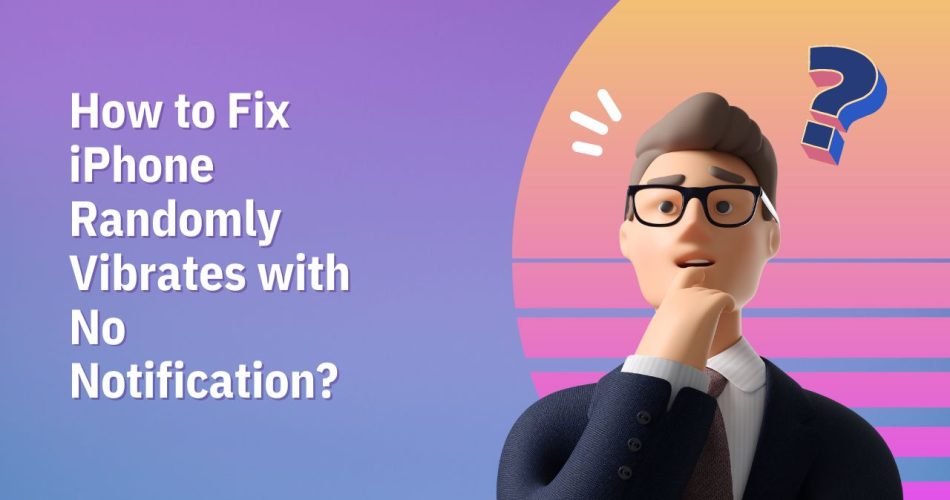Has it ever happened that your iPhone vibrates without any reason? Wondering if you are the only person facing this weird situation? Well, keep calm, as the majority of users have reported the same complaint and getting the mysterious vibrations over and over again.
So, what exactly triggers this vibration, and is there any way to stop it? Fortunately Yes. You can turn off these unwanted vibrations using the simple methods listed below. Without delaying further, let the guide begin.
What Triggers Random Vibrations on iPhone?
Before we unveil the solutions, let’s find out what leads to these random vibrations. And you will be surprised to know that it’s nothing but third-party apps whose notification settings aren’t configured appropriately.
These random variations often occur when you have recently downloaded third-party apps, and they want to send you some alerts and notifications. But those notifications won’t appear on the screen due to inappropriate configuration.
Fix the “iPhone Vibrates Randomly With No Notification” Error – The 4 Best Solutions to Follow
Here’s what you should do when your iPhone vibrates randomly with no notifications.
- Turn off Mail Notifications
The first thing you can do to get rid of those frustrating vibrations is to disable the mail notifications. The built-in mail app often sends your notifications from time to time, leading to those random vibrations.
Hence, you can turn them off and keep the disturbance to a minimum. Here’s how to do so.
- Open Settings and scroll down to the Sounds tab.
- Select New Mail and choose Vibration.
- Tap None, and it’s done.
- Check your Vibration Settings
Another best solution to silence those unwanted and random vibrations is to check your Notification settings. Sometimes, inappropriate settings lead to such annoyance, and it can be resolved using the simple steps listed below. Let’s check them out.
- Open Settings and tap the Notifications Center.
- There, you must scroll through all the apps and choose the option in question.
- Scroll down to Sounds and select the option.
- Click Vibration and choose None.
- Force Restart your iPhone
Is your iPhone still vibrating randomly? Don’t worry, and restart your device. A simple reboot can fix minor software bugs and glitches, thus eliminating the iPhone randomly vibrating with no notification error for good.
To restart your device, you must press and release the Volume button and press and hold the side button until the Apple log appears. Release the side button, and it’s done. Wait for a few seconds and turn it back on to see if the error is resolved or still persists.
- Update iOS
Although it may feel awkward at first glance, an outdated iOS version often piles up such bugs and leads to random vibrations and other error messages. In that case, the only solution that may help you resolve the trouble is to update the iOS to the latest version and resolve the problem.
Visit the Settings window and click Software Update. If any option is available, you must download and install the update, and we hope this solution will help you fix the problem.
Conclusion
That’s all about fixing an iPhone that randomly vibrates with no notification problem. If you’ve found our guide interesting, share your thoughts in the comments below. The problem is short-lived and temporary and causes no serious concerns or issues on your device.