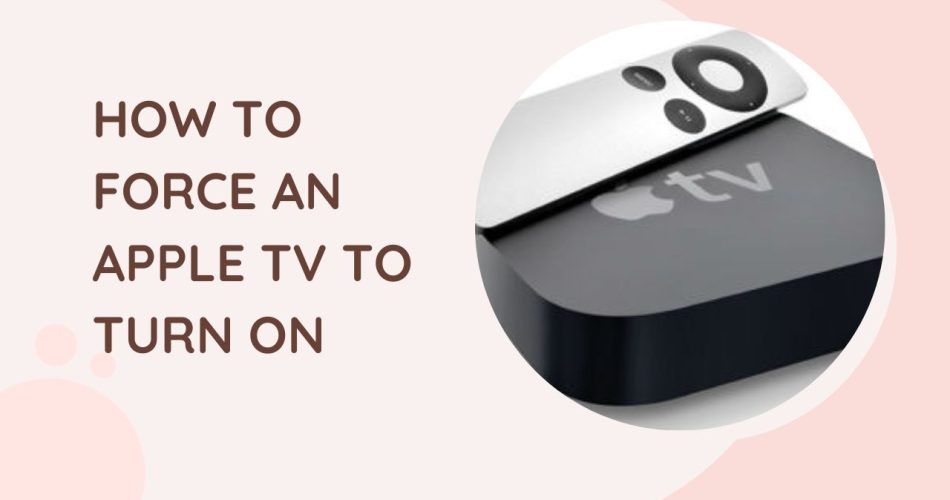There’s nothing more annoying than sitting down to stream your favorite show only to be greeted by a black screen on your Apple TV. Despite your furious clicking, the remote does nothing and the box remains dormant.
Before you get overwhelmed with frustration, take a deep breath. There are a few simple troubleshooting techniques that can shock your stubborn Apple TV back to life.
With a precise combination of buttons held at just the right time or cables swapped for functioning ones, you can outsmart the black screen of doom. Here’s how to force quit your Apple TV and make it turn on with the power of persistence.
Also Check: How to Use ChatGPT on iOS
Common Causes of Apple TV Not Turning On
There are a few common issues that can prevent your Apple TV from powering on:
- Loose cable connections – Make sure the HDMI cable connecting the Apple TV to your TV is securely plugged in on both ends. Also check that the power cable is properly connected.
- Remote control issues – An unresponsive Siri remote or drained battery can make it seem like the Apple TV isn’t turning on. Try using the Apple TV Remote app on your iPhone to control it instead.
- Software crash – Sometimes apps or system software can crash, causing the Apple TV to freeze. A forced restart is required to get it working again.
- Hardware failure – In rare cases, a hardware component like the power supply may fail, requiring a repair or replacement.
Solution #1: Try a Forced Restart
A simple forced restart is often enough to get an Apple TV back up and running. Here’s how to do it:
1. Press and Hold 2 Buttons
On the Apple TV remote, press and hold down the Menu button and either the Volume Up or Volume Down button at the same time.
2. Hold For 10 Seconds
Keep holding both buttons down simultaneously for approximately 10 seconds.
3. Release Buttons
After around 10 seconds you can let go of the buttons. This will force your Apple TV to restart.
Solution #2: Check Cable Connections
Faulty cabling can also prevent an Apple TV from powering on.
1. Check Power Cable
Make sure the power cable running from the wall outlet to the Apple TV is securely connected at both ends.
2. Check HDMI Cable
Also check that the HDMI cable connecting the Apple TV to your TV is firmly connected at both ports.
3. Swap Cables
Try swapping the HDMI and power cables for working versions to see if that fixes the issue.
Solution #3: Contact Apple Support
If you still can’t get your Apple TV to turn after the steps above, contact Apple support.
1. Hardware Issue
At this point the problem is likely an internal hardware fault with your Apple TV.
2. Repair Options
You can ask Apple support about repair or replacement options if your Apple TV is still under warranty.
These tips should help force your unresponsive Apple TV to turn back on. Just be sure to check those cable connections first before proceeding to more drastic measures.