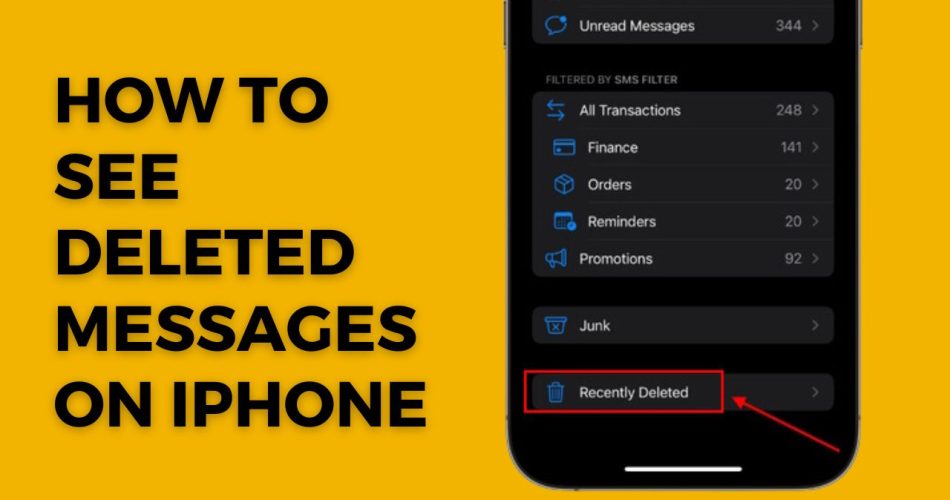We’ve all been there – accidentally deleting an important text message on our iPhone that we wish we could get back. In the older version of iOS, it was impossible to recover those deleted messages on your iPhone. However, now you can see deleted messages on your iPhone. Here, I will show you how to check the deleted messages folder in the Messages app and retrieve deleted texts using different methods.
How to Check Recently Deleted Folder
The Messages app has a built-in recently deleted folder that hangs onto erased texts for up to 30 days. Here’s how to access it:
- Open the Messages app and tap the “Filters” button in the top left corner.
- At the bottom, you will see “Recently Deleted.”
- Here, you can see deleted messages. If you want, you can restore them.
Here, you can see texts deleted within the last month. But it’s the fastest and easiest way to retrieve erased messages.
Restore from iCloud Backup
If you have iCloud backups enabled, you may be able to recover deleted messages from a previous backup. To do this:
- Go to Settings => [Your Name] => iCloud => Manage Storage => Backups.
- Erase your iPhone by tapping Settings => General => Reset => Erase All Content and Settings.
- Set up your iPhone again, and when prompted, choose to restore from your latest iCloud backup.
- Sign in to iCloud and select the backup you want to restore from.
Just keep in mind that this will also restore your iPhone to the state it was in when the backup was made. If you deleted messages from your iPhone after backing up, this method will not work. Make sure to check the “Recently Deleted” folder.
Use iTunes or Finder Backup
Similarly, you can restore your iPhone from a backup on your computer made through iTunes (Windows) or Finder (Mac).
- Connect your iPhone to your computer.
- In iTunes or Finder, select your device and click “Restore Backup.”
- Choose the backup you want to restore from.
Again, this will completely reset your iPhone, so only use this method if the deleted texts are absolutely essential. Recently deleted messages will not be available in the backup, so keep that in mind.
Try Third-Party Software
If all else fails, you may need dedicated third-party software to retrieve deleted messages. Products like iMyFone D-Back, Dr. Fone, and EaseUS MobiSaver can scan your iPhone and recover erased texts.
However, these apps aren’t free, and results aren’t guaranteed. But they provide one last option to rescue deleted texts that are beyond the 30-day window.
Final Words
Accidentally losing important texts is frustrating. But thankfully, the iPhone provides a few built-in tools to get them back. First, check the Recently Deleted folder in the Messages app. You can also restore your iPhone from a backup. And if that doesn’t work, specialized software may do the trick. With a little effort, you can recover those deleted texts.