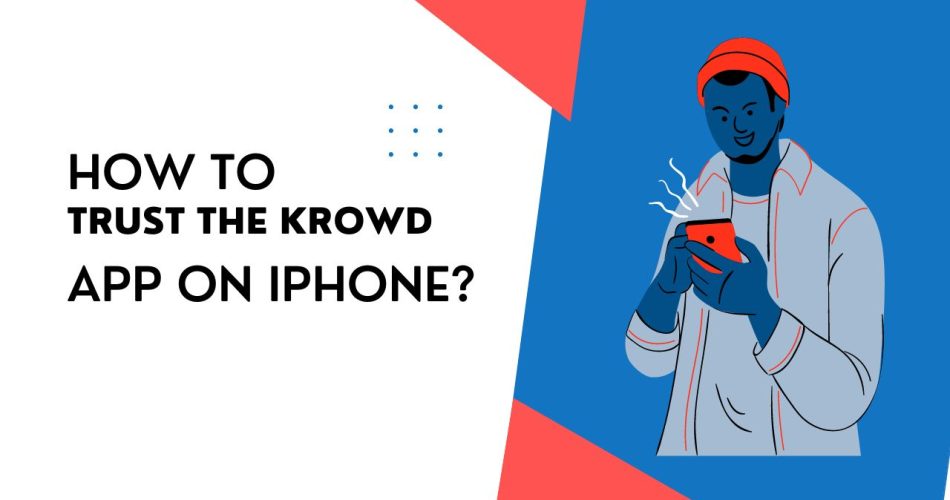Apple has always been known for its closed ecosystem. While your iOS wouldn’t think twice when trusting the app from the Apple Store, you need to build trust manually when you download a third-party app from external sources.
And the same is true for the Krowd app. It is an information tool available for employees of any Darden restaurant and lets them access vital info with a swipe of their fingertips. So, you have downloaded the KrowD app and wondering how to “Trust” it on your iPhone to get started?
Keep scrolling the page and find everything you need to know about trusting the Krowd app on your iOS device.
See Also: How To Create A New Apple ID Login?
Why is it important to Trust the KrowD app before using it?
Since the KrowD app isn’t available in the official App Store and you have downloaded it from external sources, it’s mandatory to manually trust the app creator and download the source to get started.
Sideloading on iPhone is getting popular these days, as a majority of users are turning to sideloading IPA files from third-party sources to enjoy their favorite tweaks and games. But while sideloading offers endless possibilities, it also exposes your device to unknown threats and malware infections.
Hence, for software that doesn’t originate from the Apple App Store, such as the KrowD app, you must manually trust the application to launch it after installation. This process is mandatory to use enterprise apps, like Krowd, that are created by an employer for internal use.
A Step-by-Step Guide to Trust the Krowd App on iPhone
New to the Apple landscape and wondering how to Trust the Krowd or any other third-party app on your iPhone? This section explains how to begin the process and start using your favorite application in a few seconds. Be mindful that these instructions are applicable to iOS 9 and beyond.
Here’s how to do it.
- Before you manually build the Trust on your iPhone, make sure to download the third-party app from the reputed source and follow the on-screen prompts to install it on your device.
- Now, as soon as you launch the app on your iPhone, a pop-up message will appear on the screen indicating that the app developer and its download source are not trusted on the iPhone. You need to click “Cancel” to terminate the message.
- Exit the app and visit the iPhone’s Settings tab (represented by the Gear icon).
- Tap General and scroll down to Profiles and Device Management. It might be only Device Management in some iOS versions. So, don’t get confused and click to open it. Please be mindful that the Profiles & Device Management Settings option will only appear if your employer remotely manages your device. A regular iOS device doesn’t show this screen.
- Visit the Enterprise section and click the Profile name for the developer of the untrusted app (KrowD in this case).
- Now, select “Trust KrowD” and click Yes to confirm your choice.
- Finally, tap “Verify App,” and it’s done. Remember that you must require an active internet connection to get the verification done.
Conclusion
That’s all about manually trusting the KrowD app on iPhone. We hope our guide helps you continue the process. The apps from the App Store are often assumed to be reliable, but if you are installing them from external sources, then you must manually trust the app’s developer at your own risk. Be mindful not to trust all app developers unless you are sure of the app source and creator. You can also reset the trust settings in case you want to uninstall the Krowd app in the future.
Thanks for reading, and keep visiting the page regularly for more such iPhone-related guides.