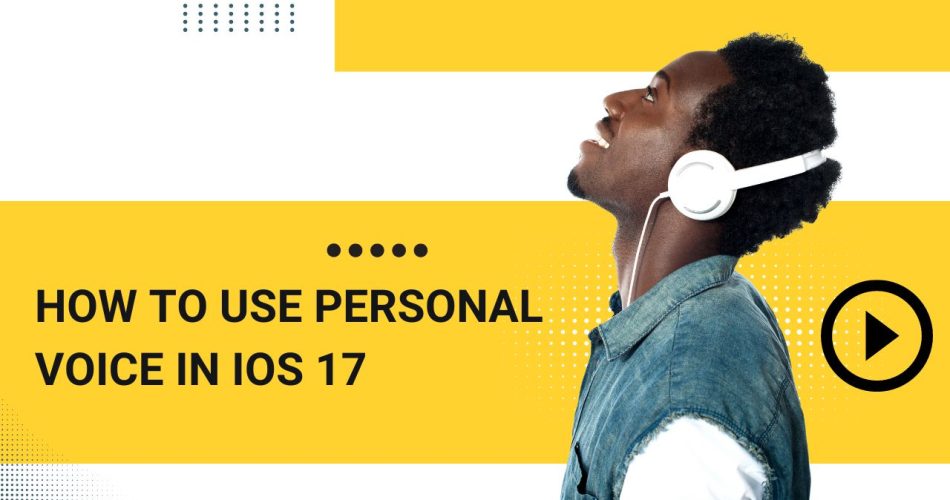One of the most empowering new accessibility features introduced in iOS 17 is Personal Voice, which creates a digital version of your own voice. For people with conditions like ALS that may eventually impact speech ability, Personal Voice provides a way to capture and preserve their unique voice so it can be used to speak text aloud.
Also Check: How to Add Screen Record on iPhone?
What is Personal Voice and How Does it Work?
Personal Voice is a breakthrough accessibility feature that uses advanced on-device machine learning to analyze recordings of your voice and create a synthetic version that sounds just like you. This highly realistic digital voice allows your iPhone to speak text aloud in your own unique voice.
The machine learning technology studies the timbre, pitch, cadence, and other speech characteristics in your voice samples. It uses these patterns to build a custom voice model that closely replicates your natural speaking voice.
Personal Voice is designed to help those at risk of losing their ability to speak due to conditions such as ALS, MS, Parkinson’s, cerebral palsy, and laryngectomy. By capturing your voice now, you can preserve your unique speech for the future.
How to Set Up Your Personal Voice
Ready to create your own Personal Voice? Here are the steps to set it up:
- Open Settings and go to Accessibility > Personal Voice > Create a Personal Voice
- Agree to the Terms of Use and tap Continue
- Name your voice and tap Continue
- You’ll now be prompted to record yourself reading a few sentences – this gives initial voice data.
- Once the voice model is created, you can come back anytime to record more voice samples and enhance the quality of your Personal Voice.
Best Practices for Recording Voice Samples
The key to a natural, high-quality Personal Voice is collecting extensive voice samples under optimal conditions. Follow these best practices:
- Record at least 15 minutes of audio, but aim for 1 hour or more
- Capture different speech styles – excited, somber, loud, whispering
- Read passages from books or news articles aloud
- Have natural conversations with others to get casual speech
- Use a quiet environment without background noise
- Speak clearly and in your normal tone/cadence
- Use Voice Memos app on iPhone to record clips
- Try to record multiple sessions over several days
The more variety in your speech samples, the more accurate and lifelike your Personal Voice will become.
How To Activate Personal Voice to Speak Text
Once your Personal Voice model is ready, you can select it to have your iPhone read text aloud:
- Go to Settings > Accessibility > Live Speech
- Turn on Live Speech
- Tap Voices and select your Personal Voice
Now your own custom voice will speak text instead of the default Siri voice when you use features like Speak Screen, Speak Selection, and more.
Using Your Personal Voice Across iOS
With your human-like voice set up, Personal Voice can be used to read:
- Webpages and emails by turning on Speak Screen
- Highlighted text by tapping Speak Selection
- Messages and books using Speak Screen
- Typed text and dictation using Typing Feedback
- Directions and traffic alerts using VoiceOver
- Audiobooks and podcasts when selected as audio source
You can even set your Personal Voice as the default for Siri! Your own voice brings a whole new level of personalization.
Tips to Improve Your Personal Voice Over Time
While the initial voice model may sound somewhat robotic, you can enhance your Personal Voice by:
- Recording more voice samples to capture subtle nuances
- Adding samples periodically as your voice changes
- Listening to samples and deleting unclear audio
- Capturing a wide variety of speech styles and emotions
- Recording 60+ minutes of audio for optimal quality
- Put in the time to record extensive high-quality samples in different environments and your Personal Voice will become incredibly lifelike.
With this guide, you can now set up your own voice, record quality samples, and integrate Personal Voice seamlessly into daily life. Unlock the power of your voice with this accessible innovation.
Conclusion
Personal Voice puts the power of your own voice in your hands. This useful iOS accessibility feature creates a customizable voice double that sounds just like you using your own unique voice data. Follow this guide to set up voice samples, activate your voice, and start enjoying the personalization and assistance of your own Personal Voice