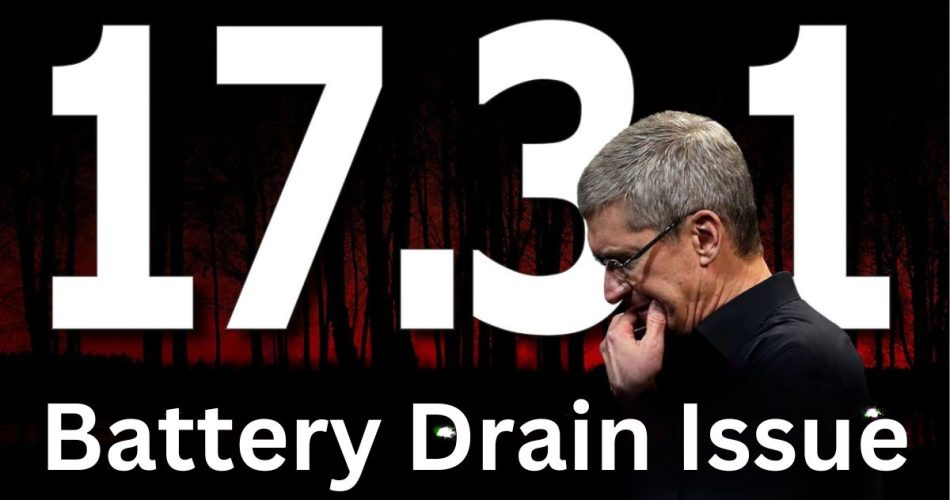iOS 17.3.1 is the latest software update for iPhones, bringing new features and bug fixes. However, some users have reported excessive battery drain after installing this update. Here are the top ways to fix iOS 17.3.1 battery drain on your iPhone.
Check Battery Usage Statistics
The first step is to analyze the battery usage statistics on your iPhone to identify any apps consuming excessive power.
- Go to Settings => Battery
- Check the battery usage by app over the last 24 hours
- Make a note of apps using a lot of battery in the background
- Force quit or uninstall any apps showing unusually high usage
This will stop these apps from draining battery in the background.
Also Read: How to Fix iOS 17 SOS Only
Turn Off Background App Refresh
Background App Refresh allows apps to refresh content in the background even when you are not actively using the app. This can contribute to battery drain.
- Go to Settings => General => Background App Refresh
- Turn off Background App Refresh completely or select apps to disable it only for
This prevents apps from endlessly refreshing data in the background when not in use.
Disable Location Services
Location services utilize GPS and Wi-Fi to pinpoint your iPhone’s location. This can drain battery very fast especially if many apps are constantly accessing the location data in the background.
- Go to Settings => Privacy => Location Services
- Review the list of apps using your location
- Disable location access completely for apps that don’t need it
- Choose “While Using the App” for apps that require your location only while in use
This limits location access only to apps that truly require it, reducing unnecessary battery drain.
Turn on Low Power Mode
Low Power Mode temporarily reduces background activity and some visual effects to extend battery life.
- Go to Settings => Battery
- Turn on Low Power Mode
This disables background app refresh, email fetch, automatic downloads, and other battery-draining features. It is an easy way to squeeze out some extra battery life.
Check: iOS 17.4 Beta 2 Features: What’s New in Apple’s Latest iPhone Software Update
Reset All Settings
Resetting all settings will clear any problematic settings that might be causing battery drain and restore your device to factory default settings.
- Go to Settings => General => Reset
- Tap Reset All Settings
- Enter your passcode if prompted
- Tap Reset All Settings to confirm
This will reset all settings while retaining your data and content. Reapply any custom settings afterward while monitoring battery performance.
This is how you should be able to fix battery life issues on devices updated to iOS 17.3.1. Monitor your battery usage for a few days to see if these steps have resolved excessive battery drain. If the problem persists even after trying all of the above, you might need to schedule a Genius Bar appointment at the Apple Store to diagnose potential hardware issues with the battery. A worn-out lithium-ion battery may need to be replaced to restore full-day battery life on your iPhone. If your device is still under Apple Warranty, replacement can be done free at the Apple Service center.