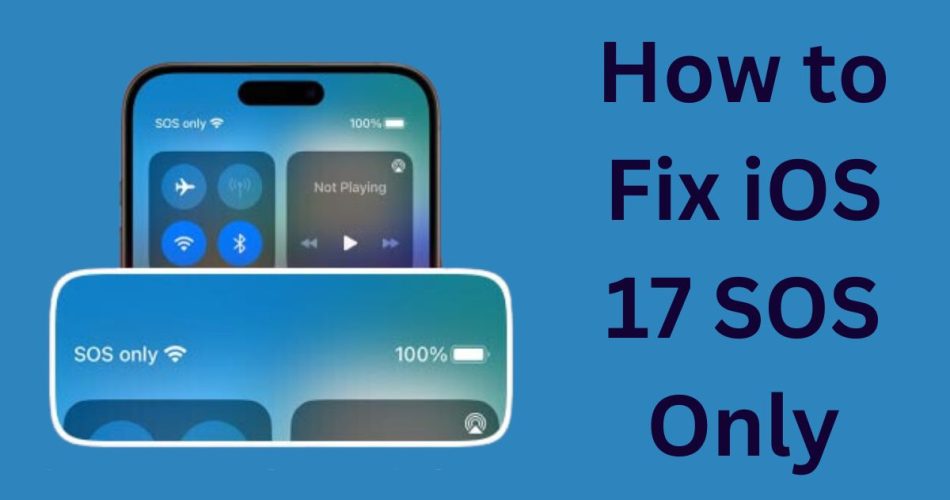Seeing “SOS Only” displayed on your iPhone running iOS 17 can be very frustrating, as it restricts your ability to make calls, send messages, or access data services. However, there are several solutions you can try to get your iPhone working normally again.
What Is SOS Only Mode?
The “SOS Only” message indicates that your iPhone has lost connection to the cellular network and can only make emergency calls. There are a few potential reasons why this may occur:
- Poor cellular signal or coverage area
- Issues with the SIM card
- Cellular settings not configured properly
- Problems with the cellular antenna
- Carrier network outages
So “SOS Only” does not necessarily indicate an issue with your iPhone itself. Often it’s an environmental factor affecting connectivity.
Read: WA MB iOS 2024: Download the Latest Version
Solution 1: Check Cellular Coverage Area
The first troubleshooting step is to check whether you simply have a weak cellular signal. Move to an area you know has good coverage with your carrier. If the “SOS Only” message persists even with strong signal bars, then further troubleshooting is needed.
Solution 2: Reset Network Settings
Resetting your network settings will erase any problematic configurations that could be interfering with cellular connectivity:
- Open the Settings app
- Tap General => Transfer or Reset iPhone
- Tap Reset
- Tap Reset Network Settings
This will reset Wi-Fi networks, VPNs, and cellular settings, which often resolves “SOS Only” errors.
Solution 3: Check for Carrier Updates
Outdated carrier settings can sometimes cause connection issues. To check for an update:
- Open Settings
- Tap General => About
- Wait 60 seconds on the About screen
- Install any carrier updates if prompted
Solution 4: Remove and Reinsert SIM Card
If network resets did not work, remove and reinsert your SIM card to refresh the cellular registration:
- Locate the SIM card slot
- Carefully remove the SIM card with a paperclip
- Blow on the SIM card and clean the contacts
- Reinsert the SIM card and restart your iPhone
Check: iOS 17 45cm Screen Distance Feature for Eye Health
Solution 5: Contact Your Carrier
For recurring “SOS Only” errors, contact your carrier support. They can check your account status, troubleshoot connectivity issues, and replace your SIM if needed.
Be prepared to provide:
- iPhone model
- iOS version
- Account info
- Geographic area of issue
How to Fix Recurring SOS Only Errors
For iPhones that get frequently stuck in SOS Only mode, a hardware repair may be required if the above steps do not resolve it. Contact an Apple store or authorized service provider.
Potential issues like antenna damage or baseband processor failure require professional inspection and repair.
Getting an iPhone persistently stuck in SOS Only mode can certainly be aggravating. But in many cases it simply indicates poor signal strength or outdated carrier settings.