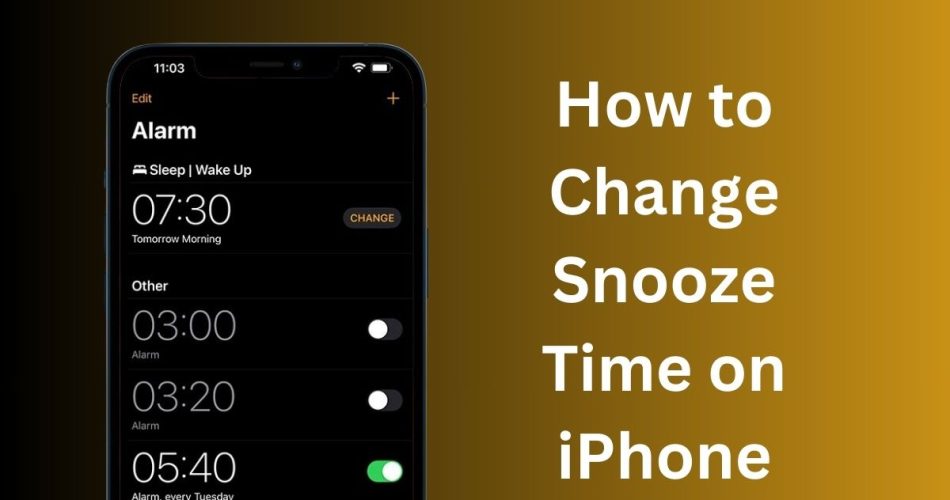The default iPhone alarm snooze time is set to 9 minutes, which can be inconvenient if you need a shorter or longer snooze duration. While there is no setting to directly customize the snooze length, you can use workarounds like multiple alarms or third-party apps.
Why is the iPhone Snooze Time Set to 9 Minutes?
Apple has not officially explained the 9-minute default, but it likely originated from old mechanical alarm clocks. Adjusting the gears to allow a perfectly 10-minute snooze was not possible, so alarm clock manufacturers settled on 9 minutes. When digital alarm clocks were developed, the 9-minute standard snooze time persisted.
Read: Fix iPhone Alarm Not Going Off
Set Multiple Alarms for Custom Snooze Times
Since you cannot edit the iPhone snooze duration, an effective workaround is to set up back-to-back alarms at your desired snooze intervals. Here are the steps:
- Open the Clock app and tap the Alarm tab
- Tap the + icon to create a new alarm
- Set the time for your main wake-up alarm
- Tap the Snooze toggle to disable the 9-minute snooze
- Tap Save
- Repeat steps 2-5, setting alarms at your preferred snooze intervals (e.g. every 5 minutes)
When your first alarm sounds, turn it off. Your next alarm will ring at the custom snooze interval you configured. This avoids overlapping alarms and snoozes.
Use Third-Party iPhone Alarm Apps
If you don’t want the hassle of multiple alarms, download a third-party iPhone alarm app with customizable snooze times. Popular options include:
- Alarmy: Set snooze from 1 to 60 minutes. Wake up challenges prevent oversleeping.
- Alarm Clock for Me: Snooze intervals from 1 to 60 minutes. Wake to your music library.
- Sleep Cycle: Analyzes sleep cycles and wakes you at optimal times. Customizable snooze.
Set Multiple Sleep Schedule Alarms
You can also use multiple iOS sleep schedule alarms as an alternate iPhone snooze solution:
- In the Health app, create a new sleep schedule
- Set the wake-up time, choose an alarm sound, and enable snooze
- Tap Done
- Create another sleep schedule with a wake-up time a few minutes later
- Repeat to add schedules at your desired snooze intervals
When your first alarm goes off, turn it off and wait for the next schedule alarm to ring. This method avoids having both alarms and snoozes overlap.
Check: Will My Alarm Go Off During A Call iPhone?
Conclusion
While you cannot natively change the 9-minute iPhone alarm snooze duration, workarounds like multiple alarms, third-party apps, or multiple sleep schedules can provide custom snooze times. Experiment to see which approach works best for your wake-up routine. Just be sure to disable the default snooze on additional alarms to prevent overlap.
Over time, Apple may finally add an option to customize the stock Alarm app’s snooze length. But until then, the methods above offer solutions for iPhone users needing shorter or longer snoozes.