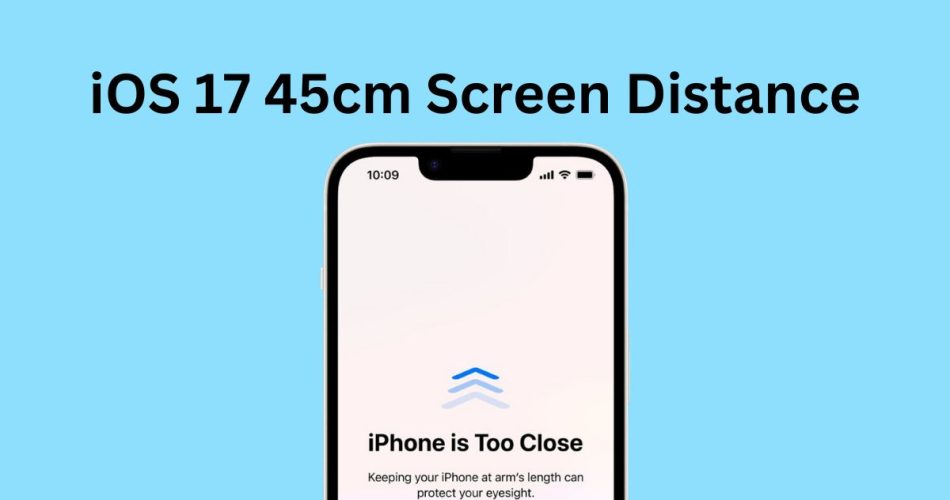Apple’s latest mobile operating system, iOS 17, includes a helpful new feature called Screen Distance that aims to reduce eye strain and promote better eye health, especially for children. At Apple’s Worldwide Developers Conference 2023, the company highlighted Screen Distance as one of several innovations within iOS 17 intended to enhance digital wellbeing.
Screen Distance uses iPhone’s TrueDepth camera and Face ID technology to measure the distance between a user’s eyes and the device’s screen. It provides notifications when the phone is held too close for an extended period, encouraging users to maintain a safer distance.
How Screen Distance Works
Experts typically recommend keeping phones about 16-18 inches (40-45 cm) away from your eyes for optimal visual comfort and eye health. Screen Distance warns users when an iPhone is closer than 12 inches for a prolonged duration, such as several minutes.
Once you move the iPhone farther away upon seeing the alert, a checkmark appears allowing you to tap “Continue” and resume normal use. A message also reminds users: “Keeping your phone at arm’s length can protect your eyesight.”
Also Check: iOS 17.3.1 Problems
How to Activate and Disable Screen Distance in iOS 17
The Screen Distance feature is disabled by default but can be easily enabled under iOS 17’s Screen Time settings:
- Open the Settings app
- Select Screen Time
- Choose Limit Usage
- Tap on Screen Distance
- Turn on the switch next to Screen Distance
After activation, you’ll see brief instructions the first time explaining how Screen Distance works to safeguard vision.
Compatible iPhone and iPad Models
Screen Distance leverages the TrueDepth camera system used for Face ID. As a result, it is compatible with iPhone XS and newer iPhone models, as well as 2018 and later versions of 11-inch and 12.9-inch iPad Pro tablets. The feature will be available in both iOS 17 and iPadOS 17 since it relies on hardware sensors built into these devices.
Benefits of the Screen Distance Feature
The new Screen Distance feature offers several potential benefits as part of Apple’s continuing push toward digital wellness:
Reduce Eye Strain and Fatigue
By encouraging users to maintain a safer distance, Screen Distance can alleviate significant eye strain and fatigue. Staring at any screen for too long, especially up close, can cause tired, dry, or irritated eyes. Screen Distance prompts users to give their eyes a break.
Avoid Nearsightedness in Children
Research shows that excessive close-up screen time can increase a child’s risk of nearsightedness or myopia. Screen Distance aims to minimize this by promoting better phone usage habits for children.
Encourage Healthier Tech Usage
The alerts offer a nudge to use devices in moderation and take regular breaks. This can foster healthier relationships with technology overall.
Reinforce Expert Guidance
The American Academy of Ophthalmology, American Optometric Association, and other eye care groups advise avoiding prolonged, close-up screen time. Screen Distance helps reinforce these professional recommendations.
Other iOS Features for Eye Health
Screen Distance joins several pre-existing Apple tools for guarding vision, including:
- Night Shift: Warms display colors at night to reduce blue light exposure.
- True Tone: Automatically adapts screen brightness/temperature to ambient lighting.
- Dark Mode: Inverts interface colors for a darker, less intense experience.
Additionally, Apple Watch has a prominent Wrist Detection feature that turns off the screen when a user’s wrist is down (not looking at the watch) in order to conserve battery life and avoid unnecessary close-up viewing.
Read: MB WhatsApp iOS 9.52 Link to the Latest APK
Closing Recommendations
Screen Distance offers a helpful way for iPhone and iPad users to improve eye health and catch themselves overdoing close-up screen time. But there are also proactive steps anyone can take:
- Use the 20-20-20 rule by looking away every 20 minutes at something 20 feet away for 20 seconds. This lets eyes refocus.
- Enable Night Shift and True Tone in Settings to reduce eyestrain.
- Adjust font sizes for comfort, and use dark mode when helpful.
- Blink frequently to lubricate eyes.
- Consider blue-light-blocking glasses if screens cause discomfort.
While technology can be visually taxing, a few sensible precautions go a long way. Screen Distance provides a friendly, automatic reminder about one such habit – phone distance – for better eye health.