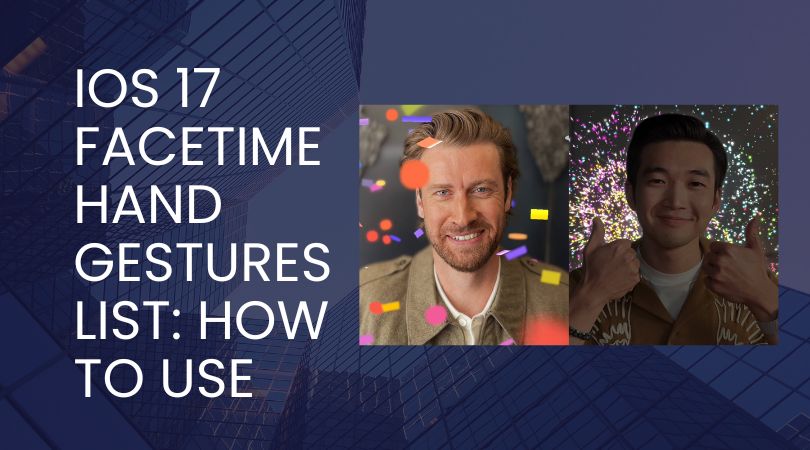FaceTime on iOS 17 has introduced a fun new way to react and express yourself during video calls using hand gestures. By performing simple hand signs and gestures in view of the camera, you can now trigger augmented reality effects and animations like hearts, balloons, confetti, and more.
How FaceTime Gestures Work
The new gesture-based reactions in FaceTime work by using the TrueDepth camera system on the front of compatible iPhone models to recognize and track your hands and fingers. When you make designated hand signs, the TrueDepth camera system will identify the gesture and trigger the corresponding visual effect.
These effects are powered by the enhanced machine learning and augmented reality capabilities of the latest A16 Bionic chip in new iPhone models like the iPhone 14 Pro. The powerful neural engine in the A16 chip can quickly and accurately interpret hand gestures made on camera.
Once a gesture is recognized, fun 3D animations and particle effects will flood the screen over your FaceTime video. These reactions are synced for all participants in the FaceTime call, so you’ll see the same animations and effects on their devices that they see on yours.
iOS 17 FaceTime Compatible iPhone Models
The new FaceTime hand gesture reactions feature requires an iPhone model with a TrueDepth front-facing camera system. This includes:
- iPhone 15, iPhone 15 Plus, iPhone 15 Pro and Pro Max
- iPhone 14, iPhone 14 Plus, iPhone 15 Pro and Pro Max
- iPhone 13, iPhone 13 Mini, iPhone 13 Pro and Pro Max
- iPhone 12, iPhone 12 Mini, iPhone 12 Pro and Pro Max
Older iPhone models without the TrueDepth camera system are not able to recognize and interpret hand gestures for FaceTime reactions.
Both you and the person you are FaceTiming will need a compatible iPhone model with iOS 17 installed to use the hand gesture reactions. If the other caller is on an older iOS version, they will still be able to view the reactions you trigger from your end.
How to Use FaceTime Gesture Reactions
Using the new hand gesture reactions in FaceTime calls is easy. Here are the steps:
- Make sure you are on a FaceTime video call with another person who also has an iOS 17 compatible iPhone.
- Bring your hands into the view of the TrueDepth front-facing camera. Make sure both hands are fully visible.
- Make one of the designated gesture signs clearly with your hands. Hold the gesture for 1-2 seconds.
- You’ll see the camera view expand briefly followed by the corresponding augmented reality effect.
- The other caller will see the same reaction effect on their end of the video call.
FaceTime Gestures List
Here is the full list of hand gesture reactions available in FaceTime on iOS 17 and what visual effects they trigger:
- Two thumbs up – Fireworks animation
- Two thumbs down – Rain storm animation
- One thumb up – Thumbs up emoji
- One thumb down – Thumbs down emoji
- Heart shape with both hands – Heart emoji and particle effects
- One peace/V sign – Balloons animation
- Two peace/V signs – Confetti animation
- “Rock on” sign with both hands – Lasers and flashing lights animation
The effects typically last for 3-5 seconds before fading out. You can trigger reactions as often as you want during a FaceTime call to keep the visual excitement going!
How to Customize Gesture Reactions
If you want to customize the gesture reaction experience, you can turn reactions on or off at any time during a FaceTime call.
To access the settings:
- Open Control Center during your FaceTime call.
- Tap on the ‘Video Effects’ icon.
- Toggle the switch for ‘Reactions’ on or off.
With reactions disabled, you won’t accidentally trigger any effects while gesturing with your hands. But you can still manually activate reactions by long pressing on your FaceTime tile.
The fun new gesture-based reactions bring an exciting new element of expression and visual delight to FaceTime calls on iOS 17. Try out all the different hand signs and see which ones you like best.