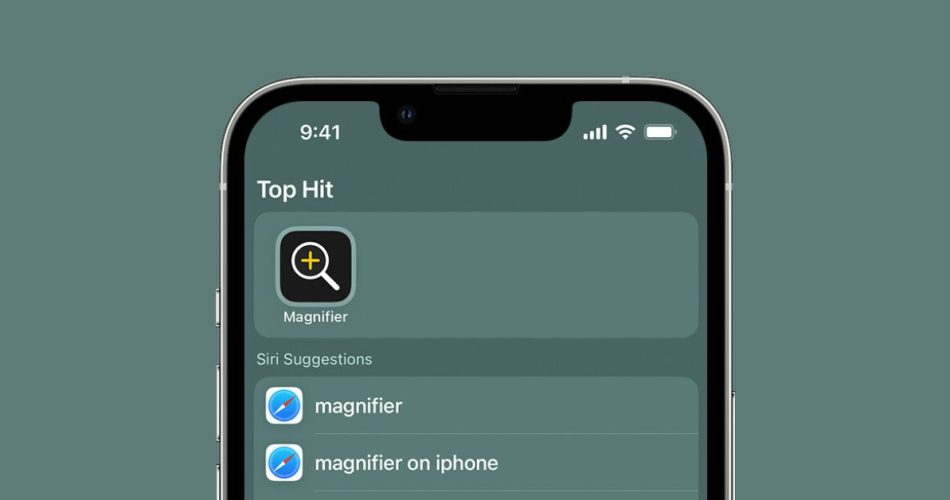The iPhone is replete with features, some of which often go unnoticed by the majority of its users. One such hidden gem is the Magnifier feature. Whether you’re trying to decipher minuscule print on a label or ensuring you maintain safe distances in public places, this tool is invaluable. Let’s find out what Magnifier on the iPhone is and how to use its full potential.
What Exactly is the Magnifier?
The Magnifier is an application pre-installed on your iPhone and iPad. Designed primarily for individuals with visual challenges, it essentially amplifies real-world visuals, allowing users to see tiny details with greater clarity. However, its utility isn’t limited just to those with visual impairments. In situations where fine detail or distant objects are critical, anyone can benefit from the Magnifier.
What Is the Magnifier Tool Used for? Its Features
- Zooming Capabilities: Pinch your screen or utilize the slider to zoom into any object for a closer look.
- Brightness and Contrast Control: A simple slide lets you adjust the image’s brightness or contrast, ensuring optimal clarity.
- Color Filters: Modify the visuals further by selecting from various color filters. This can be especially helpful for those with color vision deficiencies.
- Flashlight Integration: Enhance the visibility of objects in dim lighting by activating the flashlight feature.
- Freeze Frame: Capture a still image of what you’re magnifying, allowing you to analyze it without having to hold your phone steady.
- People Detection: An innovative feature that signals you with audio, haptic, or speech notifications when someone is near. The frequency of these notifications increases as someone gets closer, helping users maintain necessary physical or social distances.
How to Use the Magnifier on iPhone
Though the Magnifier comes pre-installed, those with older iOS versions might need to activate it first. Here’s a quick guide:
- Find the Magnifier: Swipe down on your home screen to bring up the search function and type in “Magnifier”. Alternatively, peruse your app library, specifically under the Utilities folder, and you should spot it.
- For Older iOS Versions: If the Magnifier doesn’t appear in your search, it might be tucked away in the Accessibility settings. Navigate to your settings, tap on Accessibility, and then enable the Magnifier option.
Once the app is active, you can use the aforementioned features to magnify and tweak visuals as needed.
Final Thoughts
The Magnifier on the iPhone is more than just a simple zoom tool; it’s a comprehensive visual aid designed to cater to varied needs. Whether you’re someone with a visual impairment or just someone keen on inspecting intricate details, the Magnifier is a game-changer. By familiarizing yourself with its many features, you can truly leverage the capabilities of your iPhone to interact with the world in a more detailed and safer manner.