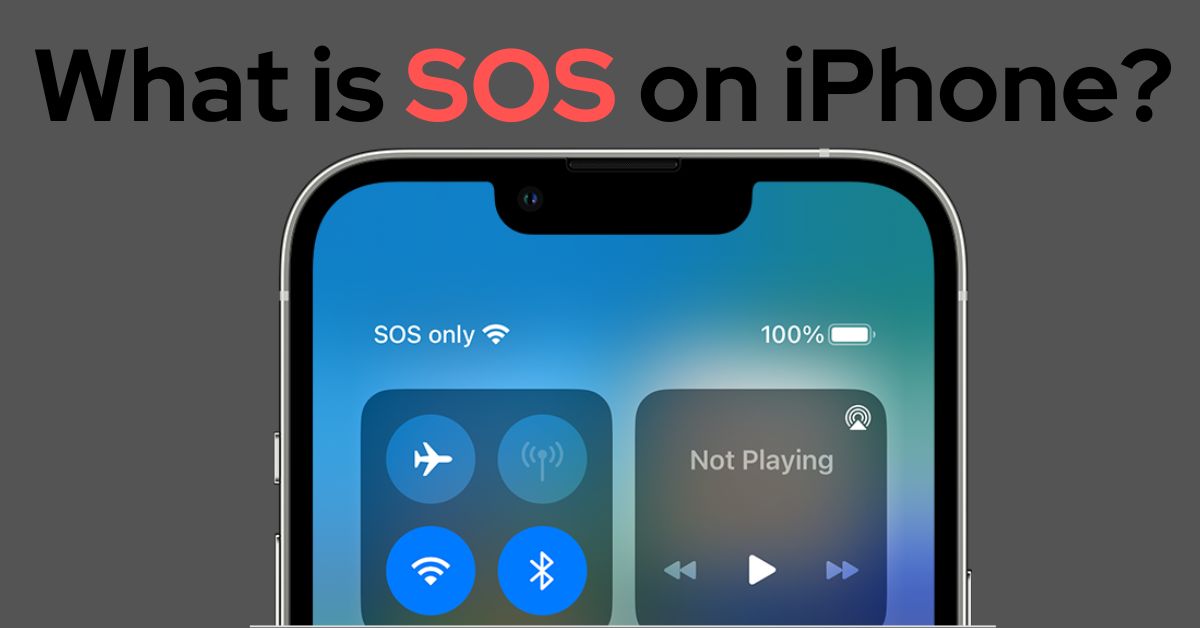The iPhone’s SOS feature is an important safety tool designed to swiftly get you help during an emergency situation. This feature, when engaged, promptly gets in touch with the local emergency service number and notifies your designated emergency contacts that you require assistance. It is also symbolized by an SOS icon in your iPhone’s status bar. This icon indicates that your device currently lacks a stable cellular connection and can only manage to make SOS calls or send SOS texts to emergency services.
Check: iOS 16.6 Should I Update?
How to Activate SOS on iPhone?
In the event of an emergency, the SOS feature on your iPhone can be a lifeline. Here’s a step-by-step guide on how to activate this crucial safety tool:
Step 1: Familiarize Yourself with the Necessary Buttons
To activate the SOS feature, you will need to press and hold two buttons simultaneously on your iPhone. These buttons are the side button (often also referred to as the lock button or power button) and one of the volume buttons, either the volume up or volume down button.
Step 2: Engage the SOS Feature
Press and hold the side button and either one of the volume buttons concurrently. Hold them down until you see the Emergency SOS slider pop up on your screen.
Step 3: Initiate the Emergency Call
Once the Emergency SOS slider appears on your screen, slide it to initiate the emergency call. Alternatively, you can continue to hold down the side and volume buttons. After a few seconds, your iPhone will automatically make the emergency call.
Keep in mind that depending on your settings and location, your iPhone may automatically call the appropriate local emergency service or prompt you to select the service you need (like fire, police, or ambulance).
This is how you can enable a potentially life-saving feature on your iPhone. Remember, though, this feature should only be used in genuine emergency situations.
How to use Emergency SOS via satellite on iPhone 14?
The iPhone 14 offers an advanced Emergency SOS feature that can be employed via satellite, providing an essential means of reaching emergency services in extreme situations. Here’s a detailed guide on how to use this innovative function:
Step 1: Open the Settings App
The process starts with launching the Settings app on your iPhone 14. You can find the Settings icon on your device’s home screen; it’s characterized by a set of gears.
Step 2: Locate the Emergency SOS Feature
Once the Settings app is open, scroll down the options until you find ‘Emergency SOS.’ Tap on this to access the SOS settings.
Step 3: Access the Satellite SOS Feature
Within the Emergency SOS settings, look for the option labeled ‘Emergency SOS via satellite.’ Here, you will find the option ‘Try Demo.’ Tap on it to proceed.
Step 4: Follow the Onscreen Instructions
Upon tapping ‘Try Demo,’ your device will guide you through the process of making a satellite SOS call with clear onscreen instructions. Follow these instructions carefully to ensure successful use of the feature.
Please note, using the Emergency SOS via satellite feature requires a fairly unobstructed outdoor location with a clear view of the sky. Factors such as foliage density, geographical features (hills, mountains, canyons), and tall structures can impact the effectiveness of the satellite connection.
Step 5: Enable Location Services for Satellite Connection
If you haven’t already done so, you’ll be prompted to enable Location Services for Satellite Connection before you start the demo. To do this, go to Settings > Privacy > Location Services, and ensure that Location Services are turned on.
By following these steps, iPhone 14 users can take advantage of this cutting-edge function, ensuring they can connect with emergency services when traditional communication methods are unavailable.
How to Turn off SOS on iPhone?
Though the SOS feature is undoubtedly beneficial, there may be situations where you’d want to turn it off. You can disable the Emergency SOS function on your iPhone by navigating to Settings => Emergency SOS and toggling off the Call with 5 Presses option.
Final Thoughts
The SOS function on an iPhone is an incredibly valuable feature designed to quickly summon help during emergency situations. Understanding how to activate, use, and deactivate this feature could prove life-saving. Additionally, iPhone 14 users have the added advantage of being able to use the Emergency SOS feature via satellite, a cutting-edge function that ensures help is always within reach, even when traditional communication methods fail.