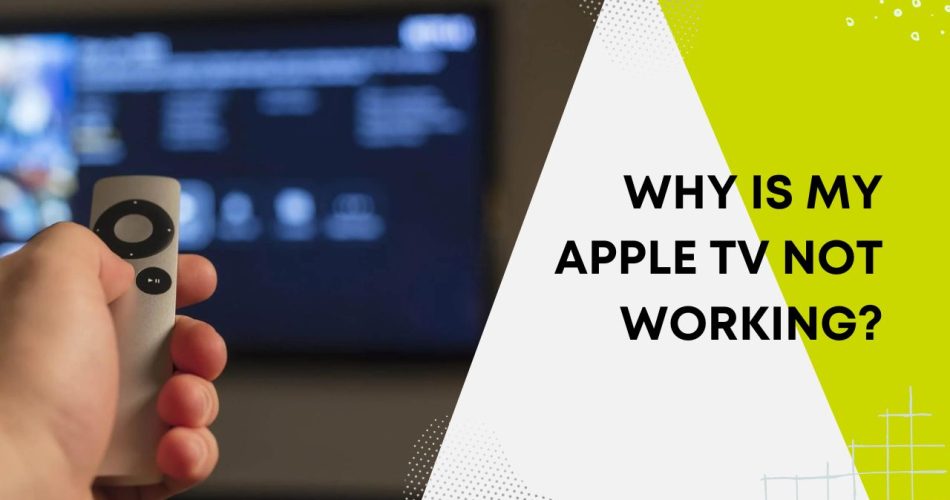Is your Apple TV on the fritz? Don’t panic. Streaming issues often have simple solutions if you know where to look. From connectivity problems to remote control pairing, many common Apple TV headaches can be cured with basic troubleshooting.
And even serious software crashes or hardware failures aren’t the end of the world. With some guided effort, you can typically get your entertainment hub back up and running.
Here, I will walk you through the most frequent Apple TV problems, pinpointing causes and offering step-by-step fixes to have you back watching your favorite shows in no time.
Connection Problems
If your Apple TV won’t connect to the internet, can’t find your Wi-Fi network, or keeps losing connectivity, try the following:
- Restart the Apple TV and router – Unplug both for 20 seconds and plug back in. This often resolves temporary glitches.
- Check Wi-Fi signal strength – Place the Apple TV closer to the router or remove obstructions between the devices. Consider a Wi-Fi range extender if needed.
- Use an Ethernet cable – Connect your Apple TV directly to your router with an Ethernet cable. This is the most reliable option.
- Update router firmware – Outdated router firmware can cause connectivity issues. Log in to your router admin panel and check for firmware updates.
Software Update Issues
If your Apple TV won’t update properly or gets stuck during an update:
- Check for updates manually – Go to Settings =>General or System => Software Updates and select “Update Software”. Install any available updates.
- Restart the Apple TV – Forced restarts can often get a stuck update moving again. Simply unplug power, wait 20 seconds, then plug back in.
- Factory reset – For serious software issues, resetting back to factory settings often helps. Go to Settings =>General or System=> Reset.
Remote Control Problems
If your Siri remote stops responding or works intermittently:
- Charge the remote – A low battery is the most common cause of remote issues. Charge for at least 30 minutes.
- Restart the remote – Simultaneously hold down the TV button and Volume down for 5+ seconds, then release. This restarts the remote.
- Re-pair the remote – Hold the remote near the Apple TV and press and hold the Menu and Volume up buttons for 5+ seconds to re-pair.
- Remove interference – Make sure there are no objects blocking the remote and Apple TV. Turn off nearby Bluetooth devices that could cause interference.
Hardware Failure
In rare cases, your Apple TV may suffer a hardware failure, especially if it received an electrical shock or other damage. Symptoms include not powering on at all, status lights flashing strangely, or other odd behavior. Contact Apple support for possible service options if you suspect a hardware failure.
Most Apple TV issues can be resolved by restarting devices, checking connections, updating software, re-pairing the remote, and removing interference. For persistent problems, factory resets often help. Hardware failures require contacting Apple support.