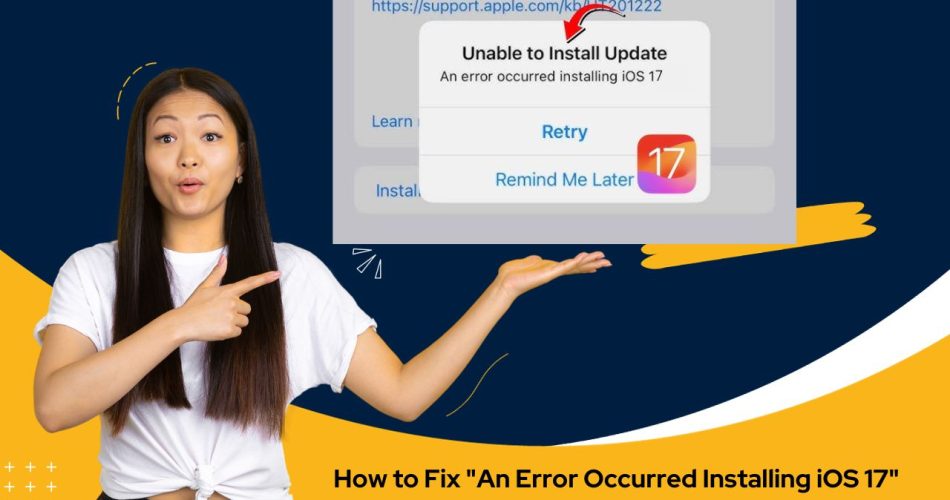Updating to the latest iOS version is important to get the newest features and security updates. However, many users face the error “An error occurred installing iOS 17” while trying to update. This prevents you from installing the latest iOS update on your iPhone or iPad.
Fortunately, there are several things you can try to successfully fix this error and install iOS 17.
Why You Get This Error Message
There are a few common reasons why you may get the “an error occurred installing iOS 17” message:
- Low device battery – Updating iOS requires that your iPhone/iPad has at least 50% battery. If the battery is lower, it can cause issues.
- Connectivity problems – You need a stable internet connection to download and install iOS updates. Connection issues lead to errors.
- Outdated backup – An outdated iTunes or iCloud backup can also interfere with installing the latest iOS.
- Software bugs – Sometimes there are bugs in the iOS update itself that causes installation failures.
See More: How To Use Stolen Device Protection for iPhone iOS 17.3
Charge Device Battery Above 50%
As mentioned before, low iPhone/iPad battery is a common culprit. Before installing iOS 17:
- Connect your device to the charger and charge over 50%.
- For best results, charge to 100% to avoid any interruptions when installing the update.
This alone helps many users install iOS updates that previously failed.
Check Internet Connectivity
Installing iOS updates requires downloading update files, which needs a stable internet connection.
If on Wi-Fi, turn the Wi-Fi off and back on to refresh the connection. If using cellular data, disable Airplane mode to ensure strong cellular signal.
Also try disconnecting and reconnecting to the Wi-Fi network by:
- Going into Settings =>Wi-Fi
- Tap the “i” next to the connected network
- Choose “Forget this Network”
- Reconnect to the Wi-Fi again by tapping on it.
This resets the connection which often fixes internet issues causing iOS install failures.
Disable VPN Connection
If you have a VPN connection active, it can interfere with installing iOS updates.
To rule out VPN issues:
- Go to Settings
- Tap General
- Scroll down and tap VPN
- Switch off the toggle next to any VPNs to disable them
- Try installing the iOS update again
Turn Off Content Restrictions
The Content & Privacy Restrictions settings prevent certain iOS features and apps from being accessed. This can block installing iOS updates.
To disable restrictions:
- Go to Settings => Screen Time
- Tap Content & Privacy Restrictions
- Enter your passcode if prompted
- Turn off Content & Privacy
Now try updating iOS again.
Update iTunes/iCloud Backup
Outdated backups can sometimes cause interference when installing iOS updates.
To eliminate backup issues:
- Connect the iPhone/iPad to a computer and launch iTunes
- Create an iTunes backup by going to Summary => Back Up Now
- Alternatively, enable iCloud Backup in iOS Settings to backup wirelessly
This will update and overwrite your old backups just before installing iOS 17.
Factory Reset iPhone/iPad
If all else fails, a last resort is to factory reset the iPhone or iPad. This wipes the device completely clean, removing any corrupted files that could be blocking successful iOS installation.
Note that you WILL LOSE all data and settings using this method.
To factory reset:
- Backup your device data either to iCloud or iTunes
- Go to Settings => General => Reset
- Choose “Erase All Content and Settings”
Once the device restarts, you can try installing the iOS update again from scratch.
Contact Apple Support
In rare cases, the error could be due to issues with the iOS update file itself rather than your device. If you still get installation errors after trying the above fixes, contact Apple Support for further troubleshooting.
Conclusion
The “an error occurred installing iOS 17” message can be frustrating but is mostly fixable. In most cases, it boils down to battery, connectivity, or backup issues rather than actual device errors.
Above-mentionedfixes like charging your battery, checking internet connections, updating backups and disabling restrictions. This should successfully resolve the iOS update installation errors in nearly all cases, allowing you to stay up-to-date with the latest iOS version.