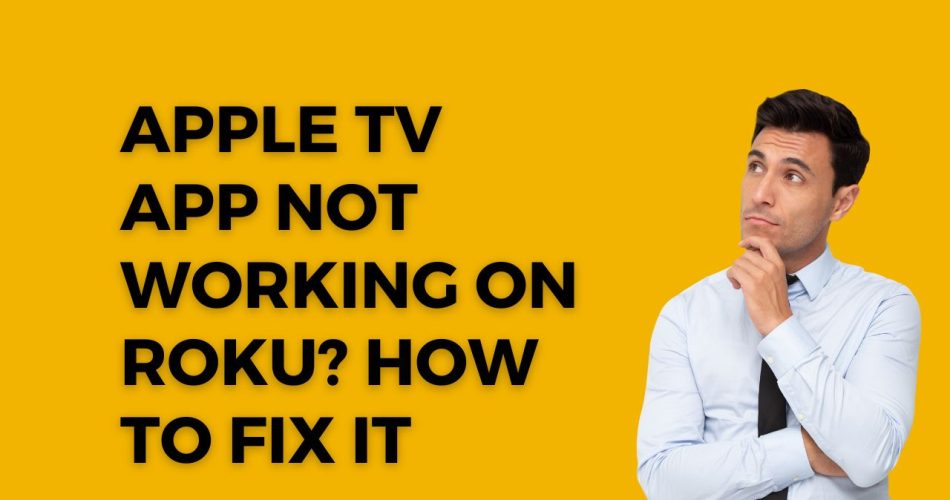The Apple TV app allows Roku users to access Apple TV+ originals, their library of movie and TV show purchases, and subscribe to channels like HBO and Showtime. However, sometimes the Apple TV app can stop working correctly on Roku streaming devices.
When your Apple TV app is unresponsive or you can’t watch Apple TV+ content, there are a number of troubleshooting steps to get it working again. Here are some of the top solutions to try if you’re experiencing issues with the Apple TV app on your Roku device.
See Also: How to Use Keepass on iOS: Is There an Official Way?
How To Fix Apple TV App Not Working on Roku
Restart Your Roku Device
One quick first step is to restart your Roku player. This refreshes the device’s memory and often resolves temporary glitches.
To restart, go to Settings > System > System Restart. The device will reboot and restart the Apple TV app. See if this clears up any loading issues.
Check for Roku Software Updates
An outdated Roku software version can sometimes cause apps like Apple TV to malfunction. It’s always a good idea to check for the latest Roku OS updates.
Go to Settings > System > System Update and select “Check Now” to manually check for updates. If one is available, download and install it, as it may contain fixes for the Apple TV app.
Reinstall the Apple TV App
If your Apple TV app is crashing or won’t load content, try uninstalling and reinstalling the app from scratch. This can clear up underlying software issues.
First, highlight the Apple TV app icon from your Roku home screen. Press the * button on your remote and select Remove Channel to uninstall it. Then go back to the Roku Channel Store and re-download the Apple TV app.
Check Your Internet Connection
Since Apple TV+ is a streaming service, you’ll need a steady high-speed internet connection for it to work properly. If you’re having connectivity problems, it can disrupt the Apple TV app.
Reset your modem and router to refresh the connection. If you continue experiencing buffering or errors, contact your ISP to troubleshoot potential issues. Slow internet speeds can prevent streaming.
Reset Your Roku to Factory Settings
If all else fails, reset your Roku device completely to factory default settings. This will wipe its memory and software, allowing you to reinstall a fresh working version of the Apple TV app.
Go to Settings > System > Advanced System Settings > Factory Reset. You’ll have to re-enter your Roku account details and WiFi network credentials after resetting.
Contact Apple or Roku Support
Both companies offer customer support options if you can’t resolve the issues on your own. You can contact Apple support to troubleshoot the TV app specifically. Roku support can help with device or software problems.
Have details ready on your Roku model, OS version, and the issues you’re experiencing. They can walk you through advanced fixes or replace defective devices under warranty.
Limitations of the Apple TV App on Roku
While the Apple TV app works on most Roku devices, certain limitations apply. It lacks features available on Apple TV hardware itself:
- No support for 4K HDR video quality
- No integration with Apple Arcade gaming service
- No AirPlay and HomeKit ecosystem connectivity
- No access to your full iTunes library purchases
Check requirements
To use the Apple TV app, Roku devices need:
- Roku OS 8.1 or later
- Select models from 2017 and newer
Older Roku models or outdated software can cause compatibility issues. Check https://support.roku.com for the full list of system requirements.
Conclusion
These were some working methods and tips you should try to fix this annoying Apple TV App Not Working on Roku issue. Did you check the above methods? Which method worked for you? Share your feedback with us in the comment box.