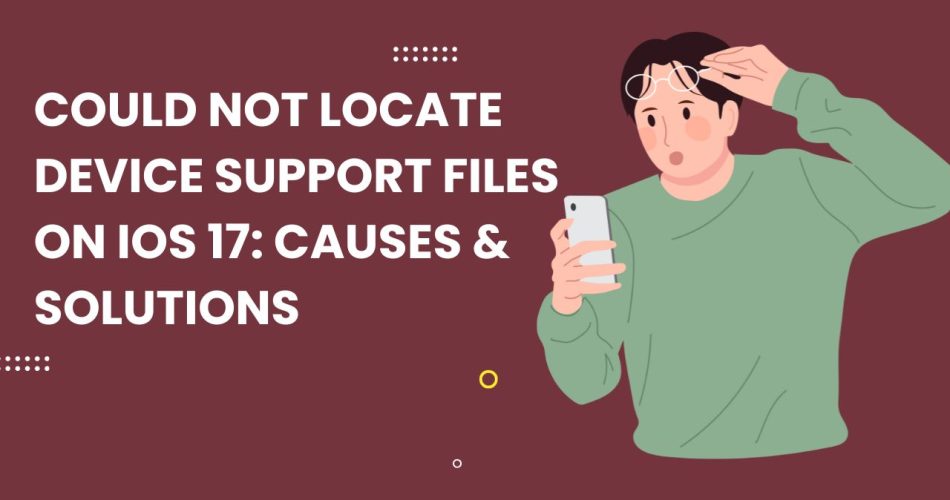As an iOS developer, I recently ran into the frustrating “could not locate device support files iOS 17” error when trying to run my app on the latest iOS version. Since Xcode relies on these files to communicate properly with connected devices, missing them blocks development and testing completely. Here, I’ll walk through what causes this error, and the fix that got me back up and running smoothly.
Why Could Not Locate Device Support Files on iOS 17?
Each version of Xcode ships with device support files for certain iOS variants. However, starting with iOS 17, Apple changed their approach – now there’s a single unified Device Development Interface (DDI) shared by all Xcode installations. So Xcode 15 and beyond don’t actually include files dedicated only to iOS 17 devices.
See More: How Remove Blur from Wallpapers on iOS 17
That’s all well and good…unless you’re still on an older Xcode release. When I connected my iPhone running iOS 17 to Xcode 14, it reasonably expected to find matching iOS 17 support files. Unable to locate them, it threw the cryptic “could not locate device support files” error, leaving me unable to validate that my app worked properly.
How to fix Not Locate Device Support Files on iOS 17 Issue
Since newer Xcode packages utilize the streamlined DDI instead of version-specific files, upgrading Xcode was the solution. I downloaded the latest Xcode 15 release supporting iOS 17. Upon connecting my test iPhone, Xcode 15 automatically leveraged its unified DDI without needing a specialized iOS 17 package.
With Xcode 15 properly communicating with my iOS 17 device, I was back to building and testing apps smoothly. No more pesky error message, no more development roadblocks!
Key Takeaways
The main lessons I learned here for fellow iOS devs:
- Xcode requires internal device support files to interface with connected iOS devices.
- For iOS 17+, a centralized DDI replaces version-specific support files.
- To develop for iOS 17, use Xcode 15+ which adopts this unified DDI approach.
- The “could not locate device support files iOS 17” error signals a mismatch between Xcode version and iOS version.
So in short – make sure to keep your Xcode installation up-to-date to match the iOS versions you’re actively building for. Downloading new releases is an easy fix to eliminate that troublesome error! I hope you read the full articles and fixed this bothersome issue on your iPhone. If you know any other way to fix the same, don’t hesitate to share your feedback with us in the comment box.