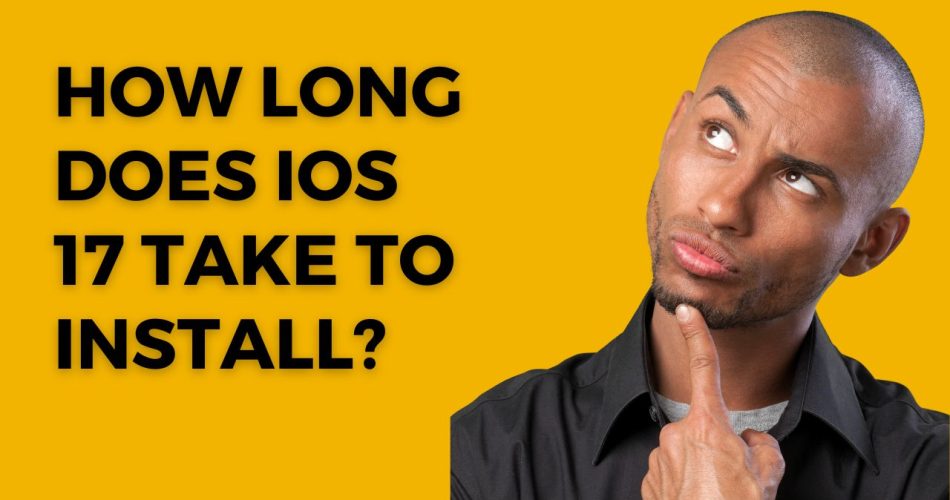iOS 17 is out now, and users are getting gaga over its download and eager to get the stable version. But since the update has been launched lately, people don’t know much about errors, software downloading times, and hidden features. iOS 17 is still a mystery and needs some time to unravel.
Most users have reported the latest iteration of iOS is taking more time than expected to download, while others are facing installation errors. So, if you are new to the Apple landscape and wondering whether you should start downloading iOS 17 or wait for some time, this guide is for you.
Our experts have dug deeper into the process and compiled the exact time and steps to upgrade to iOS 17 from iOS 16. Shall we begin the journey?
Must See: How to Change Call Screen on iOS 17?
What is iOS 17 Size and Download Time?
Let’s get straight to the point – what is the downloading time of iOS 17, and how long do you have to wait to get this new iteration? Whether you have recently stepped into the Apple ecosystem or are a casual user, you must know the fact that the downloading time of software solely depends on its size.
Below are mentioned the two leading factors that will determine the exact download time of iOS 17. Let’s have a look.
· Size of the Update
The larger the software’s size, the more time it will take to download and install. Speaking of iOS 17, the update size differs from one iPhone model to another. But the standard size is about 3.1GB if you are upgrading from iOS 16.6.1 to iOS 17. However, if you are upgrading from an older iOS 16 version, it might be slightly bigger and take more time to download.
1. Network Speed
Aside from the size, what else will affect the download time is your internet speed and network stability. The time to download iOS 17 depends on how fast your connection is. You can download the software at a lightning speed of 5 minutes with 100Mbps data. However, it can take more if you are connected to a slow-speed internet connection.
How to Upgrade your iPhone to iOS 17?
Now that you know the size and time, it’s time to find out the step-by-step instructions to upgrade your iPhone to iOS 17. Be mindful that these steps mentioned below are applicable if you download from the previous iteration to iOS 17 and not from iOS 17 beta to stable iOS 17.
Let’s have a look.
- First thing first. Please back up your device to avoid any data loss afterward. Once you are done, open the Settings and tap General.
- Locate the Software Update option, and tap to open it.
- Your iPhone will immediately starts checking for available updates.
- As soon as you find them, select the Download and Install button to begin the update process.
- Now, keep your iPhone to the side and let the iOS 17 update download.
- Once done, follow the on-screen prompts to complete the installation, and it’s done.
Conclusion
That’s all, readers. Before you start the installation part, make sure your device has at least 50% of the battery remaining, and you are connected to the stable internet connection. Hold your patience when downloading the update, as it may take a couple of minutes to complete.
Thanks for being with us until now, and stay connected with us for more such iOS 17 updates.