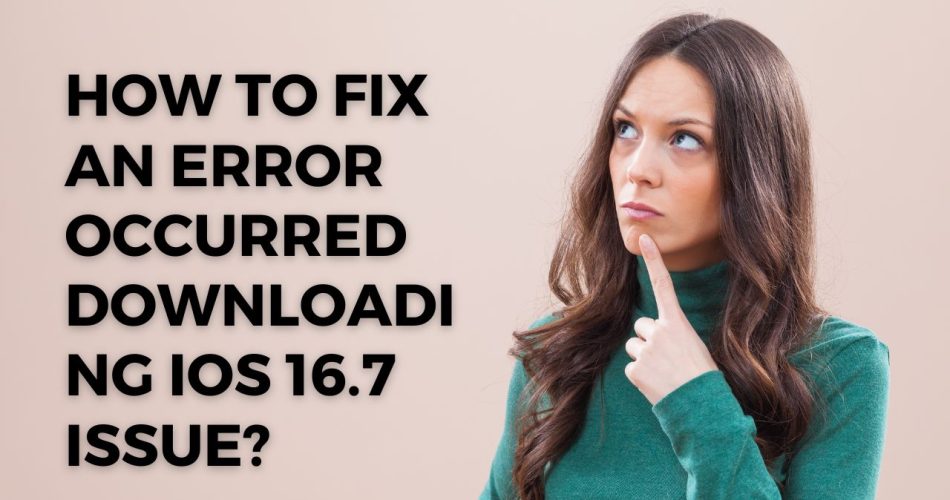Imagine you are all set to update your device to iOS 16.7, back up your data, and tap the Download & Install button – and it gets stuck. Sounds irksome? Indeed, it is. Unable to download the update is like landing in the middle of nowhere, where you cannot step back or move further.
But don’t worry; the problem is temporary, and you can easily resolve it in less than no time. Below, we have listed a few workarounds to get rid of the error and continue downloading iOS 16.7 on your iPhone. Let’s get started.
Also Check: How to Receive Contact Information iOS 17?
Why are you facing an error when downloading iOS 16.7?
Here’s a simple but thoughtful question – why are you facing an issue when downloading the iOS 16.7, or what’s stopping you from getting there? Before we slide into the answers, let’s find out the reason that’s triggering the error. Without further ado, let’s have a look.
- The device is incompatible with the update.
- Poor internet connection.
- Software bugs
- Storage issues
How to Fix the iOS 16.7 Download Error?
Now that you know about the reasons, it’s time to highlight the solutions to root out the problem for good. Below are mentioned the possible solutions to fix the error in a matter of seconds. Follow them carefully and see if these hacks will prove beneficial.
1. Check your iPhone’s Compatibility
Let’s start with the basics. You must check whether your iPhone model is compatible with the iOS 16.7 update or not. We all know that Apple usually drops one or two models from every new update, and it might be possible that your iPhone model is on the list now.
Therefore, it’s beneficial to check if your iPhone supports the iOS 16.7 update before moving to other complex solutions.
2. Connect to a strong internet connection
You cannot continue downloading the update if you are connected to a slow or poor internet connection. The update is usually in Gigabytes, and thus, they require continuous and uninterrupted connection to continue.
So, if you think that the internet is the culprit behind the error, consider switching your source from WiFi to cellular data or vice versa and begin the process again. You can also reset network settings to resolve the error.
3. Force Restart the iPhone
Sometimes, a minor technician glitch leads to the error and restricts you from downloading the update. In that case, you must force restart your device to dampen all the junk files and bring your device back to normal. It’s the quickest way to fix the technical error.
Quick press the Volume up button. Do the same with volume down. Now, hold the side button until the Apple logo appears. Wait for a couple of seconds and restart your device to see if the error has been resolved.
4. Free up Space
iOS Updates require a decent storage space; hence, make sure your iPhone has enough memory to accommodate a new update. Your smartphone cannot install the update if it doesn’t have appropriate storage.
Here’s how to do so.
- Go to Settings > General.
- Select iPhone Storage and delete some unwanted files to free up space.
Conclusion
It’s time to wrap up. Don’t worry if you are unable to download the iOS 16.7 update, as the problem is temporary and can be sorted out using the aforementioned solutions. Pinpoint the cause of the error and get the problem fixed in no time.