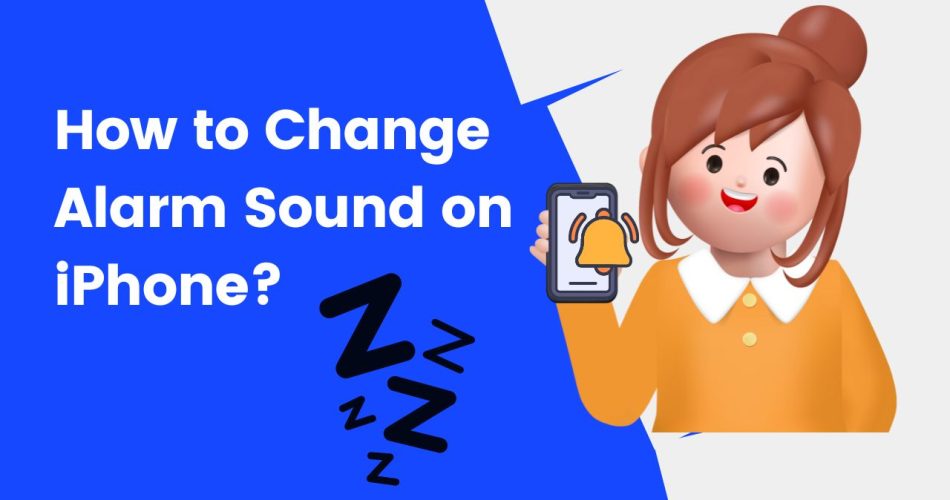Tired of waking up to the same old boring alarm sound? Do you need help figuring out how to change it? Well then, you have landed on the rightmost link, and this guide is all about customizing the alarm sound to your preferences in a few taps.
The default alarm tone in iPhone is Radar, and the default vibration pattern is Alert. While this sound is good and helps you wake up when your alarm buzzes, it might not be the one you like the most or want to listen to in the morning. Also, the same alarm sound concept won’t go well if you have multiple alarms on your phone serving different purposes.
But don’t worry, as you can customize or change the alarm sound on your iPhone with a few simple clicks. There are multiple ways to carry out this process. You can also set your alarm to vibrate only if you don’t want it to ring and disturb others.
Also Check: Controller-Supported Games for iOS
So, what are you waiting for? Keep reading and learn the step-by-step instructions to get rid of that annoying default Radar alarm sound and pick something gentler to wake up to in the morning. Let’s get started.
The Step-by-Step Guide to Changing the Alarm Sound on iPhone
Apple’s default alarm sound can be jarring, especially if you are enjoying a peaceful good night’s sleep and suddenly it starts buzzing. It might not be the first thing you want to hear in the morning. That’s why it is advised to change the default alarm sound on your device and set it to bit gentle and soothing option.
Below are mentioned the step-by-step guide to changing the alarm sound. Stick to the instructions and follow them carefully.
- First of all, open the Clocks App and scroll down to the Alarm tab. If you can’t find the app in the app drawer, perform a quick down-swipe of the home screen to bring up a search.
- Now, select the alarm for which you wish to change the sound. Or else, you can create a new alarm and select a better sound than that frustrating Radar.
- Once you set the alarm, tap Sound and browse Apple’s stock alarm sound options. Hear a short preview of all of them and select the one you find better than Radar.
- As soon as you are done, select Back and then Save to set a new alarm sound.
Can I change the vibration pattern for the alarm on my iPhone?
The simple answer is YES. Besides alarm sound, you can also customize the way your iPhone vibrates for each alarm. Here’s how to begin the process.
- Launch the Clocks app and open the Alarm tab.
- Go to the alarm’s Sound menu and tap Vibration at the top.
- Select a new vibration pattern, and a complete list will appear on the screen. You can hear a preview of all patterns and pick the option that suits your needs.
- Once done, click the back button to return to the Sound screen and tap the Save button to save your changes.
Besides you can also use Create New Vibration to tap out a custom rhythm. For this, you must use the finer button to tap out a new vibration pattern and keep going until the screen tells you to stop. Name your pattern and go back to the vibration page. You will then find your custom vibration under the Custom section.
How to add a new alarm sound on your iPhone?
What if you don’t want to set default sounds in Apple’s Sound Library? Don’t worry, as you can get plenty of ringtone options that should work for you. Apple offers a couple of paid options if you are not satisfied. Below are mentioned some workarounds to get stock ringtones to set as an alarm sound.
Use the Tone Store
The easiest method to get ringtones is the tone store. Once you click the Sound in the alarm’s settings, you’ll find a button named the Tone Store. It is a subsection of the iTunes store that sells trimmed ringtones. Yes, you read it right – sell. These pre-trimmed ringtones are available for as little as a dollar.
Browse from their massive selection and find the best ringtone of your choice. Once you complete the purchase, you can then set it as your alarm sound and wake up gently.
iTunes library
Want to make a song your alarm? Go to the iTunes library and pick your favorite song to make your alarm sound. Here’s how to do so.
- Open the clock app on your iPhone and tap Alarm at the bottom of your screen.
- Tap Edit at the top-right of your screen and click the sound option.
- There, you will find the Pick a Song option. This will take you to your iTunes library, so you can select your favorite song and set it as your alarm sound.
The best part – you are not strictly limited to Apple Music and can sync music from your Mac or Windows PC library. Don’t worry, those files are treated equally. However, be mindful that this method is available for Apple Music subscribers only.
Conclusion
Let’s put this conversation to an end. We hope our guide has helped you change the alarm sound, so you can wake up to your favorite music or sound and enjoy a peaceful morning. However, be careful, as while you might thing you would like to listen to the same music every day, it can actually ruin your favorite song through repetition. Hence, it is advised to change your alarm tone frequently to avoid getting bored of new sounds.
That’s all for now. If you have any queries regarding creating a vibration pattern or changing the alarm sound, feel free to share them with us in the comments below. We’ll look into the problem and come up with the solution at the earliest. Till then, stay tuned.