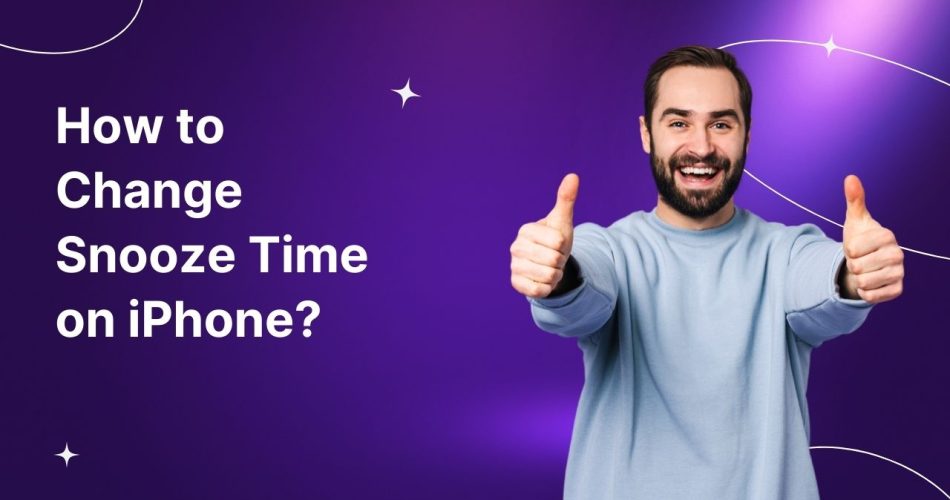If you are a regular iPhone user, you must have known about the fixed nine-minute snooze time on iPhone. And we know how frustrating it is to have a fixed snooze time, especially when you are not a morning person or don’t go with an alarm.
So, here the question arises – How to change the snooze time on iPhone? Since iPhone offers no straightforward to adjust the snooze time, users often get confused and end up messing up their smartphone’s settings.
Hence, our experts have looked into the matter and compiled some simple yet effective methods to modify the snooze time on iPhone. Are you ready to explore? Scroll down and take notes. Pick any of these solutions to get around your iPhone’s nine-minute default snooze settings in a breeze.
Check More: How to Get More Storage on iPhone?
Why is the iPhone snooze time 9 minutes long?
You must be wondering why Apple has fixed its snooze time to nine minutes and makes it a hectic task to modify it. Setting up an alarm and its snooze time is a basic thing but not with an iPhone. Since Apple loves adding interesting quirks and features, this time, too, it comes with a weird thing by fixing its snooze time for nine minutes.
But here’s a question – Why Apple picked that number specifically? Since this question has bothered our team as well, we’ve researched it and found a YouTube explanatory video by Apple. Trust me that sounds logical.
If Apple’s explanation is to be believed, the snooze feature was added to alarm clocks years ago by retrofitting the new snooze component in the design of an existing clock. At that time, Apple could not adjust the clock’s teeth to set perfectly for a ten-minute snooze. So they left with two options – 10 minutes 43 seconds or 9 minutes 3 seconds. And the rest is history.
Nine minutes was ultimately selected as the best option, although the reason is still debated to date.
Can I Change iPhone Snooze Time?
While the selection of a nine-minute snooze time is certainly a nice bit of history to know, a nine-minute snooze might not work for everybody. And that’s why people often search for ways to get rid of this fixed snooze time. But here the question is – Can you change Apple’s fixed snooze time?
Unfortunately, Apple doesn’t allow users to adjust this, which means you are kind of stuck there. But don’t worry, as you can’t change it, but can follow certain workarounds to handle this problem. Keep scrolling the page and find out how you can change the iPhone snooze time.
The 3 Simple Ways to Change the iPhone Snooze Time
Waking up in the morning without an alarm is next to impossible, especially if you are not a morning person. But what if your smartphone offers a fixed snooze time only and interferes with your morning schedule? Sounds familiar? Yes, we are talking about the much-debatable iPhone’s fixed snooze problem.
While seasoned users now become habitual, new ones might find it difficult to digest. But there’s no need to worry, as everything comes with a solution. We have compiled three simple yet practical methods to change the iPhone snooze time in a few simple steps.
Scroll down and have a closer look.
Set multiple alarms
Yes, you read it right. The first solution to overcome this problem is to set multiple alarms on your iPhone, so you can wake up on time. These alarms help you create your personal snooze time without hindering Apple’s fixed nine-minute snooze time policy. For example, if you set your main alarm for 5:00 am want a five-minute snooze, then simply set another alarm for 5:05, 5:10, and onwards.
However, you must be mindful that the feature works only and only if you turn off the snooze function permanently.
Here’s how to set multiple alarms on your iPhone.
- Go to the Clock App and open the Alarm tab.
- Tap the Plus icon and add a new alarm.
- Set the preferred time zone, and do not forget to toggle off the snooze button.
- Click Save at the top-right corner, and it’s done.
Use third-party alarm clocks
Although iPhone’s alarm clock is the best, its snooze time might not go well with your morning schedule. Hence, in that case, you must look for a third-party alarm clock that works for you.
There are several options worth exploring, especially if you are not a fan of the limited snooze interval. Such alarm clock apps let you set your desired snooze time, making the whole waking up thing easy and convenient.
The famous third-party option is the Progressive Clock. It features a Tibetan singing bowl sound that gradually increases in volume to gently wake you up. Besides the Progressive clock, you can also turn to Sleep Cycle, which uses patented sound technology to track your sleep.
Change your iPhone snooze with third-party apps
If setting multiple alarms doesn’t suit you, and you are not a big-time fan of third-party alarm clocks, then the best thing you can do is change your iPhone’s snooze time using third-party apps. This option definitely helps you enjoy the best of both worlds.
One such app that enables you to do so is Alarmy. It is one of the best alternatives to the iPhone clock app and helps you change your smartphone’s snooze duration. It also offers multiple other options, like solving math problems, workout settings, moving around, and more.
But be mindful that the app offers all advanced features in its paid version, and you must have to subscribe to its plan to enjoy customized snooze time on your iPhone.
Conclusion
There you have it. While owning Apple might seem royal and classy at first glance, this smartphone comes with its own set of issues and restrictions. The iPhone’s fixed snooze time is one of them.
But don’t worry, as every problem has a solution, iPhone’s snooze issue is no exception. If you are looking forward to changing your snooze time on an Apple smartphone, use any of the three options above and get the job done with ease. Hope our guide helps!!