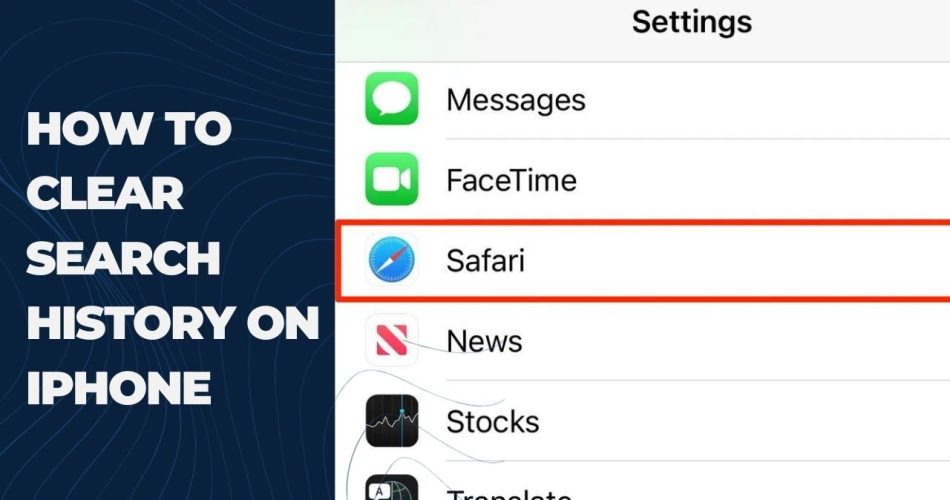With all the searching we do on our iPhones daily, our search history can quickly become extensive. Therefore, sometimes you need to clear your iPhone’s search history for privacy or to free up space. Still, Apple iOS is completely different from Android, many users are struggling to clear search history on iPhone. Hence, here we are going to guide you through the full process of clearing your search history on iPhone.
How To Clear Safari Search History on iPhone
To clear your Safari search history on an iPhone:
- Open the Settings app and scroll down to tap on “Safari”.
- Tap on “Clear History and Website Data”.
- Confirm clearing history and data by tapping “Clear” in the popup.
This will erase Safari history, cookies, and browsing data. AutoFill data will remain unchanged.
See more: What is iOS Kiosk Mode: How to Set Up and Exit It?
How To Delete Specific Sites from Safari History on iPhone
To remove only certain sites from Safari history:
- Open the Safari app and tap the book icon to access history.
- Tap the clock icon to view visited sites.
- Swipe left on a site and tap “Delete” to remove it.
How To Clear Siri Search History on iPhone
To delete Siri search data:
- Go to Settings > Siri & Search > Siri & Dictation History.
- Tap “Delete Siri & Dictation History” and confirm.
How To Erase Google App Search History on iPhone
To clear your Google app search history:
- Open the Google app and tap your profile picture.
- Go to Settings > Privacy and security > History > App history.
- Tap “Clear all”.
Wrapping Up
Regularly clearing your iPhone’s search history protects your privacy and frees up device storage. Once you have followed the above guides, can have simply clear the caches and junk files from your iPhone. Was this article helpful to you? Do you need more tips for the same? Don’t bother to ask via comment box below.