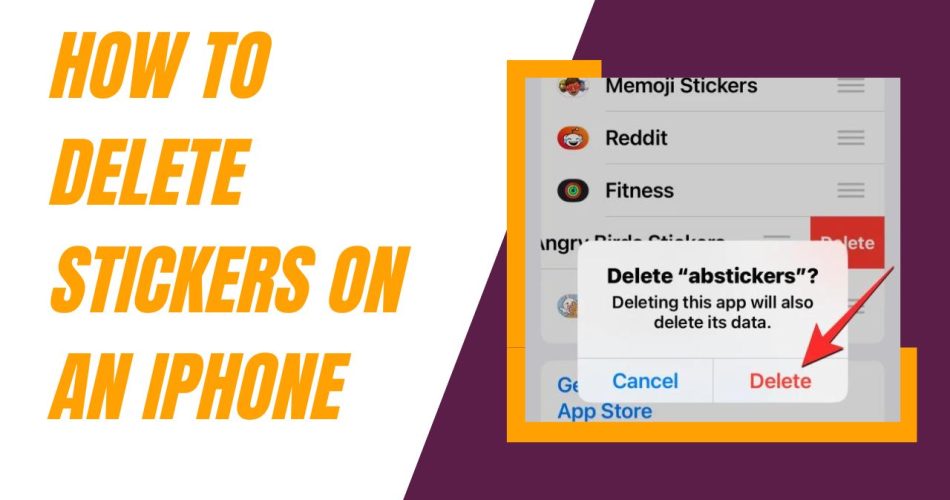I love having fun with stickers in the Messages app on my iPhone. Over time though, my sticker collection has grown pretty large. I’ve accumulated packs I don’t really use anymore or individual stickers I want to get rid of. Having too many stickers can make the Messages app feel cluttered. So I decided it was time to do some cleaning up. In this guide, I’ll walk through the steps I take to delete stickers from my iPhone. Whether I want to remove a single sticker from a conversation or delete an entire pack, the process is quick and easy.
With just a few taps, I can clear out the sticker clutter and keep just my favorites. By following my guide, you’ll learn how to remove stickers you no longer want so your Messages app stays organized. Let’s get started cleaning up those stickers!
Also Check: Apple Vision Pro vs Meta Quest 3: Which VR headset is better?
How To Delete Individual Stickers on iPhone
- Open the Messages app and go to the conversation containing the sticker you want to delete.
- Touch and hold the message bubble with the sticker.
- Tap “Sticker Details” in the menu that pops up.
- Swipe left on the sticker you want to delete.
- Tap the trash can icon to delete the sticker.
- The sticker will be removed from that message only.
How To Delete Entire Sticker Packs on iPhone
- In the Messages app, scroll the app bar all the way to the left.
- Tap the “More” (…) button.
- Swipe left on the sticker pack you want to delete.
- Tap “Delete” to uninstall the sticker pack.
Alternatively, you can delete sticker packs from Settings:
- Go to Settings > General > iPhone Storage.
- Tap the sticker pack you want to delete.
- Tap “Delete App” to remove it.
Deleting stickers or sticker packs removes them permanently from your iPhone. But don’t worry, you can always redownload stickers you’ve purchased from the App Store. With just a few taps, you can easily clear out any stickers you no longer need. Did you enjoy the article? Was it useful? Share your feedback in the comment.