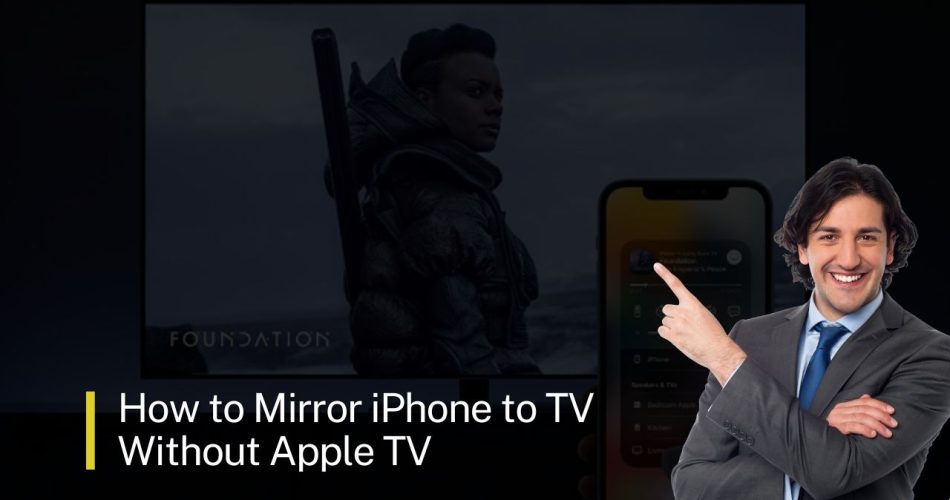Mirroring your iPhone to your TV can be very useful to view photos, videos, presentations, documents, and more on a bigger screen. While Apple TV makes this easy if you have one, there are several good options to mirror an iPhone to TV even without Apple TV.
Why Mirror an iPhone to TV
Here are some of the main reasons you may want to mirror your iPhone to a TV:
- View photos and videos on the big screen to share with others
- Play games from your iPhone on a TV
- Watch movies and videos from streaming services on a TV
- Run presentations, documents, drawings, and other content from your iPhone on a TV
- Use apps on your iPhone while viewing them on the larger TV display
What You Need
To mirror your iPhone to TV without Apple TV, here is what you need:
- An iPhone (any model)
- A TV with HDMI input
- For wireless mirroring: A smart TV with mirroring capabilities
- An adapter cable or wireless mirroring app
You cannot mirror an iPhone to just any TV – it needs to be a smart TV for wireless mirroring over WiFi, or have an HDMI input to connect an adapter cable.
Method 1: Use a Cable/Adapter
The easiest way is to use a physical cable like Apple’s Lightning Digital AV Adapter. Simply connect the adapter to your iPhone, connect an HDMI cable from the adapter to your TV’s HDMI port, and mirroring will start.
Pros:
- Simple, works with any TV with HDMI input
- Mirrors full iPhone display
Cons:
- Needs cables connected, less portable
- Adapter costs extra ($49 for Apple’s version)
So, all you need is the right adapter cable and an HDMI cable to connect your iPhone to your TV. This wired method works with any TV that has an HDMI port.
Method 2: Use AirPlay Mirroring
If you have an AirPlay 2 compatible smart TV, you can use AirPlay to wirelessly mirror your iPhone’s display to the TV.
To mirror over AirPlay:
- Connect your iPhone and smart TV to the same WiFi network
- Swipe down from top right on your iPhone to open Control Center
- Tap Screen Mirroring > select your TV
Pros:
- Completely wireless
- Works automatically with AirPlay 2 TVs
Cons:
- Only works with supported smart TVs
- Can have latency in video
If you have an AirPlay compatible TV, this makes mirroring very easy without any cables.
Method 3: Use a Third-Party App
Alternatively, you can download a third-party app to handle wireless mirroring from your iPhone to older/unsupported TVs. There are many apps like AirScreen, LetsView, ApowerMirror and more that enable screen mirroring over WiFi.
Pros
- Wireless
- Works with many TV models
Cons:
- Need to install app on iPhone and sometimes TV
- Video quality can vary
A third-party mirroring app essentially converts unsupported TVs into smart TVs with mirroring capability. This approach works entirely wirelessly.
Conclusion
Mirroring an iPhone to a TV is easy with the right cables or a smart TV. But even without the latest TV models or Apple TV, you can still mirror with adapter cables or third-party apps.
The best method depends if your TV supports mirroring features like AirPlay, or if you need to use a physical cable. Both wired and wireless options work well, so choose the one that best fits your TV setup.