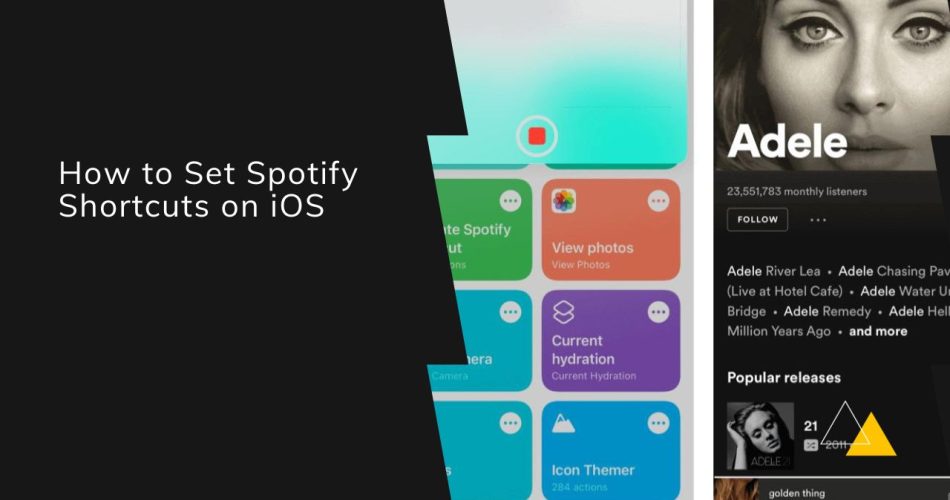Spotify is one of the most popular music streaming services, with over 456 million monthly active users as of 2022. While Spotify has great integration with services like Siri and Google Assistant, allowing you to control playback with voice commands, it lacks native support for iOS Shortcuts.
However, with some clever workarounds, you can create Siri shortcuts to launch Spotify playlists, control playback, and more. Here’s how to set up Spotify shortcuts on your iPhone or iPad.
Prerequisites
Before you can set up Spotify shortcuts, you’ll need:
- The Shortcuts app installed on your iOS device
- The latest version of the Spotify app
- An active Spotify subscription or account
Add Spotify to Siri
The first step is to enable Siri support within Spotify. This allows Shortcuts to detect Spotify voice commands you’ve used previously with Siri.
To do this:
- Open the Spotify app
- Ask Siri to play a specific playlist, song, or album on Spotify. For example, say “Hey Siri, play my Discover Weekly playlist on Spotify.”
- Siri will play the requested content on Spotify
- Now open the Shortcuts app and search for “Spotify.” You should see your recently played Spotify content appear as suggested shortcuts.
Create Playback Shortcuts
Once you’ve enabled Siri support, you can start creating custom Spotify shortcuts.
Here are some useful playback shortcuts you can set up:
Play a Playlist
- In Shortcuts, select the “Play [Playlist Name]” Spotify shortcut
- Customize the phrase to trigger this shortcut. For example, “Play chill vibes.”
- Tap Next, then tap Done.
Now you can say “Hey Siri, play chill vibes” to instantly start playback of that Spotify playlist.
Play a Song
- In Shortcuts, select the “Play [Song Name] by [Artist Name]” Spotify shortcut
- Customize the phrase, then tap Next.
- Add additional actions like setting volume or scheduling the shortcut.
- Tap Done.
Play an Album
- In Shortcuts, select the “Play [Album Name] by [Artist Name]” Spotify shortcut
- Customize the phrase, then tap Next.
- Further customize the shortcut with more actions as needed.
- Tap Done.
Now Siri will play the full album from Spotify when you use your custom voice command.
Pro Tip: You can string together multiple Spotify shortcuts to create a custom morning routine shortcut. For example, playing music then launching a podcast or audiobook.
Launch Shortcuts
In addition to playback, you can create shortcuts to quickly launch different areas within the Spotify app:
- Ask Siri to open a specific section in Spotify, like “Hey Siri, open my Spotify library.”
- In Shortcuts, look for the suggested “Open Library” Spotify shortcut.
- Customize the phrase to trigger it.
- Add any additional actions.
- Tap Done.
Now your shortcut will automatically open your Spotify library. You can follow the same process to create shortcuts for sections like Made For You, Recently Played, Playlists, and more.
Use Third-Party Apps
While the above shortcuts work great, they rely on the Spotify app being recently opened to function properly. For a more reliable solution, you can use third-party apps like Shortcutify or Ultimate Spotify Shortcuts.
These apps leverage the Spotify API to let you directly control Spotify, without needing to have the app open. So your shortcuts will work more consistently.
The downside is needing to install another app solely for Spotify integration. But if reliability is key, they provide full playback, queuing, and other advanced Spotify functionality within Shortcuts.
Wrap Up
While Spotify still doesn’t offer official support for Shortcuts, iOS provides enough workarounds to create useful voice shortcuts for controlling Spotify.
With the steps outlined above, you can quickly launch Spotify playlists, queue up songs, play albums, and more using Siri on your iPhone or iPad. Just be sure to set up Siri support within Spotify first to enable these capabilities.
As Apple and Spotify continue expanding their integration, we may someday see direct Spotify actions show up in Shortcuts without needing to use a third-party app. But for now, you have a few solid options for creating Spotify shortcuts on iOS.