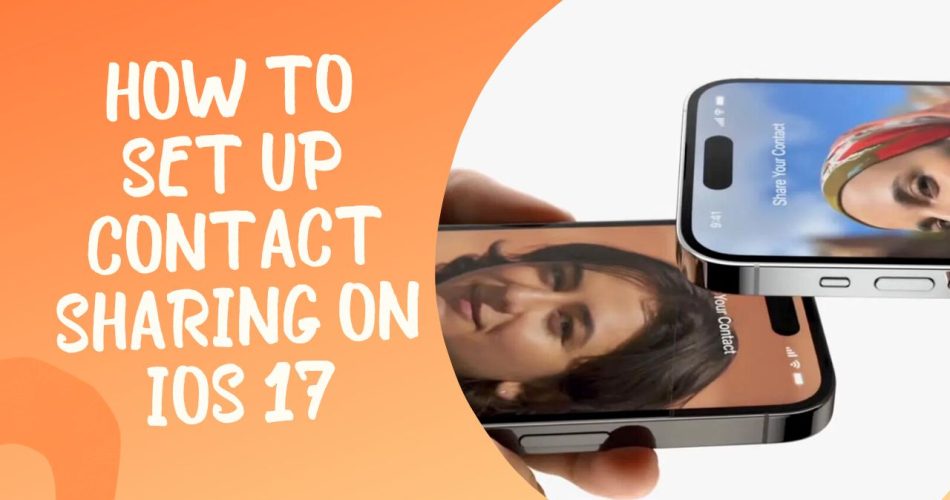One of the most exciting new features in iOS 17 is NameDrop or Contact Sharing, which allows you to easily share contact information with other iPhone users. NameDrop uses AirDrop technology to enable quick and seamless contact sharing just by bringing two iPhones near each other.
Here is a step-by-step guide on how to set up and use NameDrop on iOS 17:
Prerequisites
To use NameDrop, both iPhones need to meet these requirements:
- Running iOS 17 or later
- Wi-Fi and Bluetooth turned on
- AirDrop enabled
You also need to enable contact sharing in your settings:
On iPhone:
- Open the Settings app
- Go to General => AirDrop
- Turn on Bringing Devices Together
This allows devices to connect when brought close together to initiate NameDrop.
Configure Contact Card
- Open the Phone app
- Tap on Contacts at the bottom
- Select My Card at the top
- Tap on Contact Photo & Poster
- Enable Name & Photo Sharing
This allows your contact name and photo to be shared via NameDrop.
How to Use NameDrop
Once set up, using NameDrop is very straightforward:
- Bring the top of your iPhone near another iPhone running iOS 17. Both screens will glow to indicate a connection.
- Keep holding phones together until the NameDrop screen appears after a few seconds.
- You will see two options:
- Receive Only: Get their contact card
- Share: Exchange contact cards
- Select an option to receive or share contact details over AirDrop.
The contact card with the selected details is seamlessly transferred to the other iPhone.
How to Customize Shared Details
You can customize exactly what contact details are shared via NameDrop:
- Open Contacts and select My Card
- Tap Edit in the upper right
- Under Share with Others, adjust sharing options for:
- Name
- Phone numbers
- Email addresses
- Contact Poster
How to Fix if Contact Sharing Not Working
If NameDrop contact sharing is not working, try these troubleshooting tips:
- Update both iPhones to the latest iOS 17 version
- Check if AirDrop and Bluetooth are enabled
- Reset network settings on both devices
- Force restart both iPhones
This should resolve most issues with making NameDrop work properly for seamless contact sharing on iOS 17.
So that’s how you can fully set up and customize NameDrop to effortlessly exchange contacts with a simple gesture in iOS 17. The proximity-based sharing makes exchanging details with new connections frictionless.