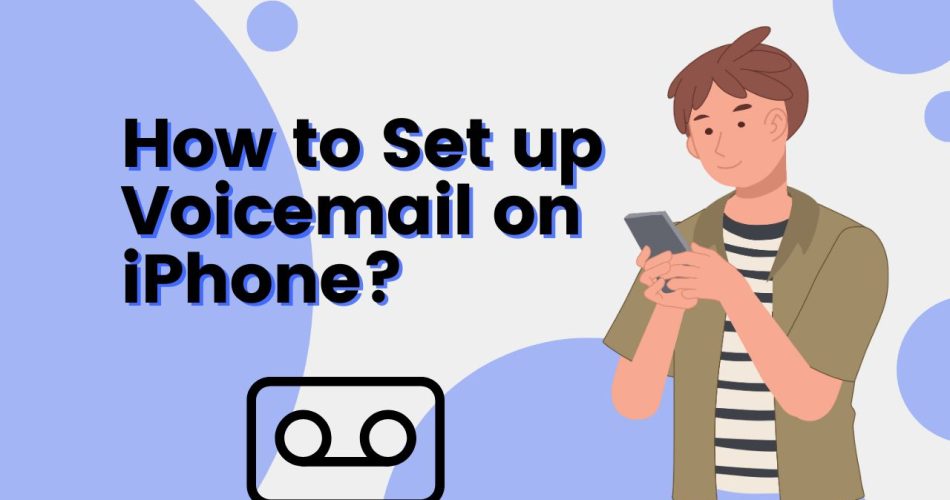While the craze of voicemail has now faded in the age of instant messages, the feature still holds value in case you are not available. With more of us working remotely nowadays, a communicative and active voicemail is vital to altering team members about your availability when they expect a response.
But here, the question arises – how to set up voicemail, especially if you have recently shifted toward Apple devices. But thankfully, the process is not as complicated as it may seem at first glance, and you can easily set up your voicemail on your iPhone using the step-by-step guide mentioned below.
Don’t wait further, and keep scrolling the page to learn how to set up your voicemail so people can reach you best, if not via phone call. You can also set up a custom voicemail to inform people of your available hours. So, let’s get started.
See More: How to Scan Documents on iPhone?
A Step-by-Step Guide to Setting Up Voicemail on iPhone
Setting up voicemail on iPhone is no hassle, and you can easily carry out the same in three simple steps. Are you ready? Keep reading and find the step-by-step guide to setting up voicemail on your iPhone instantaneously.
Step 1: Open the Voicemail
- Let’s begin the process with the basics. Unlock your phone and head to the Phone app.
- Go to the far right corner of the screen and select the Voicemail button.
- If you are setting up your voicemail for the very first time, you’ll likely be directed to the Voicemail System automatically.
Step 2: Set up voicemail
- Once you reach the Voicemail system, the display screen will show text reading. To retrieve a voicemail, you first have to set the password and greeting.
- Click the Setup button to begin the process.
- Create a Voicemail password that should follow Apple’s standard password policy and must be 4-6 digits long.
- As soon as you are done with setting the voicemail password, it’s time to record your voicemail greeting. It is an automated message created by Apple with the aim to offer instructions to the caller on how to leave a message. However, you can also record a personalized message based on your preference.
- Once you have recorded the message, press Save, and your voicemail is finally set up.
What is Visual Voicemail on iPhone?
Apple has always been known for offering modern and updated features to iPhone users. One such option is Visual Voicemail. It lets you view all your voicemails, so you can decide which messages are worth listening to – and that too without calling a number first.
Besides you can also read transcripts of your voicemail message. In addition, you can also organize, delete, and play voicemails from this handy menu. However, be mindful that visual voicemails are only available on most modern iPhones, including iPhone 14 and iPhone 14 Pro. Make sure your iOS is updated before you start the process.
To your surprise, you can also save your visual voicemails in the form of notes or voice memos and share them with Apple’s native applications, like Messages, Mali, and AirDrop.
Here’s how to set up visual voicemail on iPhone
Before you kickstart the process, be mindful that your plan automatically includes iPhone visual voicemail. Most carriers offer this service by default, especially if you purchased your device directly from them, but you need to be specific about your requirements with new carriers. Once you have chosen a visual voicemail plan, setting it up is pretty simple and effortless.
Here’s how.
- Head to the Phone app and tap the Voicemail button.
- A new screen will open with instructions on how to set up visual voicemail with a Set Up Now button in the center.
- Tap Set Up Now to start configuring your Visual Voicemail service.
- Enter a passcode for your voicemail, and this password will be required whenever you want to access your voicemail messages from another phone.
- You can either choose the default greeting message or record a new one based on your preference.
- As soon as you are done with all the settings, tap Save, and the process finishes here.
Can I Change my voicemail Password on my iPhone?
Yes, why not. If you wish to change your voicemail password, stick to the steps below and get it done in a few simple steps.
- Open Settings and scroll down to the Phone.
- A new screen will open where you can find the Change Voicemail Password option. Select the option and move to the next step.
- You’ll be then prompted to enter the current voicemail password and then enter a new password when asked.
- Enter a new password again and select Done to finish the process.
How to Play, Share, or Delete a Voicemail Message?
Once you are done setting up your voicemail, it’s time to learn how to play those messages and see who’s trying to reach you. Besides playing, users can also share and delete a voicemail message with a few simple taps.
Here’s how to do so.
- Open the Phone app and tap Voicemail.
- Select a message and pick any of the options – Play, Share, Delete. These options are represented by specific icons. Tap on them and execute the action accordingly
Conclusion
That’s all about the guide on how to set up a voicemail on your iPhone. Hope you’ve enjoyed it. No matter how fast the world is moving and which digital era we are living in, voicemail has always been an integral part of our lives and helps us stay connected.
The best part – setting up a voicemail on iPhone is not complicated or time-consuming. All you have to do is follow the steps above and get the job done in no time. It might be possible that you have to add or minus a few steps based on your carrier. Hence, get updated with the basics and follow the on-screen prompts to finish the process.
Thanks for reading, and stay in touch with us for more iOS-related guides.